Templates Community /
Project Management Timeline
Project Management Timeline
Lisa Anderson
Published on 2021-03-01
1. Introduction
In the concept Dev. Part it consists of market analysis, feasibility, and cost estimates. The system design part consists of architectures, sub-systems, and refind design. The detail design part consists of a complete definition, materials, and quality control Def. Click to know more about this timeline now!
2. What is a Timeline
The timeline diagrams mark the remarkable dates of a project or business. An organization must track their work and continuously check on their progress while handling multiple tasks. Thus, they use blank timeline diagrams. An individual can use the diagram in their reports, documents, and PowerPoint presentations. Here, we will see how easy it is to create a similar one using EdrawMax.
3. How to Create a Timeline
Creating a timeline in EdrawMax Online is pretty simple. The free timeline diagrams maker has several features as you can instantly import the images or icons from your system or Google Drive or DropBox. The Timeline Diagram maker lets you import the data right from the .csv file, or you can also import media content, like images, icons, or symbols, right from your Google Drive or DropBox.
Step 1: Login EdrawMax Online
Log in EdrawMax Online using your registered email address. If this is your first time accessing the tool, you can create your personalized account from your personal or professional email address.
Step 2: Choose a template
EdrawMax Online comes with hundreds of free timeline templates. Select a pre-designed template by entering the Keyword in the ""Search"" section or exploring different diagram sets. In this case, you will find the Timeline Diagram under the ""Basic Diagram"" section under the ""General"" diagram types. Alternatively, you can simply click on ""+"" in EdrawMax Online canvas to create a diagram of your preference.
Step 3: Work on your research
Suppose you are working on your blank timeline diagram, and you want to attach the same to your PowerPoint presentation of the document you must make sure that the timeline you are using. Make sure it is not jumbled up and is in a clear order. To make it easier while using the information in the diagram, you may make a list beforehand with all the important dates and details of the work.
Step 4: Customize the diagram
Customize your timeline diagram by changing the color or by adding more relevant data. Based on your research, you can also add or remove the data accordingly. Since it is about product planning, you can add more relevant data about different products and include their lifecycle.
Step 5: Export & Share
Once your required timeline diagram is completed, you can share it amongst your colleagues or clients using the easy export and share option. You can further export the diagram in multiple formats, like Graphics, JPEG, PDF, or HTML. Also, you can share the designs on different social media platforms, like Facebook, Twitter, LinkedIn, or Line.
Tag
timeline
Timeline Collection
project roadmap timeline
Share
Report
51
1.9k

Post
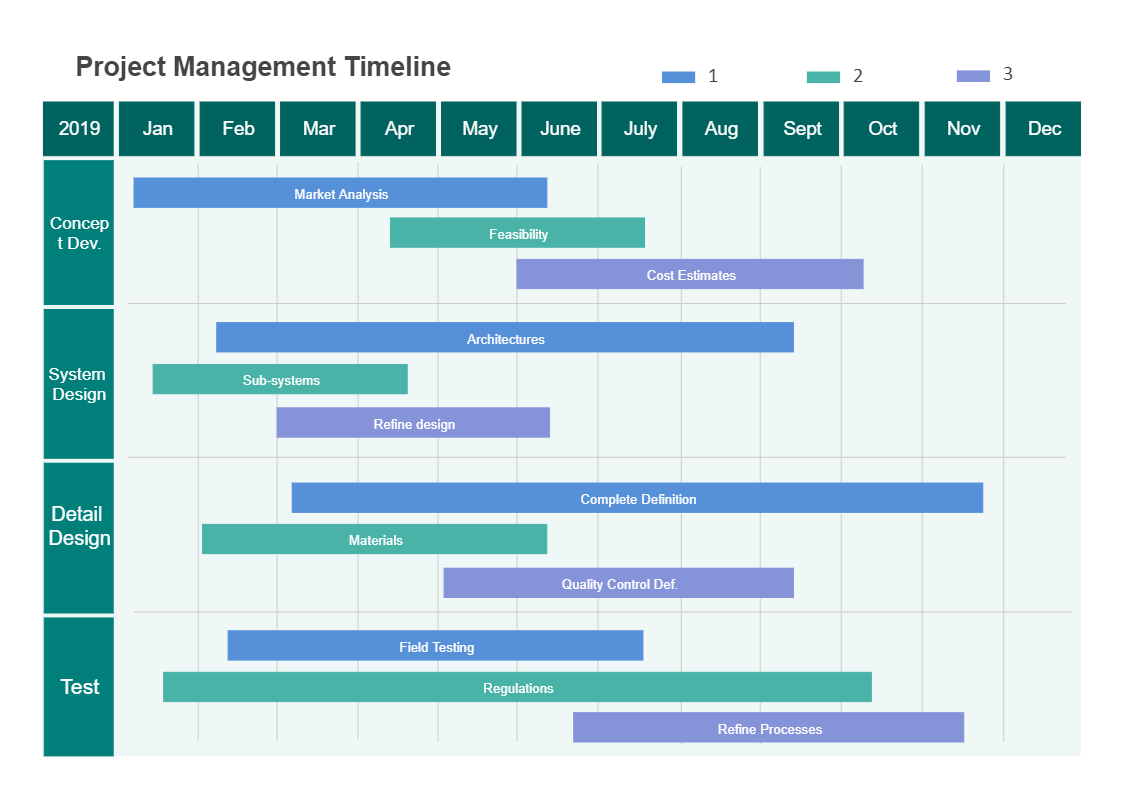
Recommended Templates
Loading
