Templates Community /
Story Elements Graphic Organizer
Story Elements Graphic Organizer
Lisa Anderson
Published on 2021-09-08
1. Introduction
2. What is Story Elements Graphic Organzier
It is the story elements graphic organizers that presents the different elements of one story. It has only five sections. The character section tells the name of the characters in the story. The setting section tells where the story sets and at which time. The next subsections represent the problem, solution, and theme of the story. All of these three elements comprise the plot of the story. It will make it fast and easier to analyze the story through this graphic organizer. It will help in analyzing the content deeply and will help in brainstorming. Also, it will help the students to memorize the concepts fastly
Graphic organizers are simple yet effective tools that can assist children with dysgraphia, executive functioning challenges, and other writing difficulties. A visual organizer does more than just help you break down a task into smaller chunks. It can also assist children in organizing their thoughts in a very visual manner.
Graphic organizers come in a variety of shapes and sizes. The four downloadable ones are typically utilized in elementary school, but they can also assist students in high school. Each one also includes an example of how the graphic organizer should be filled up.
3. How to Create a Story Elements Graphic Organzier
Creating a graphic organizer chart in EdrawMax Online is pretty simple. The free graphic organizer maker has several features, like directly importing the data from the .csv file or creating one from scratch using free templates.
Step 1: Login EdrawMax Online
Log in EdrawMax Online using your registered email address. If this is your first time accessing the tool, you can create your personalized account from your personal or professional email address.
Step 2: Choose a template
EdrawMax comes with hundreds of free graphic organizer templates. Select a pre-designed template from the product based on your preference or need by selecting the ""Education"" on the left navigation pane. It will open up several graphic organizer types, like T-chart, main idea diagram, and more. Alternatively, press ""+"" in EdrawMax Online canvas to create a graphic organizer from scratch.
Step 3: Customize the diagram
Customize your graphic organizer by changing the symbols and shapes as required. With the easy drag-and-drop feature of EdrawMax Online, you can use all the relative elements from libraries.
Step 4: Export & Share
Once your graphic organizer is completed, you can share it amongst your colleagues or clients using the easy export and share option. You can export a graphic organizer in multiple formats, like Graphics, JPEG, PDF, or HTML. Also, you can share the designs on different social media platforms, like Facebook, Twitter, LinkedIn, or Line.
Tag
Graphic Organizer Collection
Storyboard Graphic Organizer
Share
Report
11
1.6k

Post
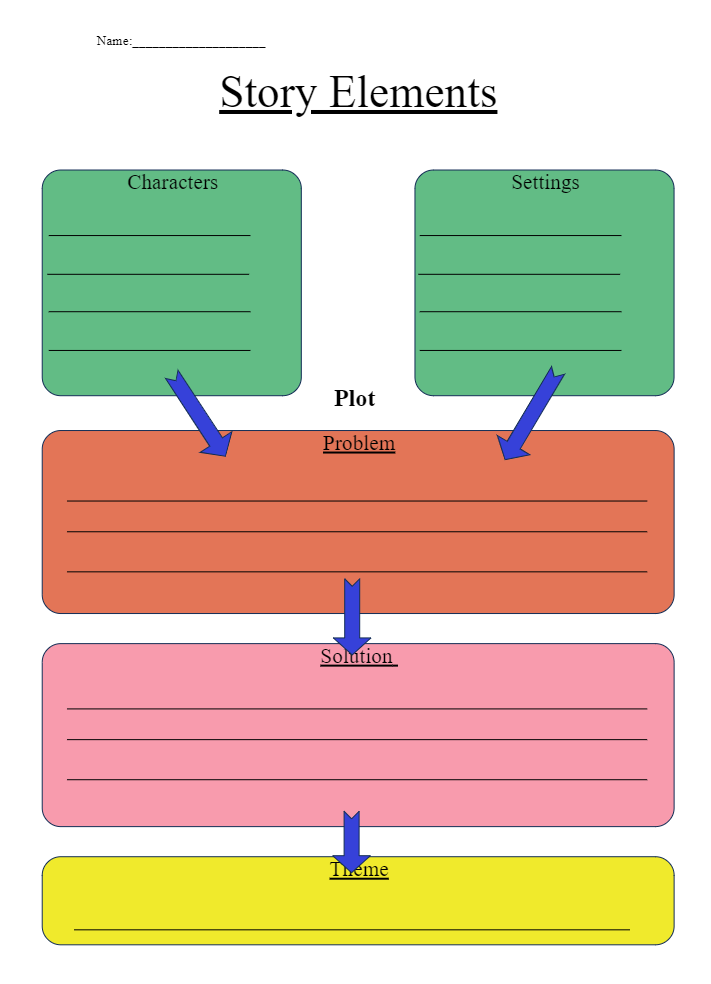
Recommended Templates
Loading
