Templates Community /
Gantt Chart Excel
Gantt Chart Excel
Joy
Published on 2021-11-19
1. Introduction
Primarily, a project manager uses a Gantt Chart Excel to schedule resources and tasks. They use it even to estimate the project cost. A timeline view pane and the task table are the two most fundamental parts of a Gantt Chart.
A project consists of numerous tasks and sub-tasks. A Gantt Chart Excel is responsible for showing all of them and their relation with each other. Thus, helping the project manager and the subsequent project management team decide on and identify the necessary task. It also helps them to know which job needs to be prioritized first rather than the others.
Hence, there are several utilities of a Gantt Chart Excel. Some are already mentioned, some will get introduced as you read the blog. Do read the blog to understand more about its usage and how the EdrawMax Online tool is beneficial in creating Gantt Chart.
2. What is Gantt Chart Excel
Gantt Chart ensures that a project gets completed within its schedule. The team or the manager does not waste much time completing those tasks, which otherwise should have been completed.
There are many parts in a Gantt Chart Excel that people should consider while creating one. Some of these are:
1) Date: The project manager gets to know about the start and finish date of the project. It also mentions the same for the task and sub-task.
2) Task: It includes not only the task but the sub-tasks too. Thus, allowing the project manager to track both.
3) Milestones: Tasks instrumental for project completion and success are known as milestones.
4) Task ID: In this fast-paced world, a team deals with a massive number of tasks. Thus, the inclusion of an ID is beneficial. It will allow the team to understand the task the manager is mentioning.
3. How to Create a Project Management Diagram
Creating a project management diagram in EdrawMax Online is pretty simple. The free project management maker has several features as you can instantly import the images or icons from your system or Google Drive or DropBox. The project management maker lets you import the data right from the .csv file, or you can also import media content, like images, icons, or symbols, right from your Google Drive or DropBox.
Step 1: Login EdrawMax Online
Log in EdrawMax Online using your registered email address. If this is your first time accessing the tool, you can create your personalized account from your personal or professional email address.
Step 2: Choose a template
EdrawMax Online comes with hundreds of free project management templates. Select a pre-designed template by entering the Keyword in the ""Search"" section or exploring different diagram sets. In this case, you will find the form under the ""Project Management"" section diagram types. Alternatively, you can simply click on ""+"" in EdrawMax Online canvas to create a diagram of your preference.
Step 3: Customize the diagram
Customize your project management diagram by adding the relevant data based on the research or your information from your business team (sales, marketing, operations, and management).
Step 4: Export & Share
Once your required project management diagram is completed, you can share it amongst your colleagues or clients using the easy export and share option. You can further export the diagram in multiple formats, like Graphics, JPEG, PDF, or HTML. Also, you can share the designs on different social media platforms, like Facebook, Twitter, LinkedIn, or Line.
Primarily, a project manager uses a Gantt Chart Excel to schedule resources and tasks. They use it even to estimate the project cost. A timeline view pane and the task table are the two most fundamental parts of a Gantt Chart.
A project consists of numerous tasks and sub-tasks. A Gantt Chart Excel is responsible for showing all of them and their relation with each other. Thus, helping the project manager and the subsequent project management team decide on and identify the necessary task. It also helps them to know which job needs to be prioritized first rather than the others.
Hence, there are several utilities of a Gantt Chart Excel. Some are already mentioned, some will get introduced as you read the blog. Do read the blog to understand more about its usage and how the EdrawMax Online tool is beneficial in creating Gantt Chart.
2. What is Gantt Chart Excel
Gantt Chart ensures that a project gets completed within its schedule. The team or the manager does not waste much time completing those tasks, which otherwise should have been completed.
There are many parts in a Gantt Chart Excel that people should consider while creating one. Some of these are:
1) Date: The project manager gets to know about the start and finish date of the project. It also mentions the same for the task and sub-task.
2) Task: It includes not only the task but the sub-tasks too. Thus, allowing the project manager to track both.
3) Milestones: Tasks instrumental for project completion and success are known as milestones.
4) Task ID: In this fast-paced world, a team deals with a massive number of tasks. Thus, the inclusion of an ID is beneficial. It will allow the team to understand the task the manager is mentioning.
3. How to Create a Project Management Diagram
Creating a project management diagram in EdrawMax Online is pretty simple. The free project management maker has several features as you can instantly import the images or icons from your system or Google Drive or DropBox. The project management maker lets you import the data right from the .csv file, or you can also import media content, like images, icons, or symbols, right from your Google Drive or DropBox.
Step 1: Login EdrawMax Online
Log in EdrawMax Online using your registered email address. If this is your first time accessing the tool, you can create your personalized account from your personal or professional email address.
Step 2: Choose a template
EdrawMax Online comes with hundreds of free project management templates. Select a pre-designed template by entering the Keyword in the ""Search"" section or exploring different diagram sets. In this case, you will find the form under the ""Project Management"" section diagram types. Alternatively, you can simply click on ""+"" in EdrawMax Online canvas to create a diagram of your preference.
Step 3: Customize the diagram
Customize your project management diagram by adding the relevant data based on the research or your information from your business team (sales, marketing, operations, and management).
Step 4: Export & Share
Once your required project management diagram is completed, you can share it amongst your colleagues or clients using the easy export and share option. You can further export the diagram in multiple formats, like Graphics, JPEG, PDF, or HTML. Also, you can share the designs on different social media platforms, like Facebook, Twitter, LinkedIn, or Line.
Tag
gantt chart
graph and chart
Graph Chart Collection
Share
Report
7
870

Post
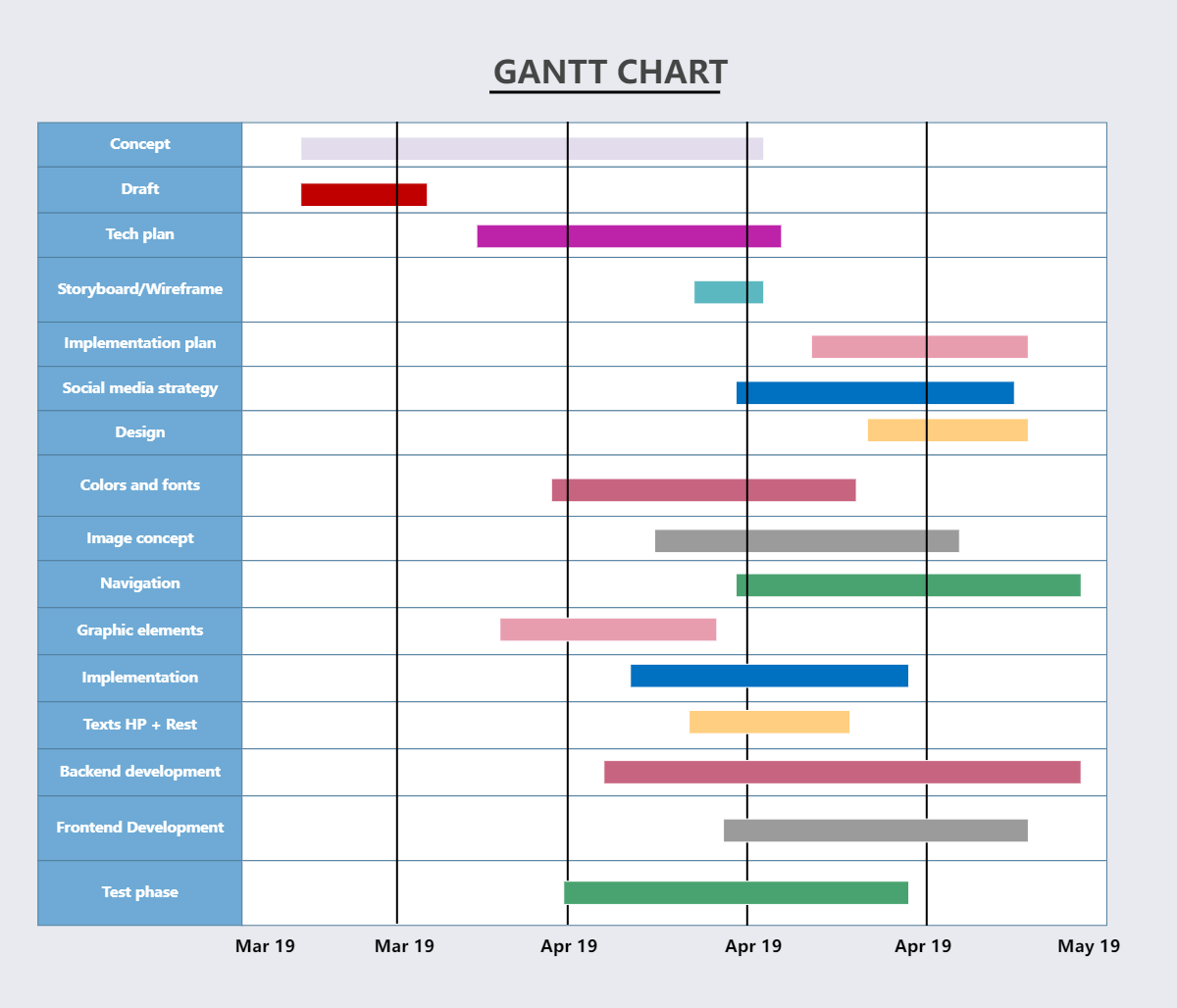
Recommended Templates
Loading
