Template Community /
Help Desk Workflow Diagram
Help Desk Workflow Diagram
Ashley
Published on 2021-07-01
1. Introducton
Depending upon the available solutions the ticket will be closed or the product will be serviced or replaced. This kind of workflow analysis helps to identify the critical areas of the process and how to tackle them. Thus, it can help the team work more efficiently when it comes to solving the problem. Please visit EdrawMax for plenty of similar templates to learn more about them.
2. What is Workflow Diagram
A flowchart is a graphical or pictorial representation of an algorithm that uses symbols, shapes, and arrows to show how a process or program works. We can readily grasp a program thanks to algorithms. The fundamental goal of a flowchart is to compare and contrast different techniques.
3. How to Create a Workflow Diagram
Creating a flowchart in EdrawMax Online is pretty simple. The free flowchart maker has several features, like directly importing the data from the .csv file or creating one from scratch using free templates.
Step 1: Login EdrawMax Online
Log in EdrawMax Online using your registered email address. If this is your first time accessing the tool, you can create your personalized account from your personal or professional email address.
Step 2: Choose a template
EdrawMax Online comes with hundreds of free flowchart templates. Select a pre-designed template from the product based on your preference or need by selecting the "Flowchart" on the left navigation pane. It will open up several flowchart types. Alternatively, press "+" in EdrawMax Online canvas to create a flowchart from scratch.
Step 3: Customize the diagram
Customize your flowchart by changing the symbols and shapes as required. With the easy drag-and-drop feature of EdrawMax Online, you can use all the relative elements from libraries.
Step 4: Export & Share
Once your flowchart is completed, you can share it amongst your colleagues or clients using the easy export and share option. You can export a flowchart in multiple formats, like Graphics, JPEG, PDF, or HTML. Also, you can share the designs on different social media platforms, like Facebook, Twitter, LinkedIn, or Line.
Tag
workflow diagram
Flowchart Collection
Share
Report
94
12.8k

Post
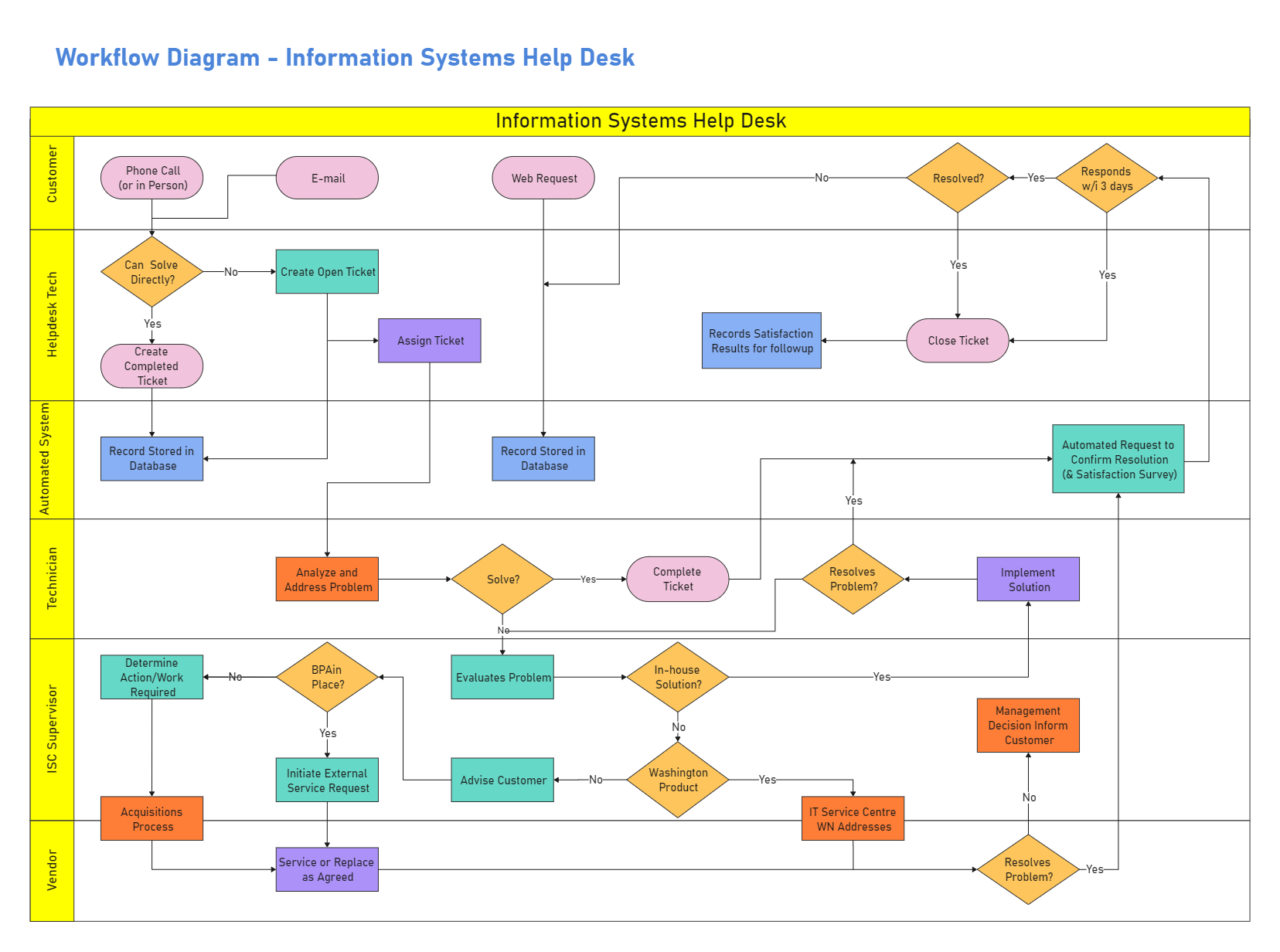
Recommended Templates
Loading