Template Community /
Inventory List
Inventory List
Joy
Published on 2021-11-19
1. Introduction
An inventory list is a detailed list of all the products your company has on hand. Raw materials, work-in-progress, and finished objects are all included. Each item's SKU number, name, description, cost, and amount in stock should be included in an inventory list. The inventory list is significant since it shows you exactly what you have available for sale or usage, how quickly your firm turns inventory, which goods aren't selling or being used, and how much money you're carrying. It's also crucial because it's required for tax reporting.
2. What is an Incident Report
1) Keep track of what you're selling.
You know exactly what you have in stock and are ready to sell or utilize if you maintain track of all your inventory on an itemized list.
2) Find out about your inventory turnover.
Over a given period of time, inventory turnover tells you how many times your inventory is sold and replenished on your shelves.
3) Discover which products aren't selling.
A business may occasionally have goods that isn't as popular with customers as it should be. Because too much was ordered, the unsold merchandise is currently sitting in the warehouse, accruing storage fees.
3. How to Create an Inventory List
Creating a form in EdrawMax Online is pretty simple. The free form maker has several features as you can instantly import the images or icons from your system or Google Drive or DropBox. The form maker lets you import the data right from the .csv file, or you can also import media content, like images, icons, or symbols, right from your Google Drive or DropBox.
Step 1: Login EdrawMax Online
Log in EdrawMax Online using your registered email address. If this is your first time accessing the tool, you can create your personalized account from your personal or professional email address.
Step 2: Choose a template
EdrawMax Online comes with hundreds of free form templates. Select a pre-designed template by entering the Keyword in the ""Search"" section or exploring different diagram sets. In this case, you will find the form under the ""Business"" section diagram types. Alternatively, you can simply click on ""+"" in EdrawMax Online canvas to create a diagram of your preference.
Step 3: Customize the diagram
Customize your form by adding the relevant data based on the research or your information from your business team (sales, marketing, operations, and management).
Step 4: Export & Share
Once your required form is completed, you can share it amongst your colleagues or clients using the easy export and share option. You can further export the diagram in multiple formats, like Graphics, JPEG, PDF, or HTML. Also, you can share the designs on different social media platforms, like Facebook, Twitter, LinkedIn, or Line.
An inventory list is a detailed list of all the products your company has on hand. Raw materials, work-in-progress, and finished objects are all included. Each item's SKU number, name, description, cost, and amount in stock should be included in an inventory list. The inventory list is significant since it shows you exactly what you have available for sale or usage, how quickly your firm turns inventory, which goods aren't selling or being used, and how much money you're carrying. It's also crucial because it's required for tax reporting.
2. What is an Incident Report
1) Keep track of what you're selling.
You know exactly what you have in stock and are ready to sell or utilize if you maintain track of all your inventory on an itemized list.
2) Find out about your inventory turnover.
Over a given period of time, inventory turnover tells you how many times your inventory is sold and replenished on your shelves.
3) Discover which products aren't selling.
A business may occasionally have goods that isn't as popular with customers as it should be. Because too much was ordered, the unsold merchandise is currently sitting in the warehouse, accruing storage fees.
3. How to Create an Inventory List
Creating a form in EdrawMax Online is pretty simple. The free form maker has several features as you can instantly import the images or icons from your system or Google Drive or DropBox. The form maker lets you import the data right from the .csv file, or you can also import media content, like images, icons, or symbols, right from your Google Drive or DropBox.
Step 1: Login EdrawMax Online
Log in EdrawMax Online using your registered email address. If this is your first time accessing the tool, you can create your personalized account from your personal or professional email address.
Step 2: Choose a template
EdrawMax Online comes with hundreds of free form templates. Select a pre-designed template by entering the Keyword in the ""Search"" section or exploring different diagram sets. In this case, you will find the form under the ""Business"" section diagram types. Alternatively, you can simply click on ""+"" in EdrawMax Online canvas to create a diagram of your preference.
Step 3: Customize the diagram
Customize your form by adding the relevant data based on the research or your information from your business team (sales, marketing, operations, and management).
Step 4: Export & Share
Once your required form is completed, you can share it amongst your colleagues or clients using the easy export and share option. You can further export the diagram in multiple formats, like Graphics, JPEG, PDF, or HTML. Also, you can share the designs on different social media platforms, like Facebook, Twitter, LinkedIn, or Line.
Tag
form
Form Collection
Inventory List
Share
Report
6
595

Post
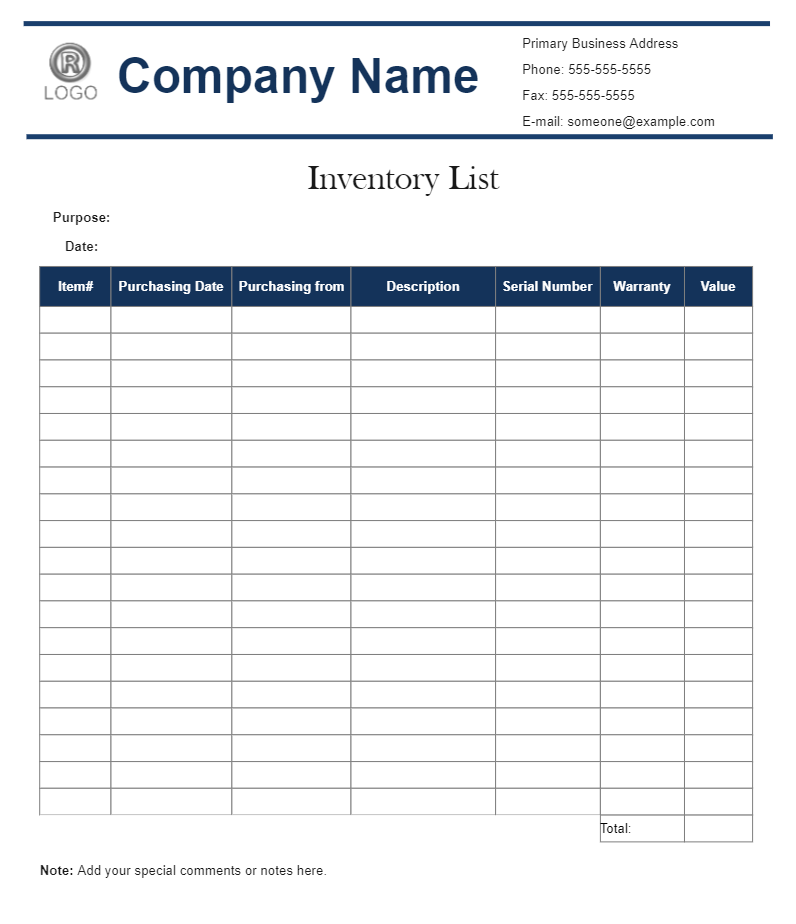
Recommended Templates
Loading