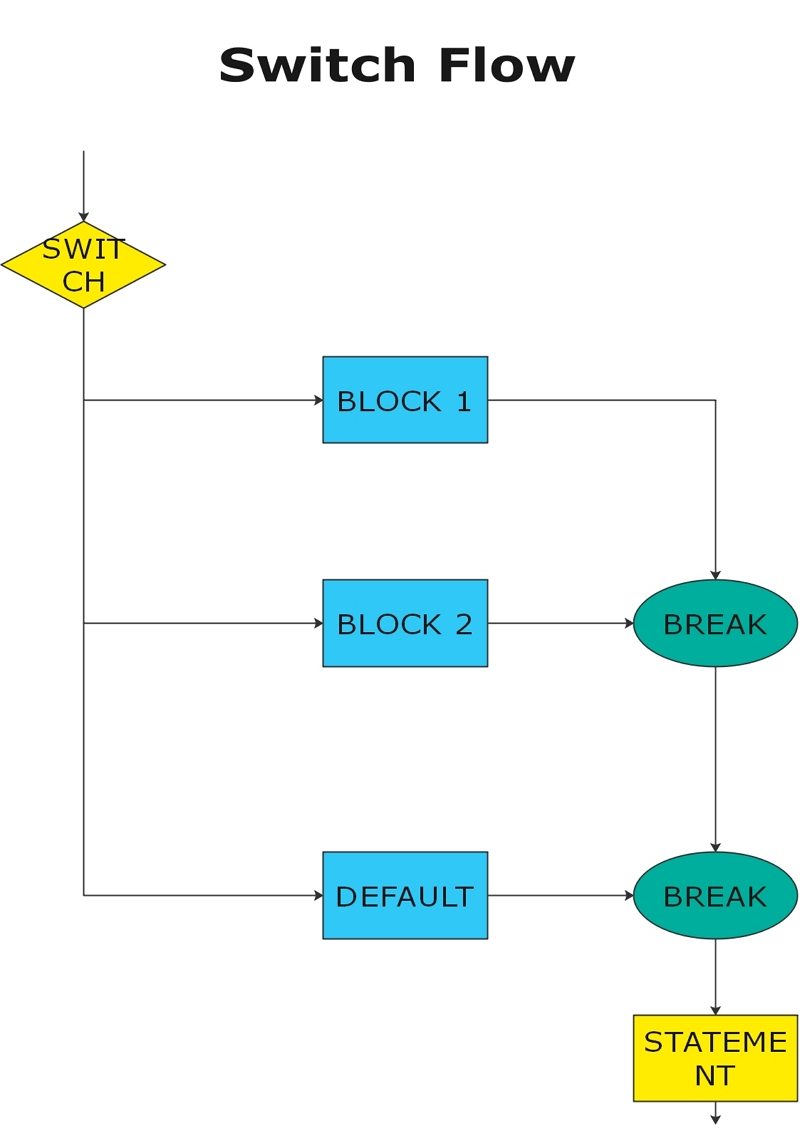How to create a switch case flowchart?
Create a switch case flowchart Online Free Free Download Free Download Free Download Free DownloadWhat is a switch case flowchart?
A switch case flowchart is a formalized and graphical representation of one of the most used computer programming languages. It depicts the selection control mechanism that uses the expression in the form of integers to modify the control flow of program execution via a multiway branch. The flowchart assists the users in understanding a workflow and manufacturing process through a logical sequence.
Switch case flowchart can be used in various instances:
- It can be used to configure a simple calculator.
- It can be used at restaurants for the menu of the food items available.
- The switch case flowchart can be used for depicting architectural services.
- It can be used in retail services for shipping items to customers.
- It can be used to list the credit limits from the customers' tables.
- It can be used in the hospitality industry to keep track of the customers and essential services.
How does the switch statement work?
The switch statement evaluates and compares the value of expressions with multiple cases. It looks out for the match of the case labels. Once found, a block of statements is executed. In fact, there is no match, the default statement is completed, and the switch block loses control.
How to make a switch case flowchart in C programming?
Switch (expression)
{
case value-1:
Block-1;
Break;
case value-2:
Block-2;
Break;
case value-n:
Block-n;
Break;
default:
Block-1;
Break;
}
Statement-x;
- The expression is evaluated as an integer or a character expression.
- Value-1, 2, n is termed as case labels. Since they identify individual cases, the value of the case labels should be different. Suppose there are two cases with a similar case label as 1. This may create a program because if you want the program to execute the second case, it may execute the one that will appear first. This might be a point of conflict that you would want to avoid.
- A colon (:) must be added at the end of each case label, associated with a block.
- Grouping of multiple statements for a particular case is termed as a block.
- For the execution, the value of the expression should be evaluated and compared with the amount of all the instances designated inside the switch.
- Suppose the case label as "2". The system scans for a match by comparing it with all other defined tags. If there is a match found, the block of statements after the case label "2" is executed until a break keyword is encountered.
- The break keyword prevents the continuation of execution by the switch. It depicts the end of a case. Putting a break terminates the case after it is executed.
- The default case inside the switch statement is an option. If there is no match of the value of the case label, default statements are executed.
- After the switch is completed, the statement - x gains control, and the program's execution continues.
How to make a switch case flowchart in EdrawMax?
- Set up EdrawMax, proceed to the File menu, go to New>Flowchart. Double click on the icon of a basic flowchart. A blank flowchart drawing page will open.
- Go to the left libraries and pick up the flowchart symbols. To add the logos automatically, you can also click the floating button around them and pick proper shapes.
- After double-clicking on the symbols and texting the keywords, click on a blank area anywhere.
- You can either connect the symbols automatically by clicking the floating button, or you have a choice to choose a proper connector. Go to the connector under the Home page and connect the symbols manually.
- Edraw is equipped with various built-in themes. You can pick the item that you like.
- Go to the File tab and click Save to save your flowchart in the default. eddx format.
- You can also export the flowchart by selecting Export & Send under the file tab and save it as images or in the PPT, PDF, Word format, .etc.
A switch case flowchart can be made easily and quickly using EdrawMax. The graphical representation can be accessed to assist many users. It is simple to use and effortless to execute. Using EdrawMax, you can customize the theme, pick adequate shape and symbols, and present the flowchart in an accessible format. Click here to start using EdrawMax and create the diagrams.
Switch case flowchart example