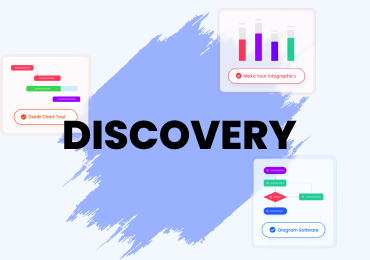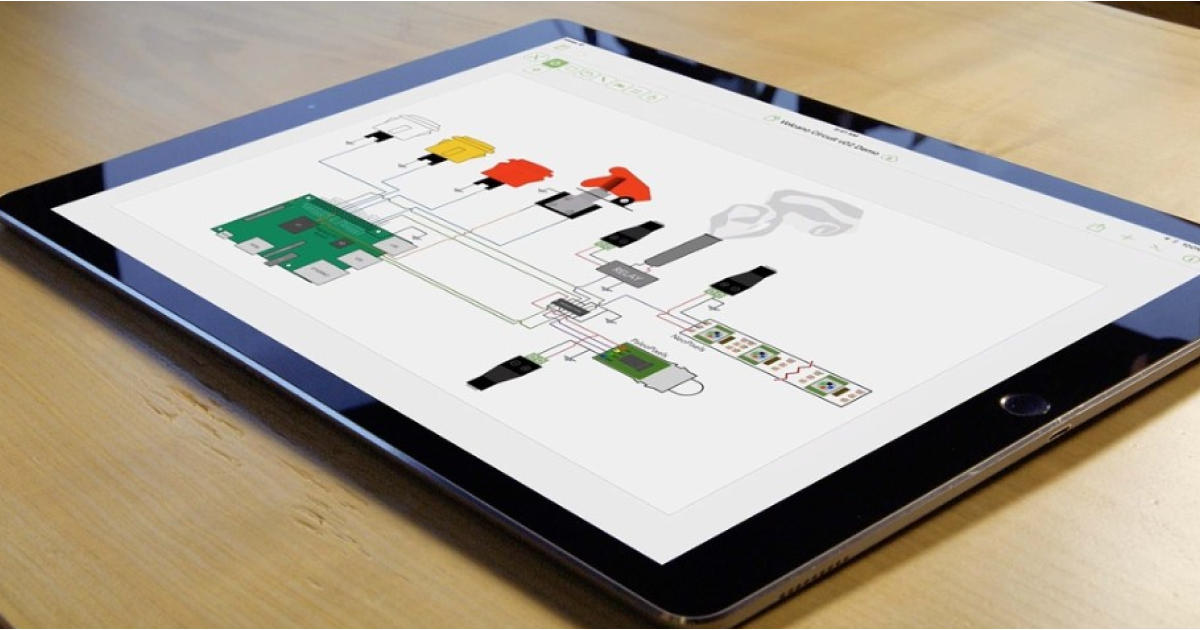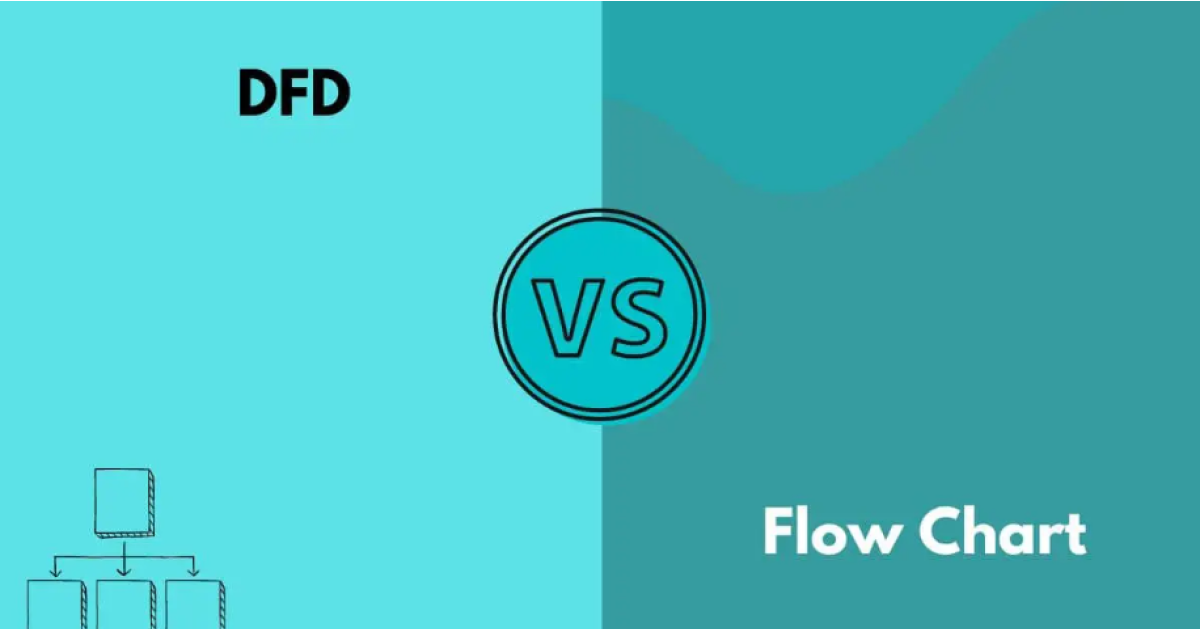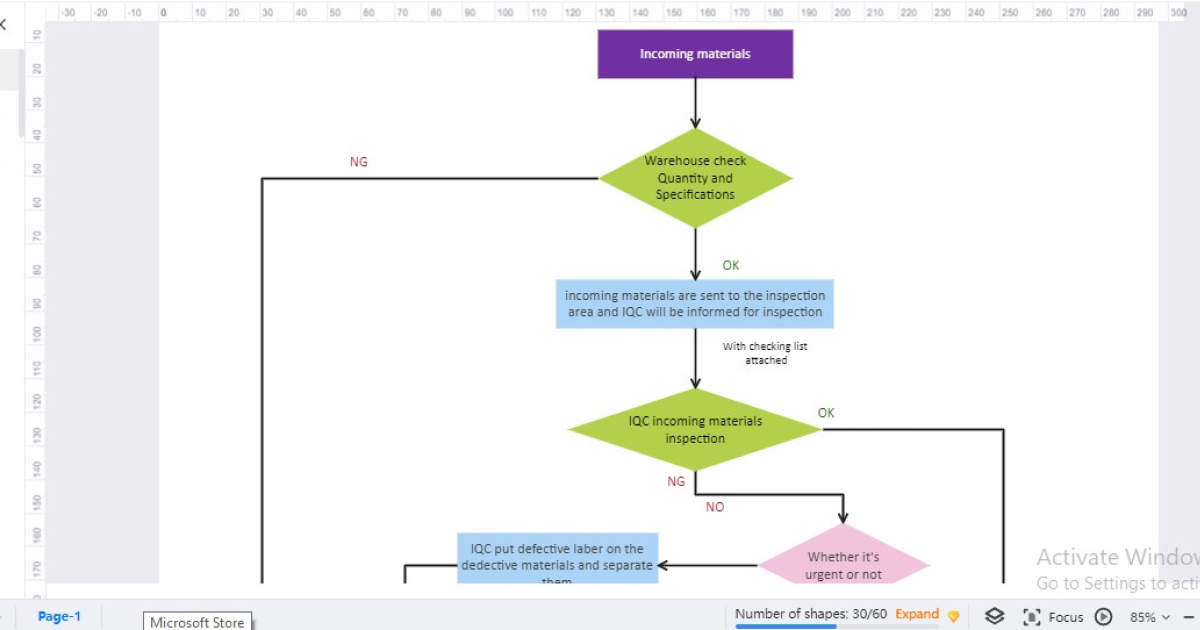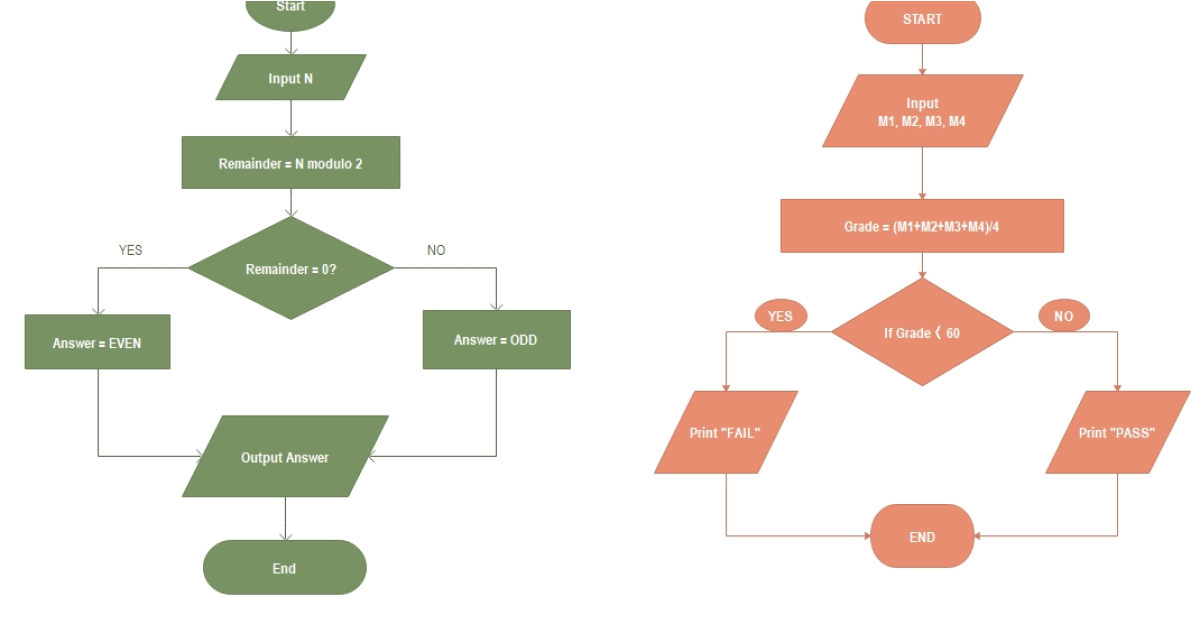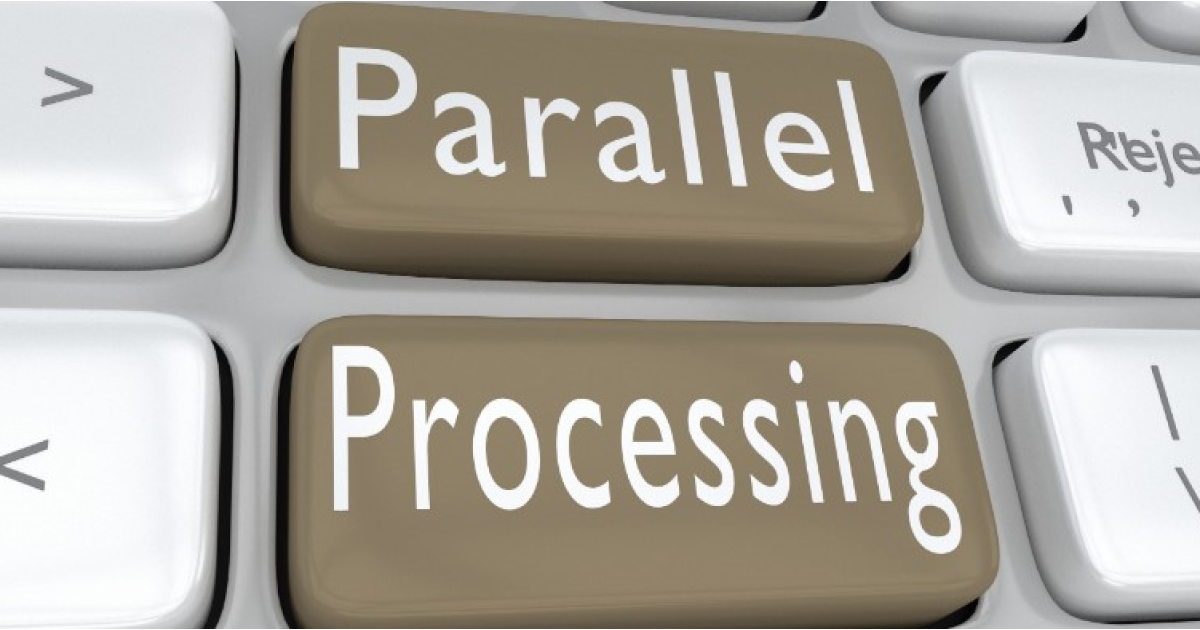Network Diagram Symbols and Icons
1. What Are Network Diagram Symbols and Icons
The network diagram represents devices, components of a network and their interrelation. It uses network diagram symbols to make everything easy to understand. As you know, depicting computer connection gets more complex as it moves on, and it becomes nearly impossible to represent telecommunication networks.
With the help of network diagram symbols, you can easily show local granular networks limited to a small area to high-coverage networks spread across cities. Icons work in the same way as symbols and make visual presentations simple. Learning network symbols makes documentation efficient, and with network diagram symbols, you get a firm footing for future network connections.
2. Basic Network Diagram Symbols
A network diagram illustrates all components of a network. It showcases the flow of information in the network. It uses network symbols to represent communication between various devices and ongoing processes. It also includes many other elements like network segments, traffic flow and routing protocols to make things clear.
Please take a look below to learn and understand the basic network diagram symbols and their uses.
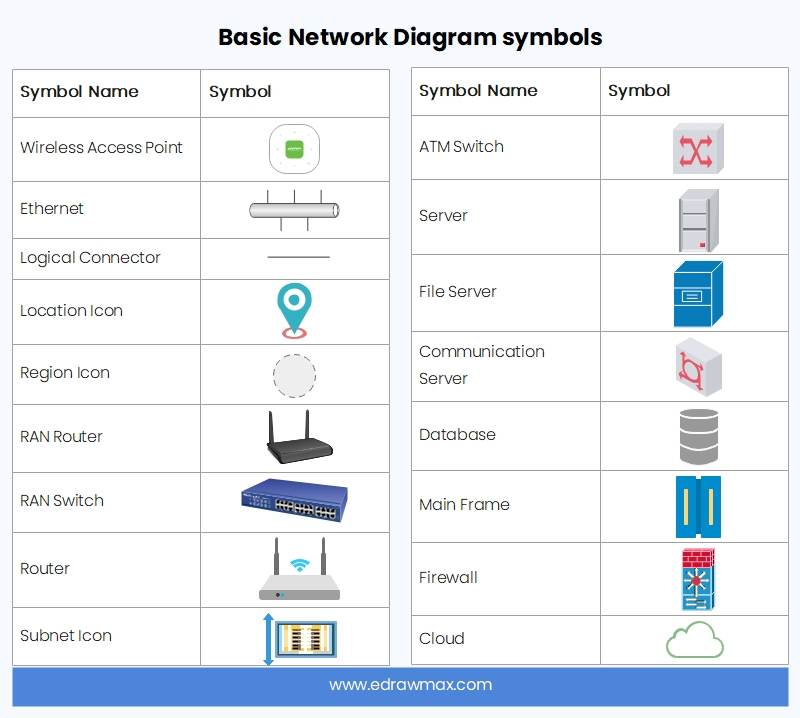
Click on the image to edit. Source: EdrawMax Online
Wireless access point symbol : A box with an antenna represents the wireless access point symbol. It shows the connection of a wireless network to a cabled network.
Ethernet symbol: Ethernet symbol depicts as three boxes linking to a single line. It represents an ethernet connection between devices. It shows software layers on the basics of IEE 802 standards.
End node icon: The end node serves as an indication for a specific component within a network. That component has its functions in the network.
Generic logical collection icon: It is used to depict a generic logical collection between devices in a network.
Location icon: It functions as a pointer to locate a geographical location in the network.
Region icon: A region icon points to a specific geographical region for the network diagram.
Probe icon: It represents the network analyzer to probe and monitor the network traffic to locate any slow-down in the network traffic.
RAN router icon: Radio area network or RAN router icon depicts a device used as a radio area network router which contains three parts, RRU, BBU and an antenna.
RAN switch icon: RAN switch icon represents radio area network switch devices in the network diagram.
Switch: The Switch icon depicts the devices used for package switching to connect two devices by creating traffic.
ATM Switch: Asynchronous transfer mode switch represents the network communication in which data is turned and shared in small fixed-sized packets in specific time frames.
Server: The server icon represents the server that shares resources to other devices and servers in a network.
File Server: A file server icon depicts the computer that shares files to connected devices with LAN networking.
Communication server: The communication server icon represents a system platform that runs communication applications in the network.
Database: A database icon represents the shared storage between all devices in a network connection.
Mainframe: This icon depicts a high-performance computer or a mainframe device used to perform a function that needs better security, availability and higher processing speed.
Router: A router icon represents a router in a network. It is used as a switching device to route network and data to a specific address.
Subnet icon: The subnet icon portrays a subnetwork of a specific IP.
Firewall: A firewall icon represents the network system used to monitor incoming and outgoing traffic.
Cloud: Cloud represents the dividing point between the network source and the responsibilities of the user.
3. Connectors and Devices Symbols
Connectors indicate the path of flow of data in the network diagram. Various devices communicate in a network, using different devices symbols and connectors for different types of data and devices. Using device symbols makes it easier to portray connection in the network diagram.
You can use all devices, including mobile phones and laptops, to represent the medium of connection in your network diagram. There is a variety of device symbols in EdrawMax Online’s network diagram library. These are the commonly used device symbols for a network diagram.
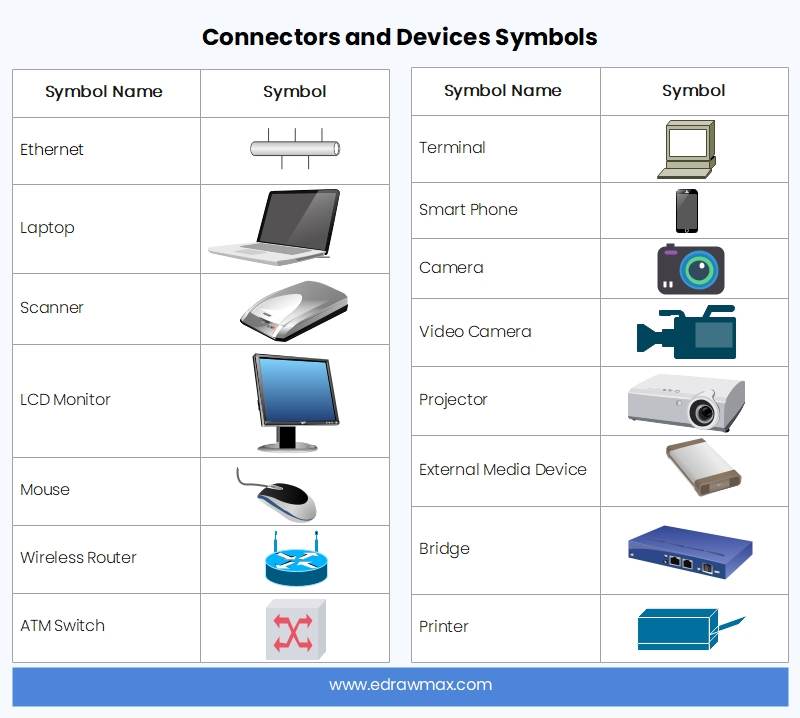
Click on the image to edit. Source: EdrawMax Online
4. LDAP Symbols
Lightweight Directory Access Protocol or LDAP is an internet protocol used to authenticate services and create an open platform to communicate and share information from servers. Edraw max LDAP design helps create a plan for maintaining a network by using easy-to-understand visual representations of networks.
Organization symbol: It represents a social unit of people working towards the same goal. An organization comes with its internal structures where various members of the organization follow activities based on management.
Locality symbol: Locality depicts the dynamic range for connected devices. Devices in close vicinity can communicate with each other in a network.
Person symbol: The person symbol represents a legal or a biological entity in LDAP.
Group of names symbol: It represents dynamic or static groups in LDAP.
DSA symbol: Directory system agent or DSA symbol represents the portion of directory service that users can access.
DMD symbol: DMD symbol or the directory management domains represents the domain that manages the directory data and communications.
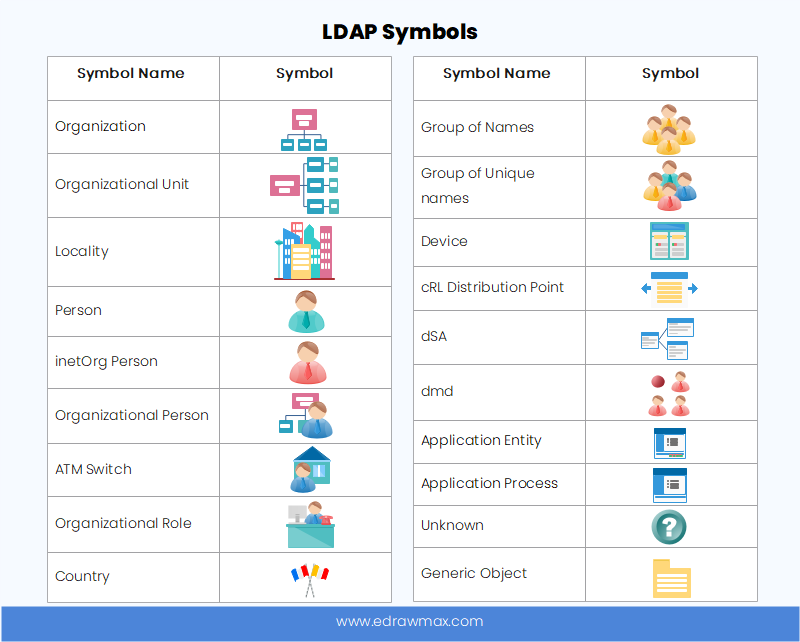
Click on the image to edit. Source: EdrawMax Online
5. Databases Symbols
A database is a collection of structured data stored electronically and organized as a part of an extensive collection. You can use various shapes to represent databases in EdrawMax. There are multiple types of database shapes used for the kind of data you are describing. You can choose shapes based on other attributes, such as external data.
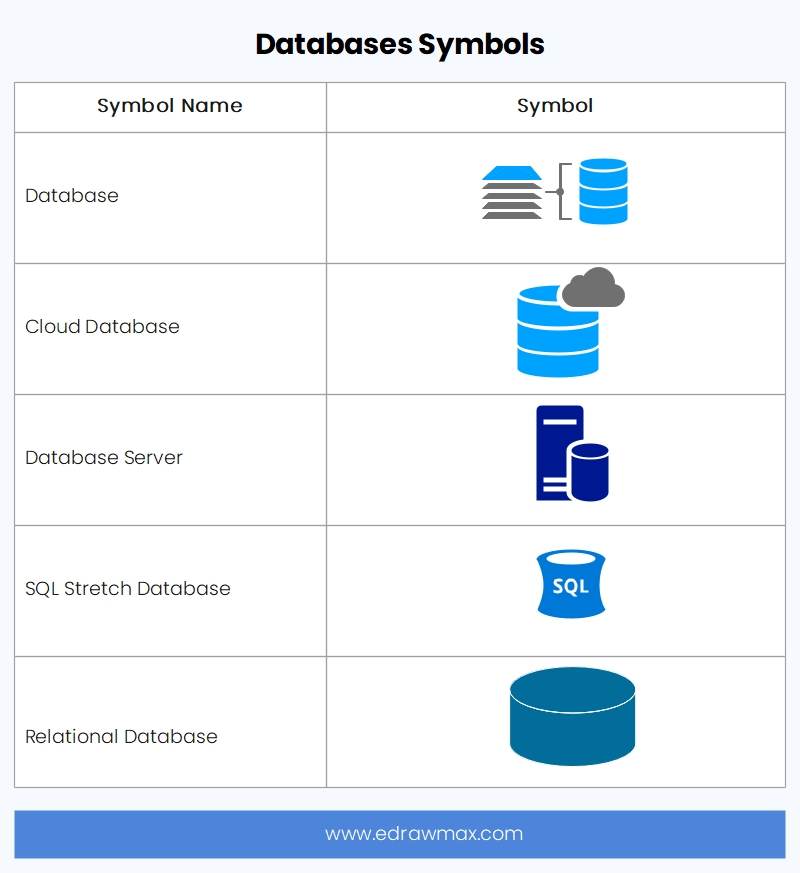
Click on the image to edit. Source: EdrawMax Online
Database symbol: The database represents a structured collection of data in a network diagram. It is easy to access and modify data in the database.
Cloud database: Cloud database shape depicts the type of data that you can only access through a cloud platform.
Database server: Database server shape represents a server that runs database applications and shares its services with other devices.
SQL stretch database: It represents the database that can store data from a local SQL database to the Azure SQL database.
Distributed database: Distributed database shape represents collective databases distributed in the entire network.
Open-source database: It represents the database that you free access, download and modify features.
Operational database: The operational database represents the database where you can modify and access data in real-time.
Personal database: It represents the database that lets you retrieve large amounts of textual and numeric data.
Relational database: Relational database shape represents the database that only lets related data points access and modifies data.
End-user database: It represents a shared database that end-users can use to store and access data without concentrating on operations done at higher levels.
Commercial database: Commercial database shape represents various databases only for commercial use.
Centralized database: It depicts a database that stores and maintains data at a single location.
NoSQL database: It represents the database that lets you store and access data without any tabular relation.
6. Event Status Symbols
The event status symbol represents status information about events in the network through the event viewer. It helps you locate any issues when an event is going on. It gives status reports and manages devices connected to the web. You can use specific colors and shapes to represent event status in the network diagram. The severity of issues picked up by the event viewer depends on the color of the icon that pops out.
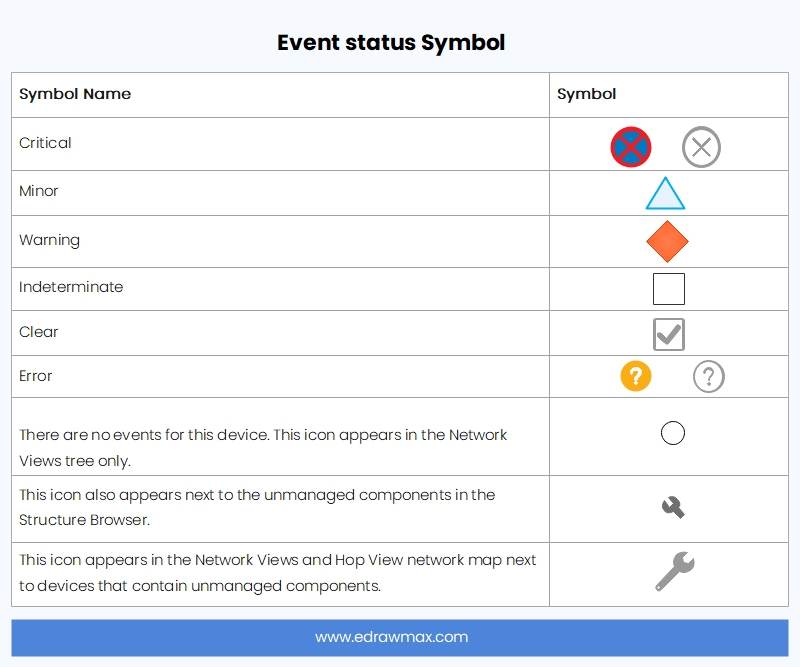
Click on the image to edit. Source: EdrawMax Online
Red Icon: It is one of the default icons in the event viewer. It represents critical issues in the network diagram.
Orange Icon: It is a major issues icon that tells you that the problem should be fixed at once.
Yellow Icon: It represents minor issues in the network.
Blue Icon: Blue status icon notifies about issues that are easy to handle.
Purple Icon: It represents issues that might come out as the event goes on.
Green Icon: It tells you that the event is clear and everything is working perfectly.
Status Icon: Status icon or the replacement character represents no status retrieval from the event.
Event Icon: The event icon depicts as a circle bullet and tells you that no events are going on at the moment.
Unmanaged Components: It points out the devices with uncontrolled components.
Unmanaged Devices: It points out uncontrolled devices in the network.
7. Network Icons PDF
We have created a printable network icons PDF file that you can download and print if you want a quick reference. You can download the file by clicking on the image below.
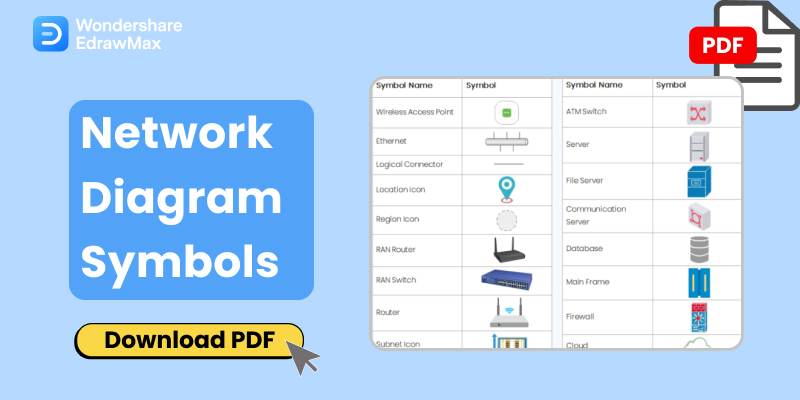
Click the image to download Network Icons PDF.
8. Expert Tips for Using Network Diagram Symbols
A network diagram contains a detailed visual representation of devices and network connections, so make sure to use different symbols and icons for other network datatypes, devices, and components. To avoid confusion, keep everything detailed and precise. Don't reuse the same network diagram symbols for two different things. If you want to create network diagrams quickly, then visit EdrawMax Online and use numerous symbols and shapes that you can only find there.
1. Use a Professional Network Diagram Maker
Try to use a professional network diagram maker like EdrawMax Online. All you have to do is go to EdrawMax>Library>network diagram. There you will find various symbols and icons for networking.
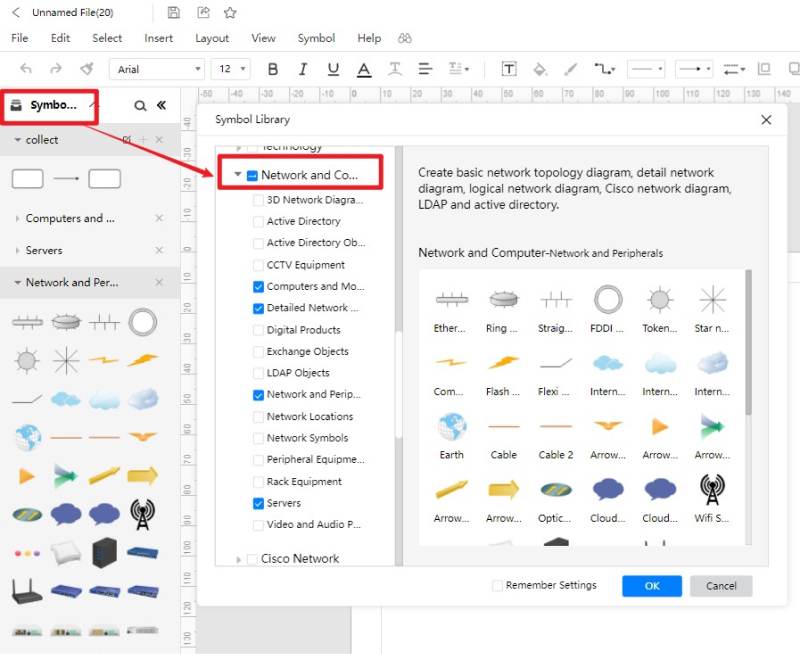
2. Create Symbols by Yourself
If you don't find your required symbol in EdrawMax, you can import it from the web or draw the symbol yourself. Here is a video to learn more. If the video doesn't play, please visit it at YouTube.
9. Conclusion
This concludes the basic information related to Network Symbols and network diagrams. If you want an efficient network diagram, then use suitable structures, symbols, and shapes. Try to make things more transparent and avoid using the same symbol to represent different components. EdrawMax Online is an excellent tool because of its wide support and extensive features like comprehensive network diagram symbols library, network diagram examples, export in multiple formats, and import of symbols and libraries. It is available for free online and desktop with maximum feature support.