How to Make A Checklist in Word
1. How to Make A Checklist in Word
If a user desires to create a checklist in Word, they must know about the functions of the tool. It may seem confusing to the inexperienced users, and they may not have a great result while creating a checklist on Word. The process is lengthy because the user needs to do everything manually. They must also know how to make a checklist in Word to get a satisfactory result. To make a checklist in Word, the user needs to follow these steps:
Step 1: Open a new Document
To make a checklist on a Word document, the user first needs to open a new document. To enable the Developer Tab, the user needs to go to the files and then click on Options and Customize Ribbon.
Step 2: Add the List
The user has to type the things they want to put in the checklist. They can write down the whole statement or add keywords to the list. The user can make a plan about what to put on the list to carry out the work smoothly.
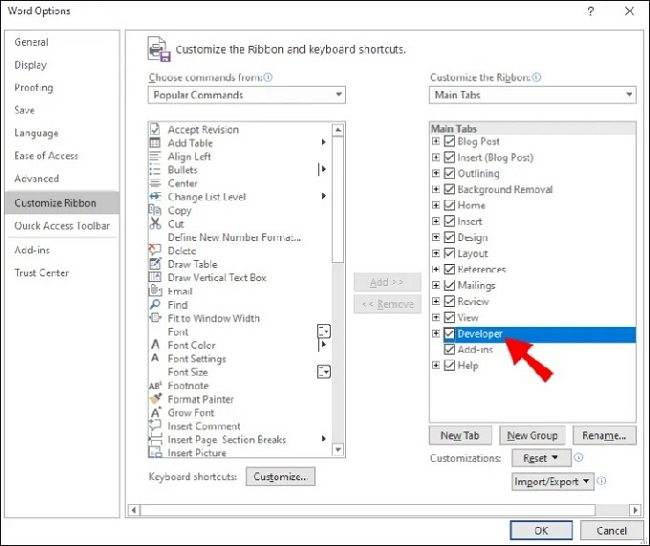
Step 3: Add the Checkbox
The user should go to the Developer Option and click on the 'Checkbox Content Control Option' present in the first line. Then they can paste checkboxes in front of every sentence. Finally, the user can check or uncheck them as per their progress.
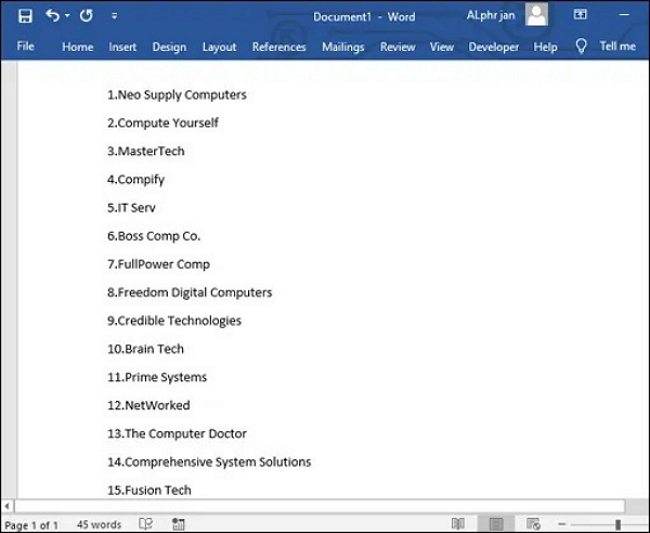
Step 4: Save the Work
When the user has finished adding the lists and checkbox, they can save it in Word format.
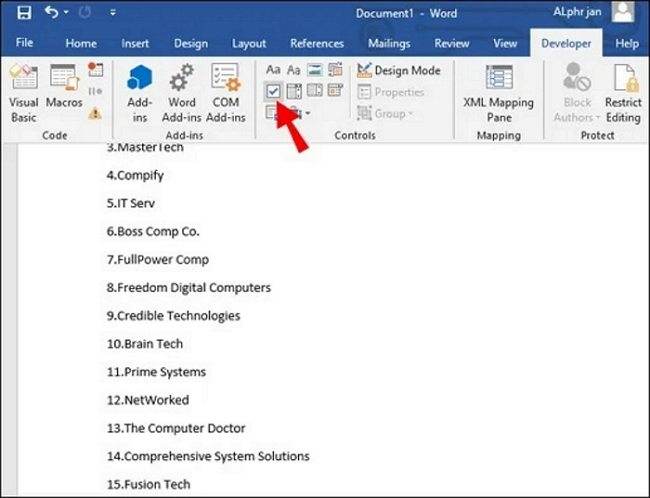
2. How to Make A Checklist Easier
When a user wants to create a checklist, they may choose online tools like Words. But the process is complicated, and the user may not get a good result. It takes some time as the process is manual. The users need to have a good idea about how to make a checklist in Word; if they wish to create a checklist with the help of Microsoft Word. To avoid such conditions, they must use the EdrawMax Online tool. It is a user-friendly diagramming tool fit for different sorts of diagramming works. It is pretty comfortable to create a checklist in Word, and for that, they have to follow these steps:
Step 1: Select Checklist Template
The user needs to find the [Project Management] option in the EdrawMax online application, then select [ Checklists] under this classification, as image shows.
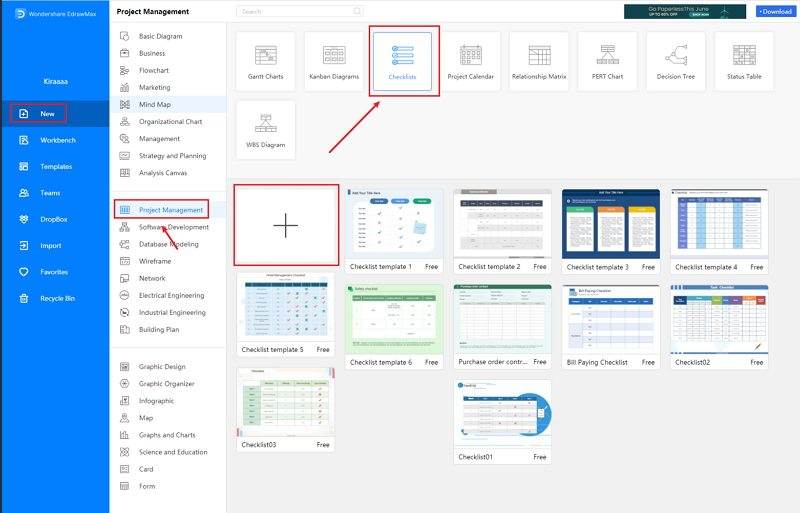
Step 2: Customize Your Checklist
A page opens with a Plus sign to start with a fresh template.Once the user has selected the template, they can smoothly modify them and add the required information. They can also create a checklist manually and enjoy their experience of working on the tool.
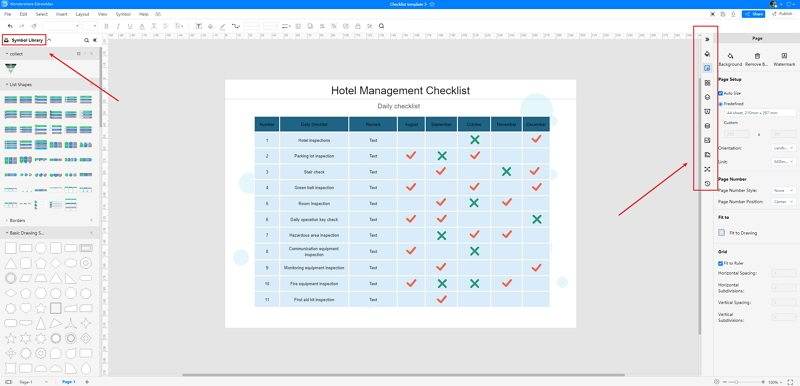
Step 3: Save and Share
When the user has finished working on their checklist, they can save the diagram in Word format. They can share it with their team members or print it for individual use.
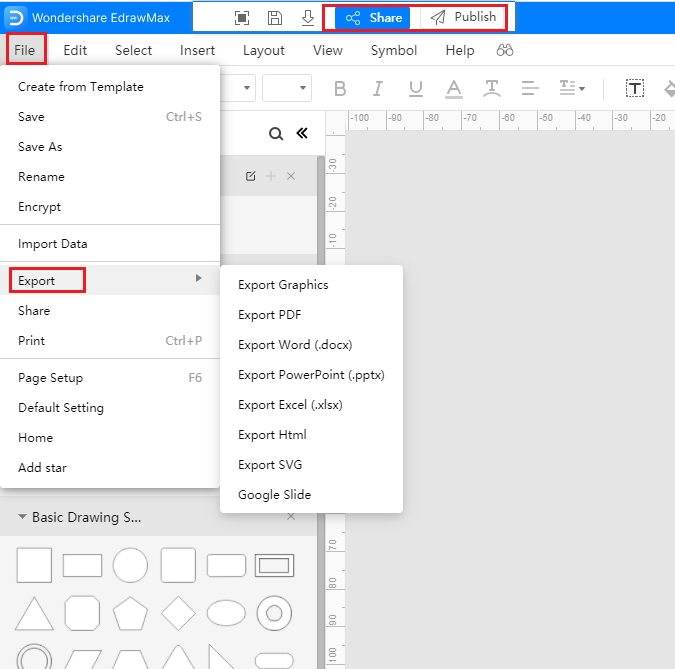
Source:EdrawMax Online
3. Checklist Word Templates
Sometimes, it is really hard to follow the steps on how to make a checklist in Word or on EdrawMax Online and create the perfect diagram. At this time, there are checklist examples from EdrawMax Template Gallery you can edit immediately, or for more references. The checklist exampels not only help people to understand a checklist and its classification deeper, but also assist to draw checklists without efforts.
Checklist Template Word
Here is an example of team checklist, which shows the task arrangements within a team. It can effectively improve work efficiency.
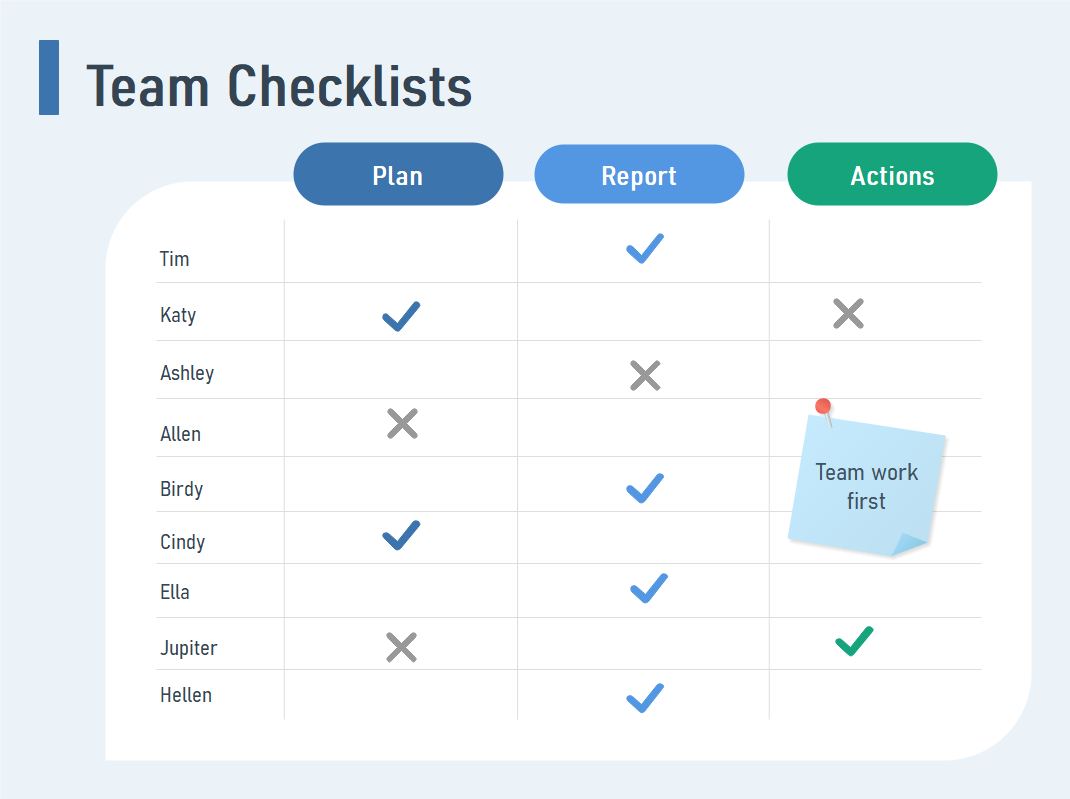
Source:EdrawMax Online
Checklist Template
Here leads you to create products for better business value from concept to launch. You can keep everyone in one place and outline product launch initiatives. For example, making a roadmap to display production routes, a checklist to compare with competitors, and the Gantt chart to track and coordinate with your team members.

Source:EdrawMax Online
Free Checklist Template
A birthday party guest list consists of some amazing cool background images showing the theme of the party. A birthday party guest list has a list of the prospective guests who the host wishes to invite.
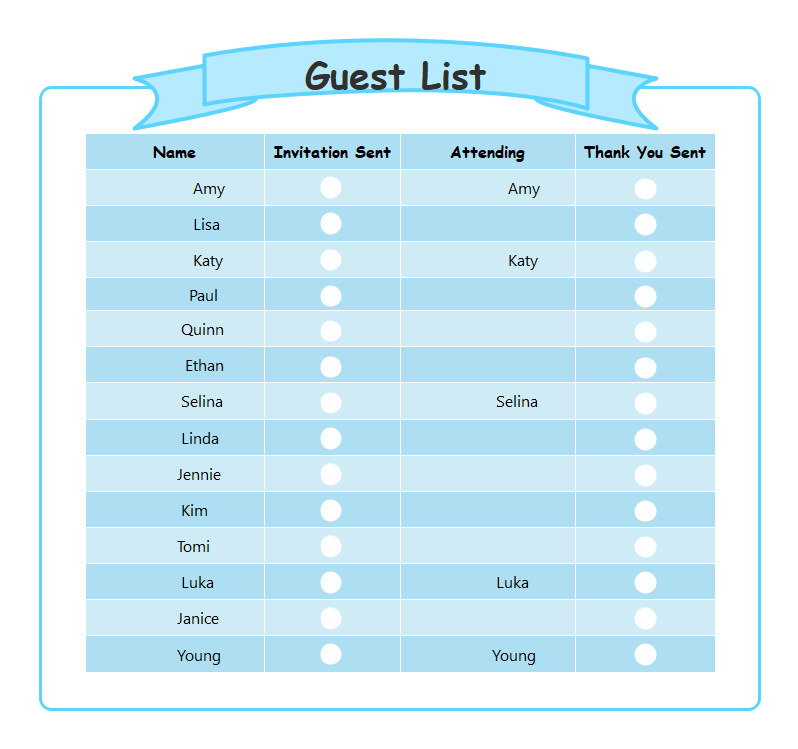
Source:EdrawMax Online
4. Online Checklist Maker
Many business organizations, and individuals, use checklists to increase their efficiency, and hence checklists are widely used tools. Therefore they feel the need to have an easy-to-handle tool to create their checklist. Using Word to create a checklist may be difficult for the students or inexperienced users. They need to work manually on their checklist, which makes it a complicated task.
It is time-consuming, and the user may not get a good result. They must know the functions of Word and have ideas about how to make a checklist in Word to get a good result. To stay away from the hassle, they must use the EdrawMax Online tool. The tool has become a trusted diagramming tool to many people as they already have a user base of more than 25 million people. Many companies also use it as their diagramming partner. The application has some unique features which make it a powerful diagramming tool.

Why Choose EdrawMax Online
- Create over 280 diagram types
- Supports team collaboration
- Personal cloud & data protection
- Print, share and download
- Powerful template community
5. Key Takeaways
A Checklist allows a user to increase their efficiency by decreasing the rate of failure. Many users may prefer to create a checklist in Words, so learning how to make a checklist in Word is very important. But the process is complex and time-consuming. As the users need to work manually, they may not get a good result. To stay away from the hassle, they can prefer the EdrawMax Online tool with multiple professional templates. The user can modify them as per their liking to create their checklist.


