How to Create A Decision Tree in Visio
1. How to Create A Decision Tree in Visio
A decision tree allows a user to discuss and find the result, consequences of any decision by judging the probability of the occurrences. In business, decision trees are used to decide if a project is fruitful enough to invest in or not. While creating a decision tree, the user may choose an online tool like Visio. The decision tree offers some shapes and charts, which allow the user to create a diagram like a decision tree. However, with Visio, decision tree making can be lengthy, and the user needs to work on them manually, which may be challenging to do. If a user wants to use Microsoft Visio to create decision trees, they need to work on the following steps:
Step 1: Open a New Template and Select Shapes
The user needs to open the Microsoft Visio application and then select a new template file. They can find the “Connector” tool at the top menu. They have to choose the shape they want to use for the first question of their decision tree. The two most used shapes for decision trees are rectangles and squares.
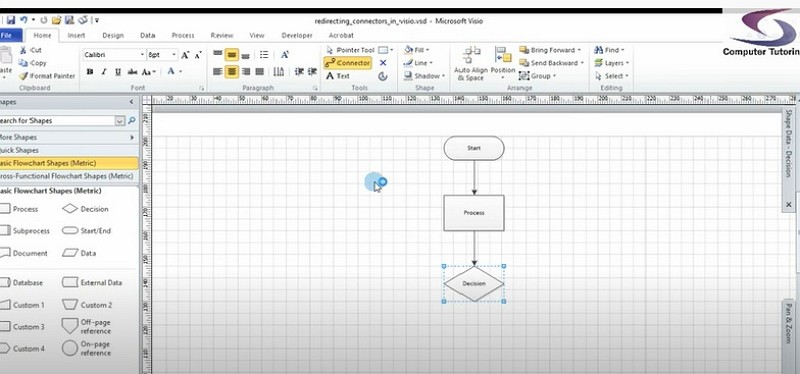
Step 2: Add and Connect the Shapes
Once the user has placed the shape, they need to double click on the shape to add text in them. They put the question in the box and then move on to the next question. They can create another shape connected to the first shape double-clicking on the first shape. The user has to right-click outside the line of the connecting shapes and select Add Text. In one of the boxes, the user has to add 'Yes,' while in another, they must put a No.
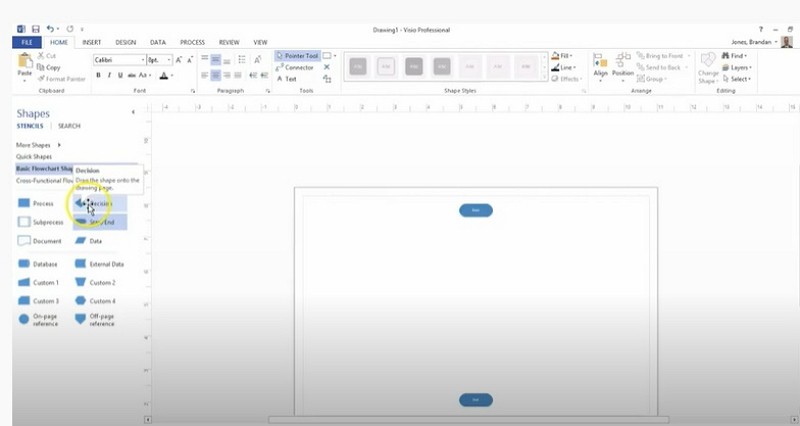
Step 3: Design the Decision Tree
The user has to put the resulting text into each box as they can be the possible outcome of the taken decision. They can add more boxes and add decisions to create the whole Visio decision tree in Microsoft Visio. They can also plan out the decisions before making the decision tree and add them. It can help them to create a decision tree without getting confused.
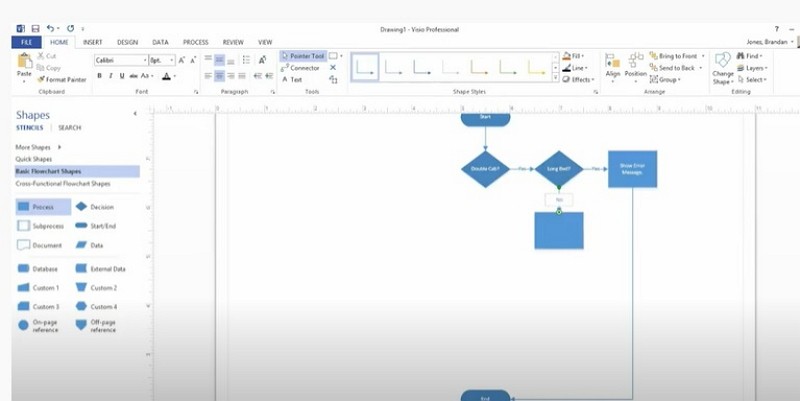
Step 4: View for Print
To check the created Visio decision tree, the user needs to go to the View option present in the top toolbar menu. They can view the complete decision tree in the print preview form. Iy gives them an idea about how the decision tree can look if they print it for future use.
Step 5: Save the Decision Tree
Finally, the user can save the file in Visio in PDF format. Other than that, they can save them as images in JPEG, PNG, SVG, etcetera format. They can also share the decision tree with their teammates or peers.
2. How to Make A Decision Tree Easier
Though many people use Microsoft Visio for creating decision tree, it is a complex process as the person needs to add shapes and construct the whole decision tree manually. It can be challenging and confusing for the users.
Thus, making it more complicated to handle for inexperienced users. They may not be satisfied with their work. To stay away from such conditions and work on a decision tree without much worry, an individual can use the EdrawMax Online tool. The tool is user-friendly, and anyone can comfortably use it to create their decision tree. To create a decision tree using EdrawMax Online, the user needs to follow these simple steps:
Step 1: Select Decision Tree Template
The user needs to find the [Project Management] option in the EdrawMax online application. then select [Decision Tree] under this classification, as image shows.
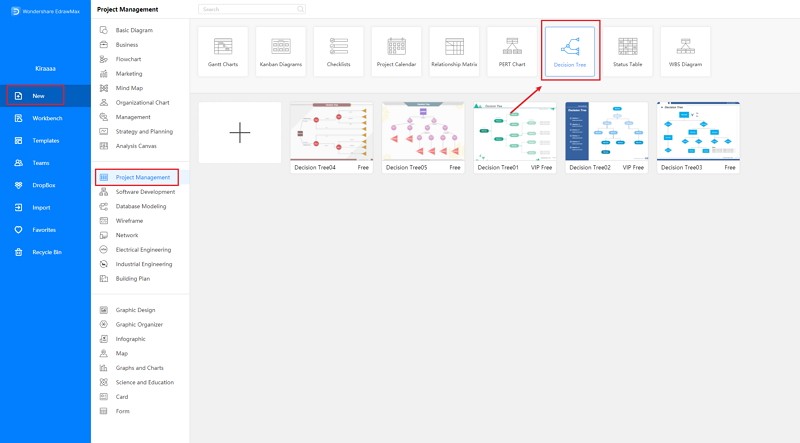
Step 2: Customize Your Decision Tree
A page opens with a Plus sign to start with a fresh template. The users can work on these editable templates and modify them as per their requirements. They can also add texts in the shapes which are significant for their decision tree.
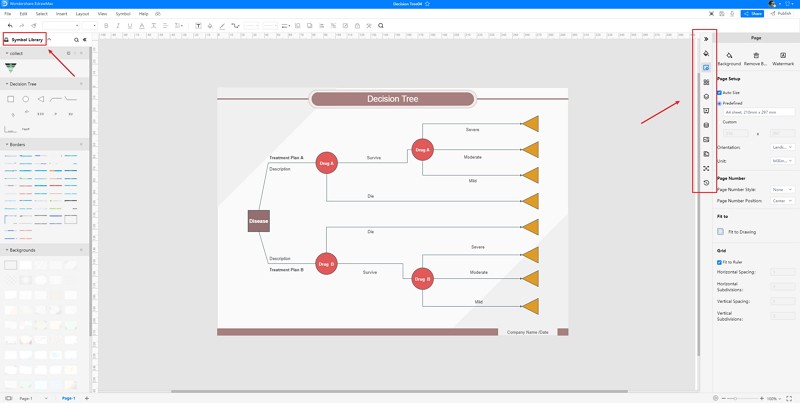
Step 3: Export and Insert
When the user has finished working on their Decision Tree, they can save it in Visio format and share it with others.
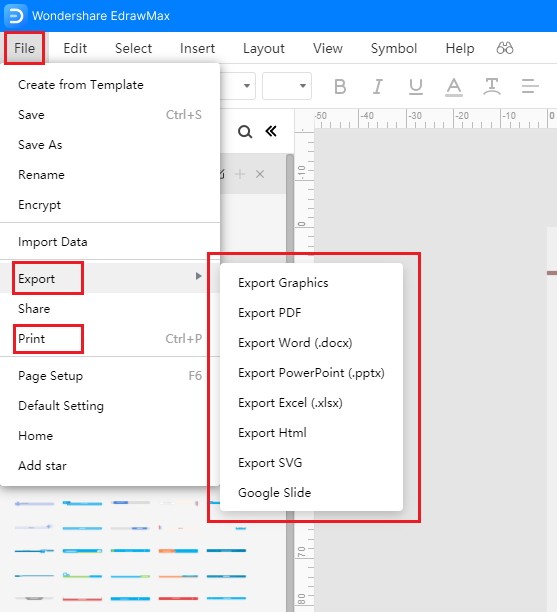
Source:EdrawMax Online
3. Decision Tree Visio Templates
Sometimes, it is really hard to follow the steps on how to make a decision tree in Visio or on EdrawMax Online and create the perfect diagram. At this time, there are decision tree examples from EdrawMax Template Gallery you can edit immediately, or for more references. The decision tree templates and examples not only help people to understand a decision tree and its classification deeper, but also assist to draw decision trees without efforts.
Decision Tree Template Visio
This decision tree represents how much money will be made when the company decides upon developing different apps. As you can see from the diagram example, it can get the most expected value if it decides to develop the productivity app. When it revamps the existing app, it will have the lowest expected value.
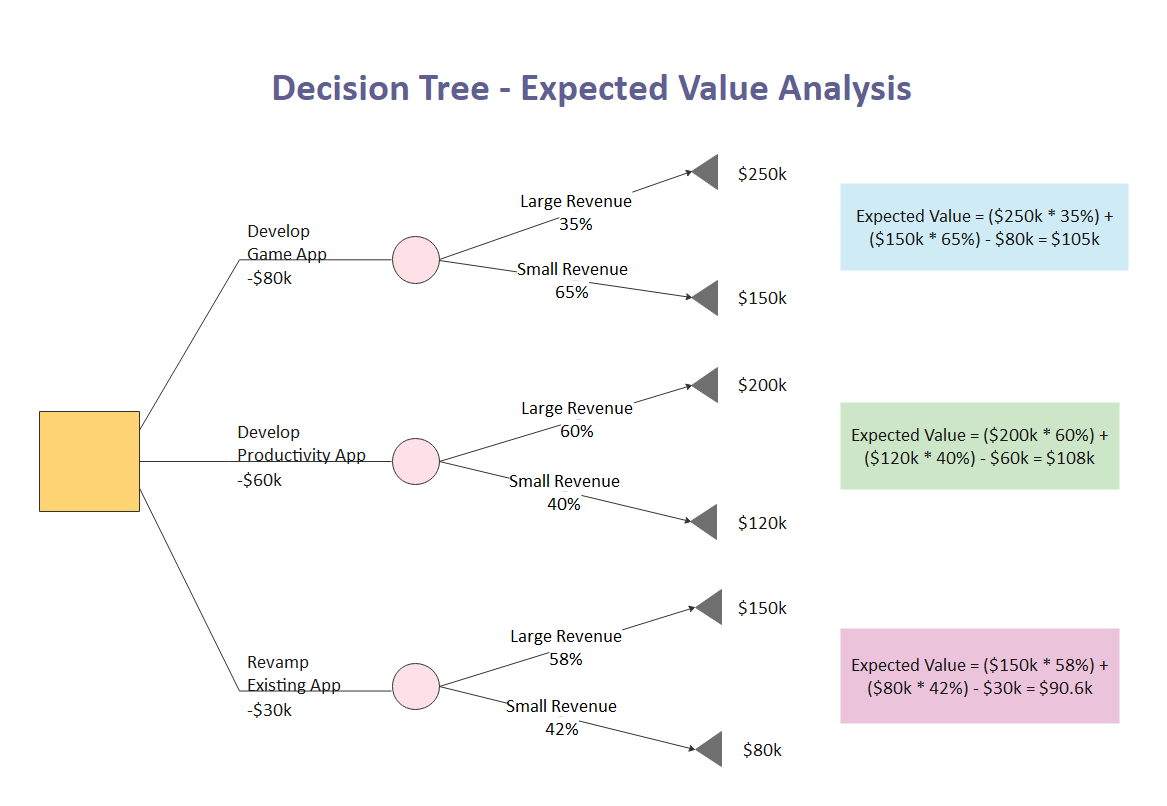
Source:EdrawMax Online
Decision Tree Template
Decision trees are generally made up of 2 basic elements: nodes and branches. The branch represents an alternative approach of action or a decision. The node that is at the end of the branch represents a chance event, which will or will not happen in the future.
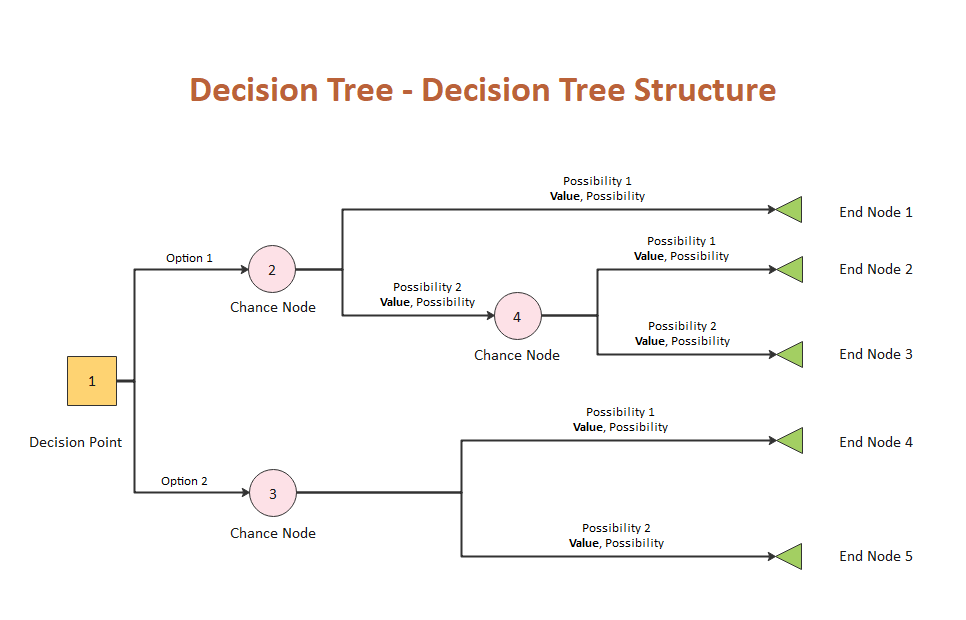
Source:EdrawMax Online
Free Decision Tree Template
This decision tree example will help you predict the risk of having kidney stones based on your living habits and family medical history. You can also use this example to create another similar decision tree to analyze whether you will have the risk of suffering from a kind of disease in the future.
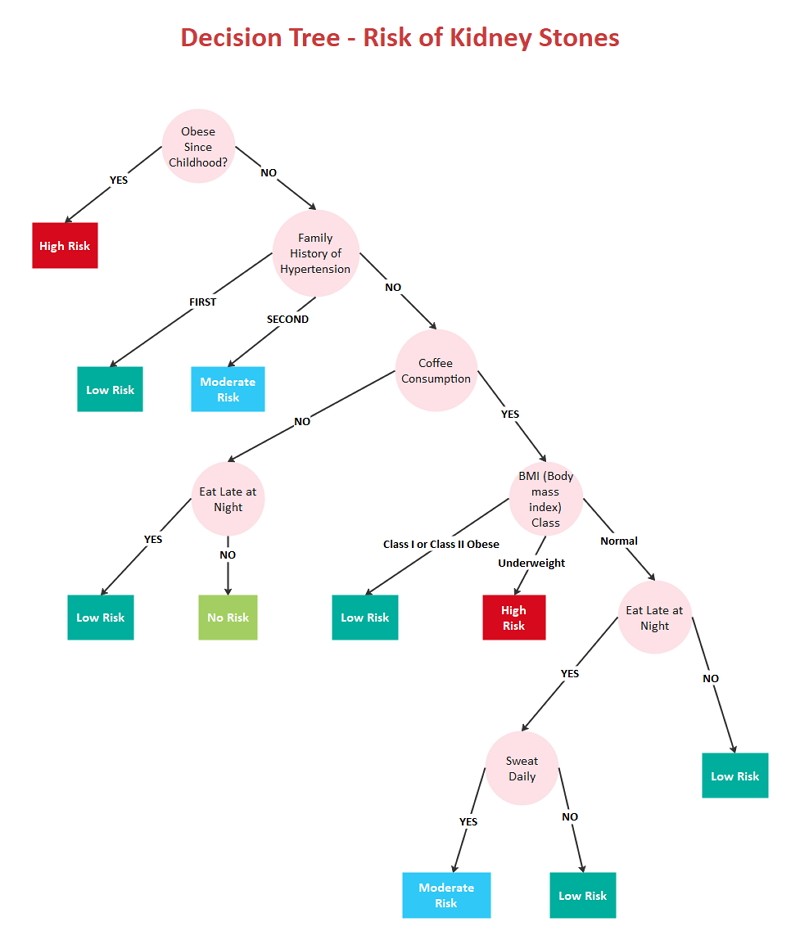
Source:EdrawMax Online
4. Online Decision Tree Maker
Using decision trees to analyze topics and decisions has been a helpful way for many companies and individuals. When a user attempts to create a decision tree online, the process can get complicated and lengthy while using tools like Visio. The inexperienced users may feel uncomfortable with the whole process as they need to construct the entire content manually. Instead of that, they can use the decision tree tool. It is a trusted diagramming tool for many companies. It offers decent editable templates which the user can modify as per their choice. The application is 100% secure and uses the highest level of SSL encryption to ensure the user's privacy. EdrawMax Online also supports different operating systems, including Windows, Mac, and Linux, making it convenient to use.

Why Choose EdrawMax Online
- Create over 280 diagram types
- Supports team collaboration
- Personal cloud & data protection
- Print, share and download
- Powerful template community
5. Key Takeaways
Decision trees are gaining popularity with time, as many individuals prefer to use them to make a proper decision. They may choose to use Visio to create a decision tree, so learning how to create a decision tree in Visio is very important. But the work can be troublesome for the users. To avoid such conditions, the users must take the help of EdrawMax Online, which offers the users the opportunity to edit the templates and create their decision tree without any difficulty. Here is an decision tree guide to help you create in minutes.


