How to Create an Organizational Chart in Excel
1. How to Create an Organizational Chart in Excel
An organizational chart helps supervise communication, resource, workforce planning, restructuring, and matrixed organizations. Everyone is now asking how to create an organizational chart in Excel. There are several answers to this query. The creation of an organizational diagram requires no design expertise. You can use Microsoft Excel for the simplest organizational chart production. You'll get your desired organizational chart in minutes with five easy steps.
Step 1:Insert Any Template
The organizational charts are hierarchy diagrams. As for Excel, it has simple readymade templates inside the SmartArt section. To insert your desired chart, Click on the “Insert” button on the top left of the bar. Now click on “SmartArt.” A box will open where you'll have to find the “Hierarchy” button for the organizational visualization template. Select any of the templates you desire. It will transfer the diagram onto your edit screen.
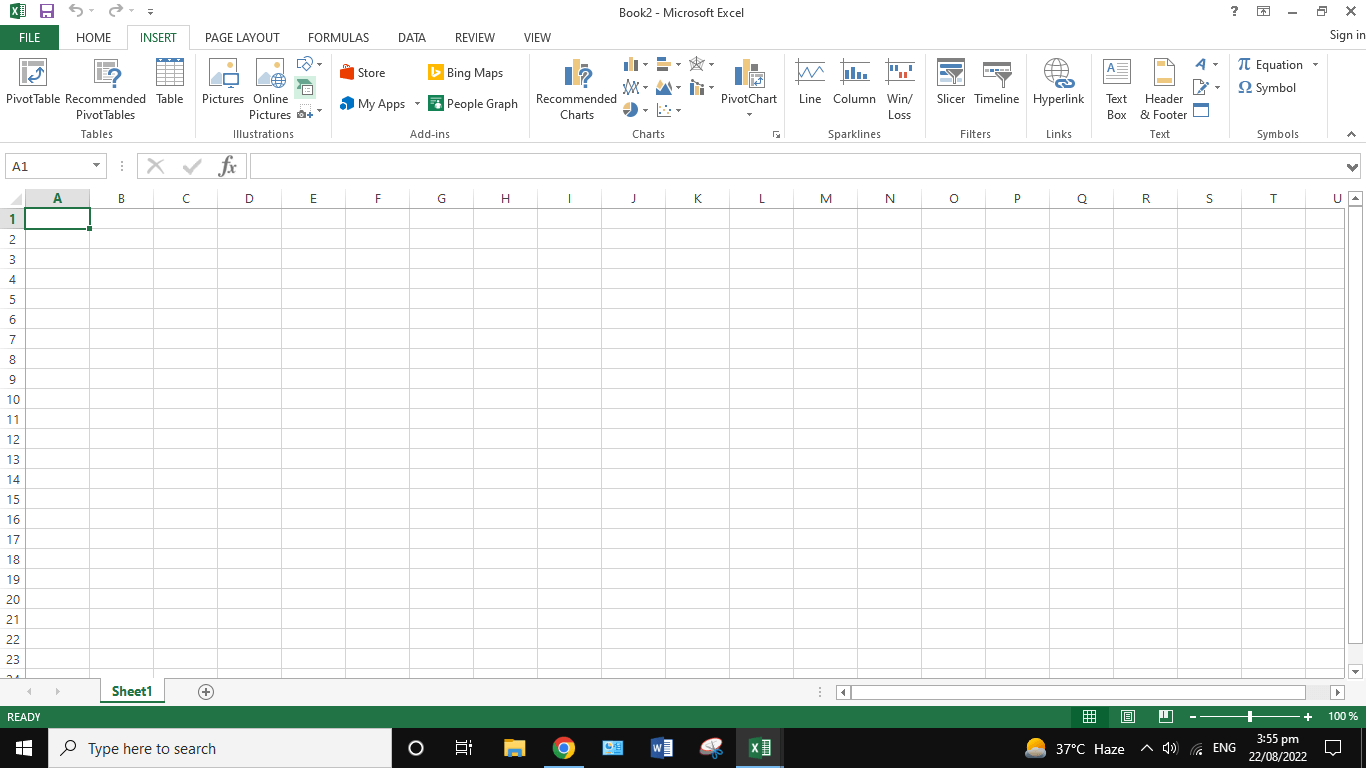
Step 2: Insert Text In Shapes
Every template will have small display shapes. Most of these are boxes. Create an outline or sequenced post roles of your organization. With its help, fill the shapes by clicking on them with the cursor.
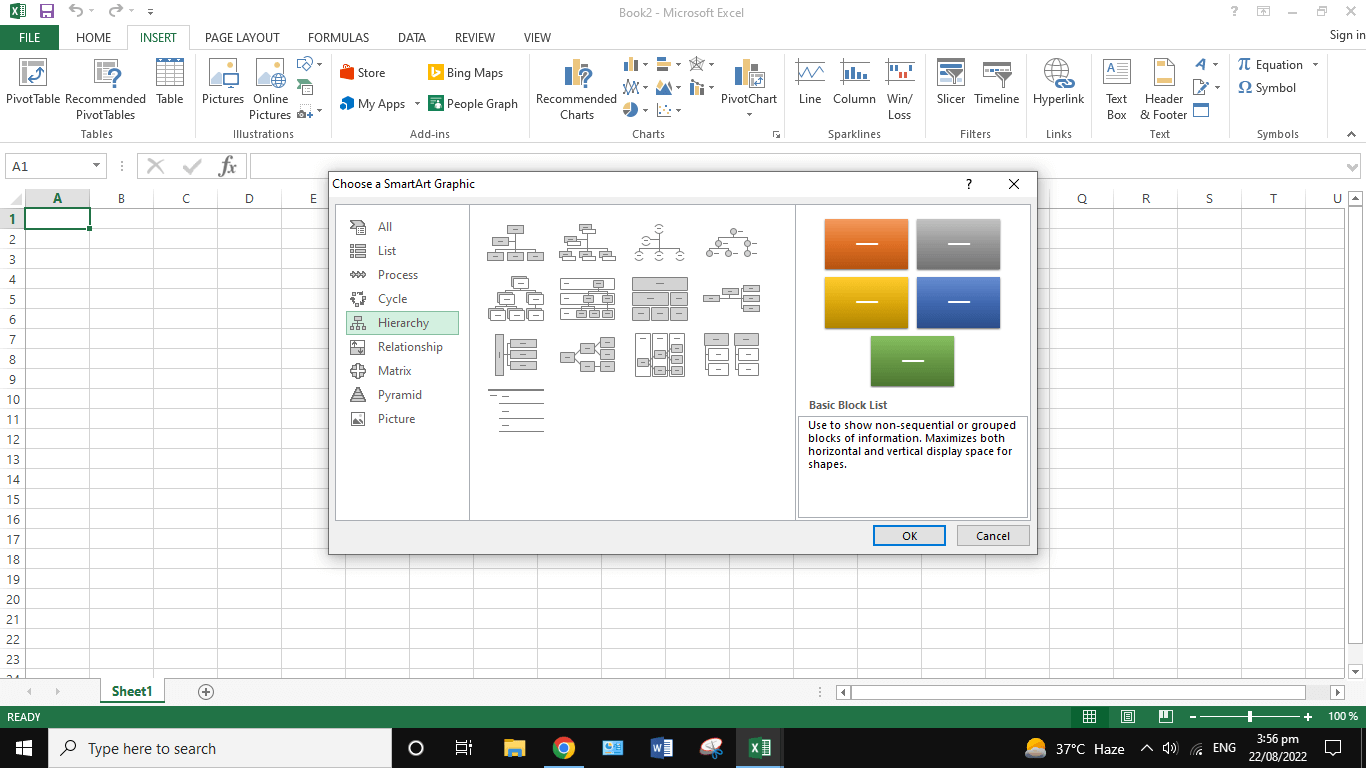
Step 3: Customize Template
The next step is to edit your hierarchy template. You can move the shapes up and down by the “Move up: and “Move down” buttons. Moreover, to move the shapes horizontally across the diagram, you can use the “Promote” and “Demote” button.
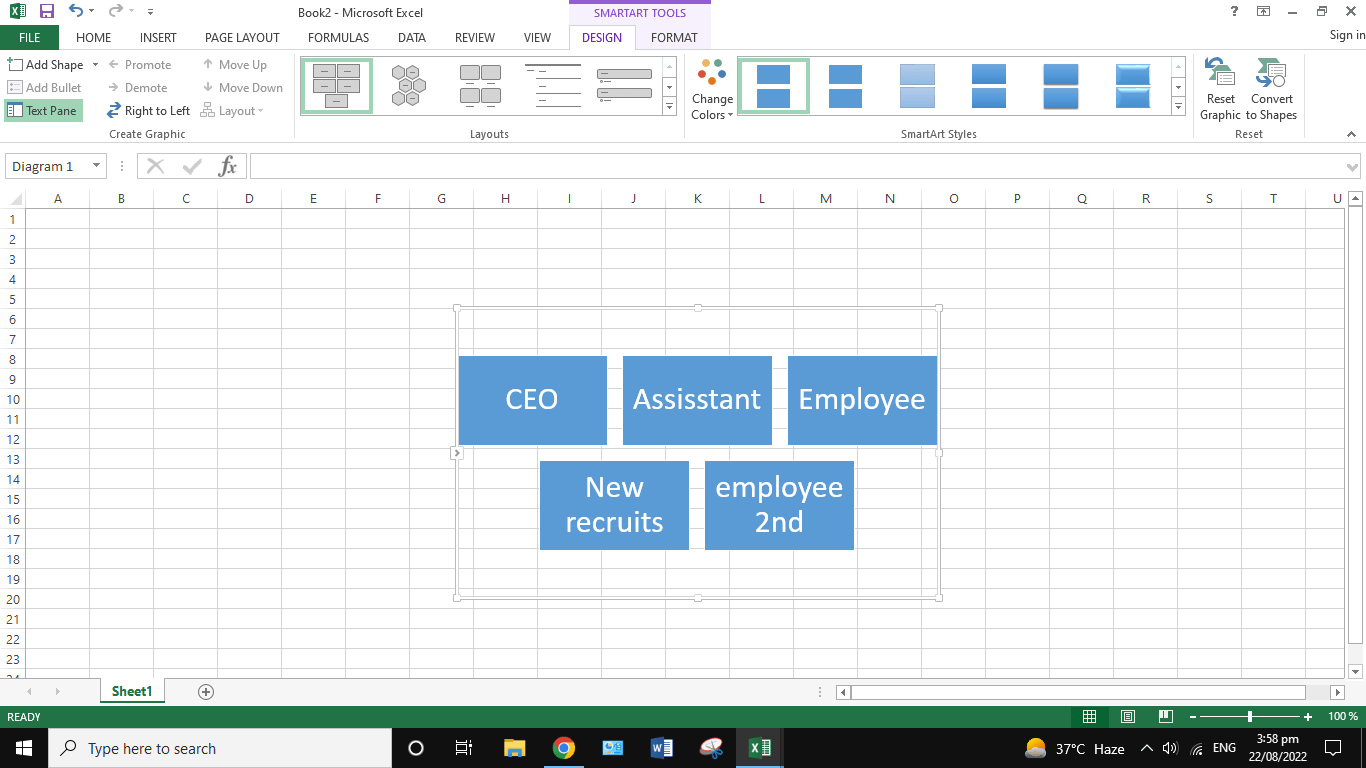
Step 4: Remove And Add Art Shapes
Along with replacing shapes, you can remove a shape if you do not need it anymore. To add any shape, take the cursor over to the shape, click it, and Find “Add Shape” to add a new display box.
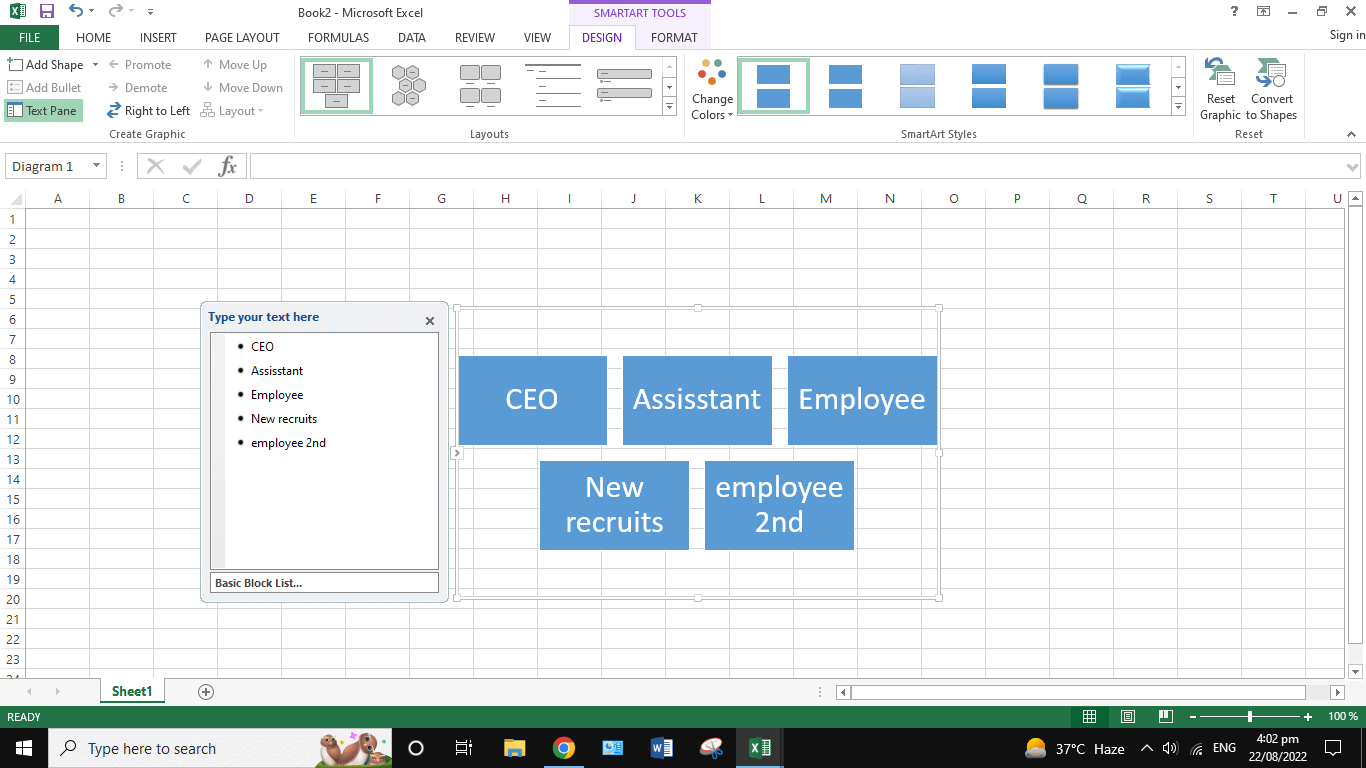
Step 5: Color Format Your Chart
You can change the color format of the diagram shapes by going into the “Design” option in the bar. Find the column “Change Colors” and choose the one you prefer. Moreover, it allows you to change the visual shape, its size, and text font inside it.
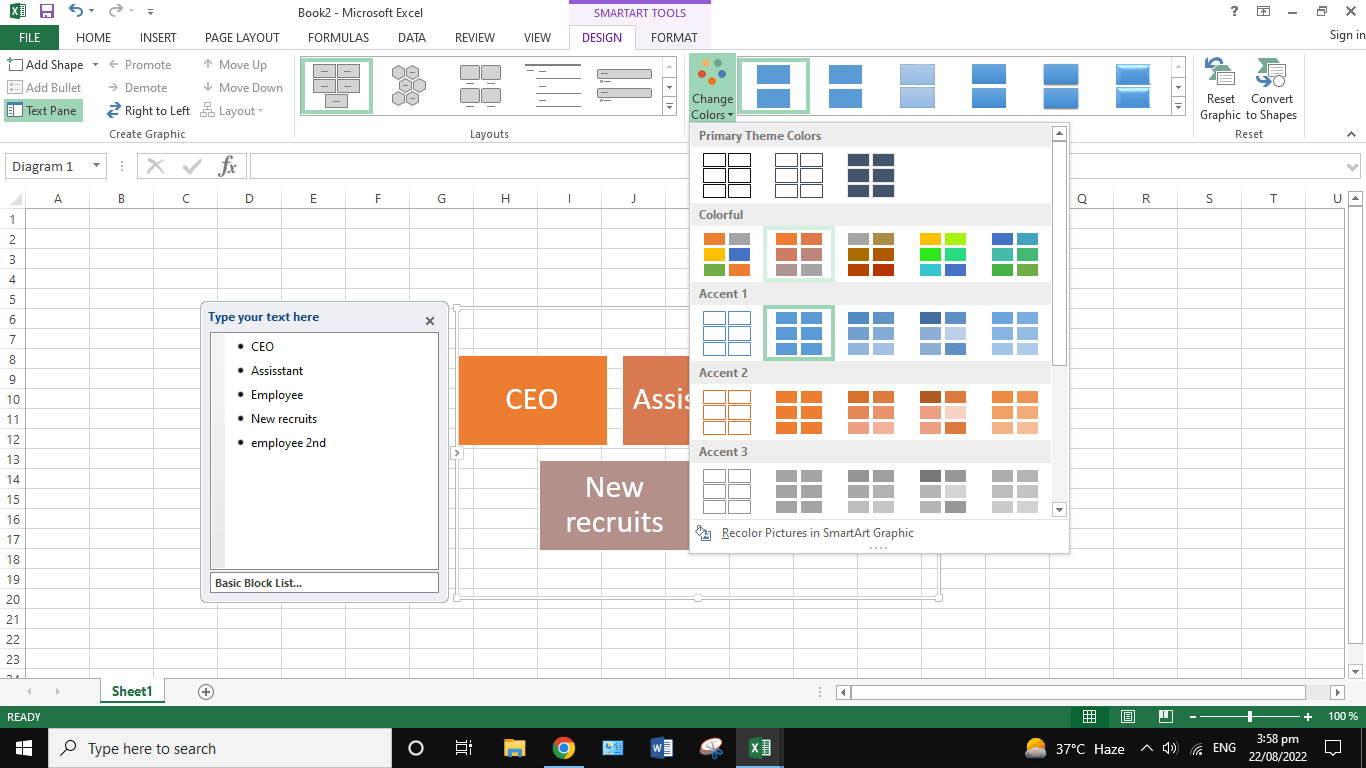
The process ends here. These steps answer how to make an organizational chart in Excel. Keep reading to know what other options you have and which one is better.
2. How to Create an Organizational Chart Online Easier?
All graphical organizational charts are not of the same type. Plus, their physical attributes also vary from each other. Every consumer wants a different themed chart. Some want simplicity that could swiftly build internal structure and connection between employees. In contrast, some want an advanced diagram that improves communication and presents data hierarchies and business entities.
Excel can not supply you with diverse types according to your desire. However, online organizer maker software can do. EdrawMax Online is one of the credible options customers trust for instant and well-sequenced organizational charts. This method will answer the common question of how to create an organizational chart.
Step 1: Open EdrawMax Online and login
Open the program EdrawMax Online from the official website using any browser or search engine. Create an account and log in to it. Open the program. You'll be redirected toward the home screen. The interface will have numerous types of diagrams for you to pick from. Find the one “Org Chart.” Hover the cursor over it and click on “create new.” Once you click the create a new option, another window will pop up with a replica of a typical organizational chart. On the left-hand side, you'll find several templates. Scroll through them and choose the one that suits you.
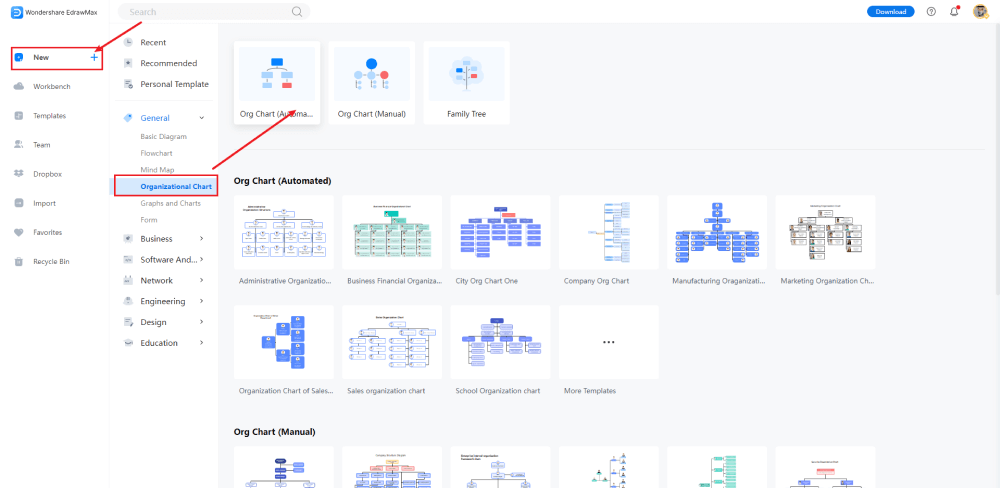
Step 2: Template Selection
If you want an exceptional org chart in minimum time, you can choose a readymade template from the template community. From the home interface on the left side panel, look for the " Templates " bar button. Click on it to jump into the network of thousands of free templates ready for your use. Click on the search tab and write Org Chart or Organizational Chart. You'll get thousands of templates. Surf through them and find the one that suits you the best. Once you find the match click on it to duplicate it inside your edit screen. Click the button “Use Immediately” to start the editing process.
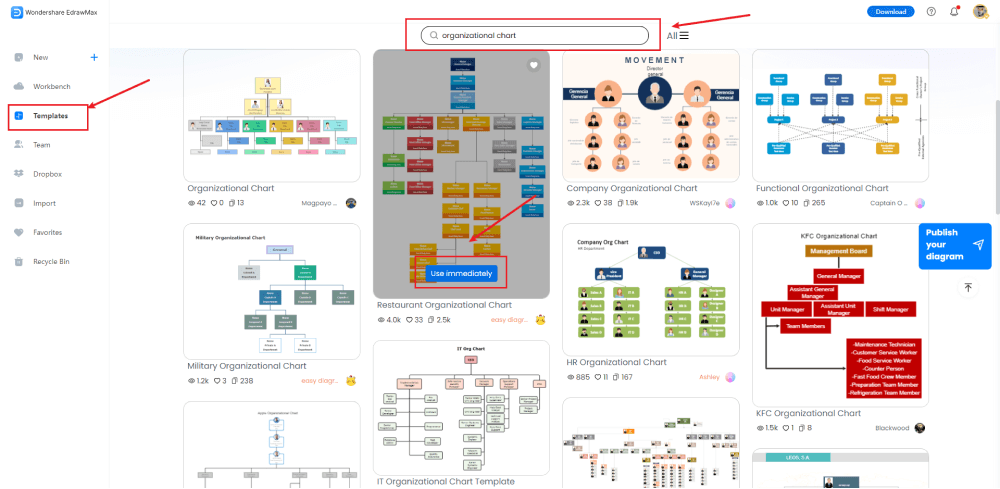
Step 3: Add Components
Editing starts from the third step. Charts like these contain a lot of elements. EdrawMax Online has different types of components to choose from. Moreover, you can change the layout by dragging the elements from one place to another. Find proper symbols from the “Insert” option and add them. You can add customized symbols inside the section “My Library” on the left.
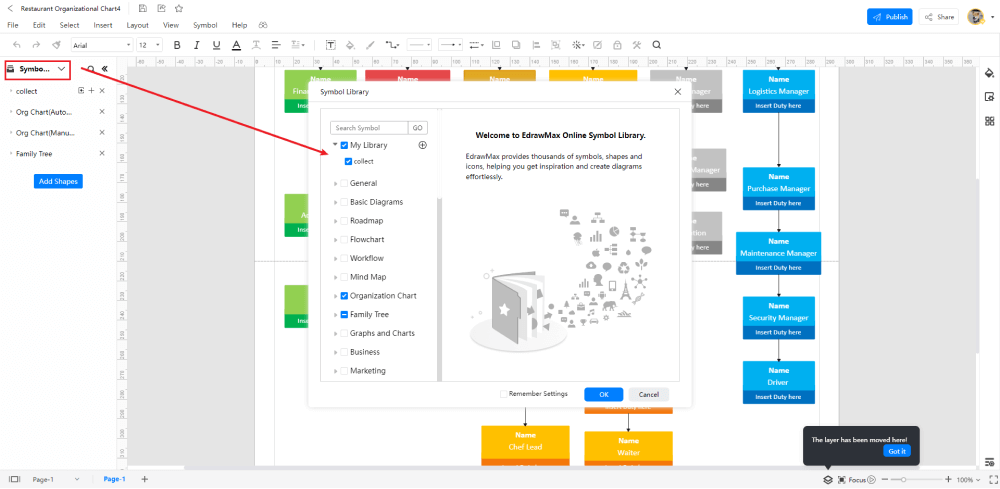
Step 4: Add More Elements
The next step is to do the advanced editing. It is not Excel where you are limited in terms of customization. You can add as many details as you like. Add elements like plants, furniture, or direct details to make it eye-catching and engaging.
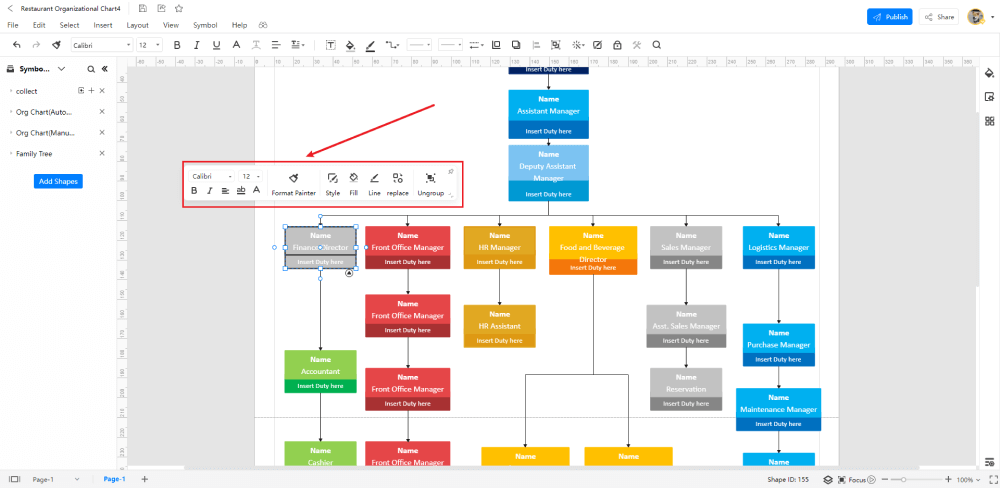
Step 5: Export or share
Once you are sure you got what you were looking for, head over to the “File” button at the top left. Click on it and find the “Save As” button to export the file in your desired format. Unlike Excel, EdrawMax Online provides you with 14 different options to choose from. You can save the file as Pdf, Excell sheet, Power point presentation, bitmap image, etc.
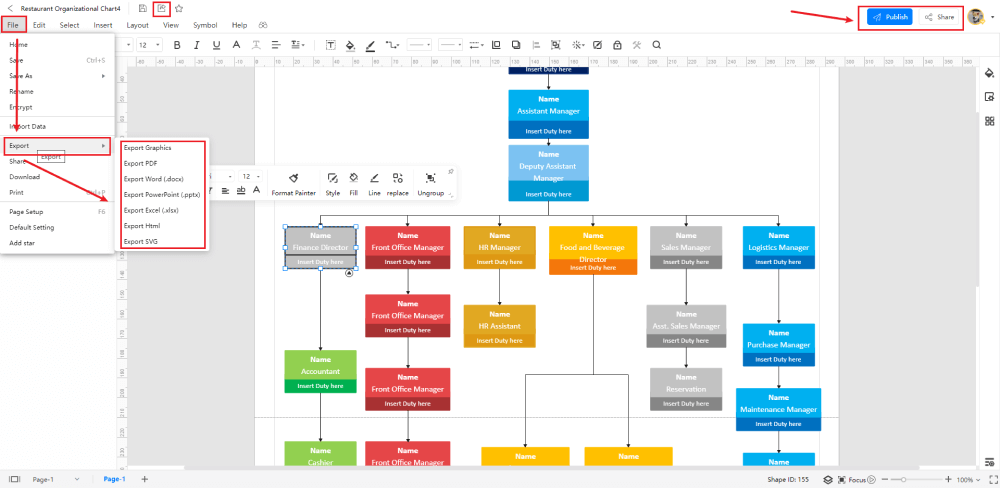
3. EdrawMax VS Excel
The usually asked question-how to create an organizational chart in Excel has been answered above. However, if you find yourself confused about the program choice, we suggest going for the one with a diverse tool approach, which is EdrawMax. We'll discuss what perks EdrawMax has and what pros and cons Excel supplies to the consumers that will make it crystal clear.
- It can provide you instant chart without any wait.
- Its interface is easy to use.
- The overall experience is user-friendly.
- It has limited options in terms of readymade templates.
- It provides you with fewer choices for customization.
- It can only provide basic diagrams and visualizations.
- Its process is time-consuming.
- EdrawMax has more than one method of production.
- It provides you with the chart in an instant.
- Its interface is more user-friendly.
- It has a diverse set of tools for customization.
Excel Usage Pros:
Excel Usage Cons:
EdrawMax Perks When Compared To Excel:
4. Online Organizational Chart Maker
Nothing comes for free nowadays. The value you will be getting will have a price always. However, it is not the case with EdrawMax Online. It provides extreme value to the users free of cost with numerous design tools. In terms of the organizational chart, the program offers diverse editing and easy export documentation that helps it to stand out. Some of the premium features of EdrawMax used in organizational chart production are as follows.
- It has the most lenient and swift user interface.
- The designing techniques are so easy that they require no excessive experience in designing and editing.
- The massive range of customization tools helps the users to get the maximum value out of the program.
- The software allows you to export the files in many formats, making it an all-in-one tool for organizational chart makers.
- The massive template community adds new charts daily, giving you a huge social platform option to choose from.
- Readymade templates make it less time-consuming. with a few clicks, you can get your organizational chart.
5. Key Takeaways
This article gives a crystal clear overview of the organizational charts and their benefits. Plus, it summarizes all the possible ways that you can use to create one. A visualization diagram must be easy and concise to value the user. Most owners use it as a personal employee directory to keep track of the company's internal structure.
Moreover, EdrawMax Online appeared to be the best option for chart creation with exceptional advantages in this article. No one wants to work hard if there is another easy and smart way to do the same thing. Why would anyone want to spend hours designing a basic organizational chart when one can get something better instantly? The straightforward user approach and less time-consuming exposure are the traits for which EdrawMax stands out in the crowd of contenders.
If someone asks how to create an organizational chart in Excel without a second thought, experts will answer: go for EdrawMax if you want something better. Do not just rely on words; try it yourself and feel the difference. It just takes a couple of minutes.




