How to Create a Cross-Functional Flowchart in Visio?
1. How to Create a Cross-Functional Flowchart in Visio?
Before directly jumping to creating a cross-functional flowchart, we will let you understand some bits and bytes of cross-functional flowcharts, how it is different from a simple flowchart, and finally, symbols and components of the cross-functional flowchart.
1.1 The Basics of Cross-Functional Flowcharts
When we talk about a simple flowchart, it is a simple flowchart used to map and track simple processes. A cross-functional flowchart shows a process that involves multiple entities or departments of the organization. Such techniques are very complex, so you can only use the cross-functional flowchart. When our organization becomes cross-functional with dozens of departments working cross-functionally, we can not use a simple chart to track the complex process of our big enterprise.
The cross-functional flowchart is a grid-like diagram systematized into multiple sections. The best part of the cross-functional flowchart is that it illuminates the relationship between functions involved in a process. You can take an example of the relationship between stakeholders or a department. Moreover, it also shows us the phases of a process. Now, let's see the symbols or components included in the cross-functional flowchart.
- Swimlane: A cross-functional vertical and horizontal swimlanes are used to place information adjacent to the article in a printed or web publication. They separate the phases and information in our flowchart.
- Process: A process symbol is steps or actions required to end a task.
- Terminator : A terminator tells us from where the program flow begins or ends.
- Decision : A decision symbol is placed before two or more paths in your flowchart.
- Data: Any data included in your flowchart.
- Document: A printed output that is accessible to people in a hard copy.
1.2 Cross-Functional Flowchart Visio Tutorial
Creating a cross-functional flowchart is very easy. This section will get a complete idea of making a cross-functional flowchart in the vision tool.
Step 1: Select the Template
Launch the Visio application on your computer. Under the Categories list, click on the flowchart. Click on the Cross-Functional Flowchart from the templates, and then click Create. Now, select Horizontal or Vertical for adding swimlanes and click on OK. Visio allows you to change the orientation from the Cross-Functional Flowchart tab.
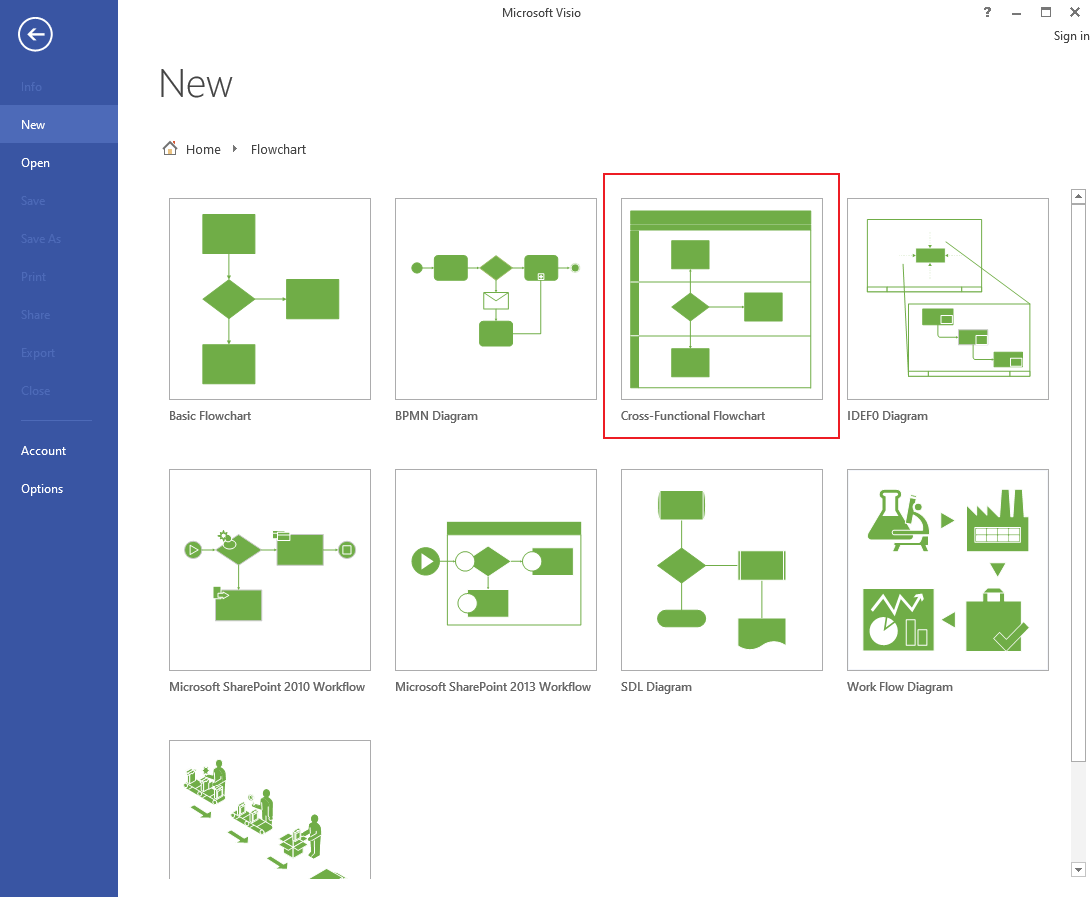
Step 2: Add Swimlanes
Right-click on a swimlane header, under the shortcut menu, click on Insert Swimlane Before or Insert Swimlane After. Click the little Insert 'Swimlane' Shape arrow that pops up after holding the pointer over a corner of one of the swimlanes. Drag a swimlane shape and drop it where you want from the Cross-Functional Flowchart Shapes stencil.
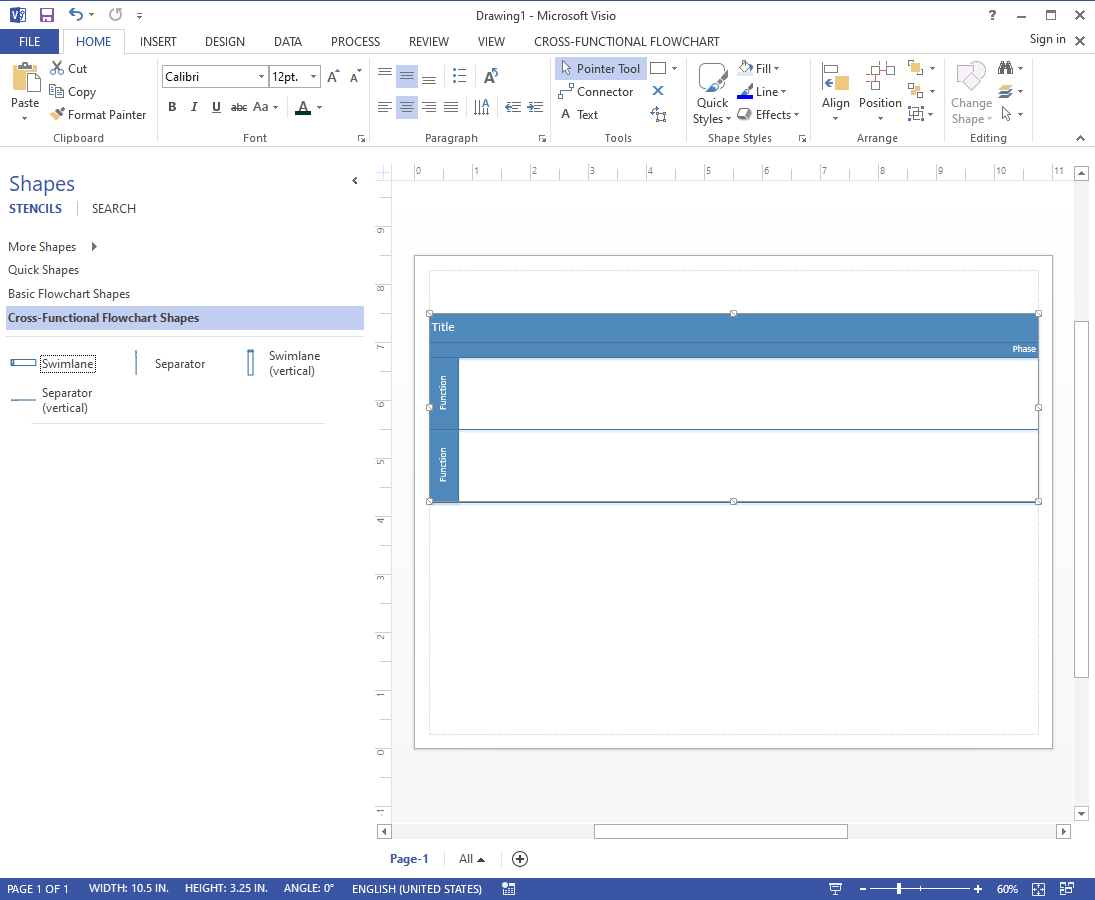
Step 3: Change the Text
To add texts around the figures or symbols, click a shape containing placeholder text and give the information. Click the Text Block tool under the Tools group on the Home tab, click a label, and drag it to a new location to repose the label. Navigate to the Cross-functional Flowchart tab under the Design group click on Rotate Lane Label for changing the orientation of label text.
Step 4: Add Phases and Organize Group Shapes
From the Cross-Functional Flowchart Shapes, you can use Separator lines to add phases in your flowchart. To mark a phase change, add one on the swimlanes. Type the information while you select the phase to change the label. For grouping the shapes, select them, and then on the Insert tab, under the Diagram Parts group, click on the Container and add them. In this way, you can use containers to add borders to group the related shapes.
Step 5: Shuffle the Swimlanes
Under the Home tab, click on the Pointer Tool in the Tools group. To select the swimlane, click on its heading. The pointer should be displaying the move icon. Drag the swimlane and drop it where you want. To delete a swimlane, you can click on its heading and press Delete to remove it completely.
2. How to Make a Cross-Functional Flowchart Online Easier?
You can use the trending tool - EdrawMax Online to create a cross-functional flowchart efficiently.
Step 1: Select Templates or Work from Scratch
Launch the EdrawMax application, or use the web application. Click on the search bar, write "Cross-functional flowchart," and press enter. You can select the template and recreate it, but click on the plus button for creating from scratch. As you can see in the screenshot below, many templates are available.
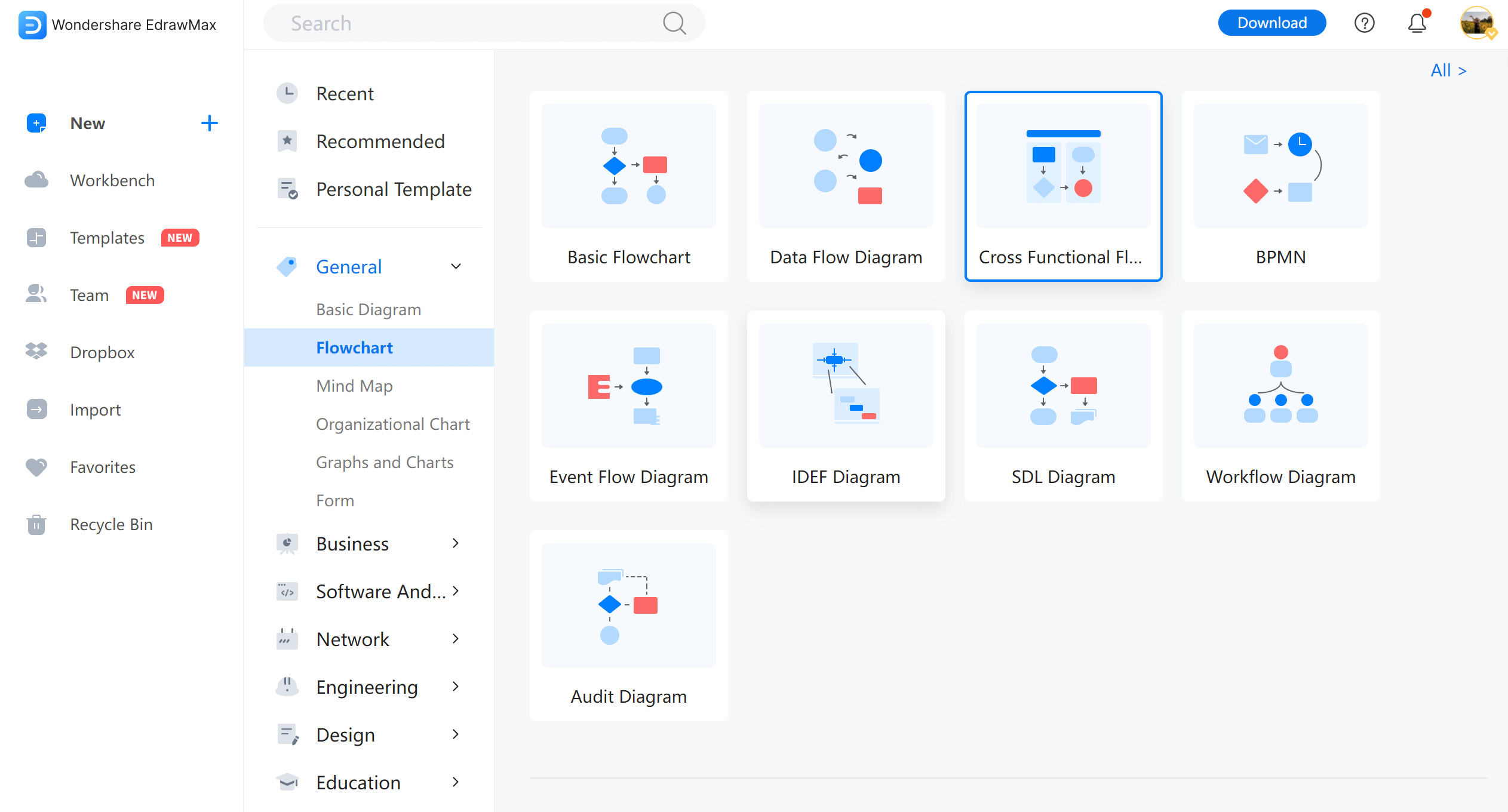
You can add swimlanes from the left library. From the right, you can edit the properties of the swimlanes, like orientation or text orientation. You can add multiple swimlanes from the same right window and edit them further. Again navigate the left library and add the symbols by drag and drop functionality to continue building your cross-functional flowchart.
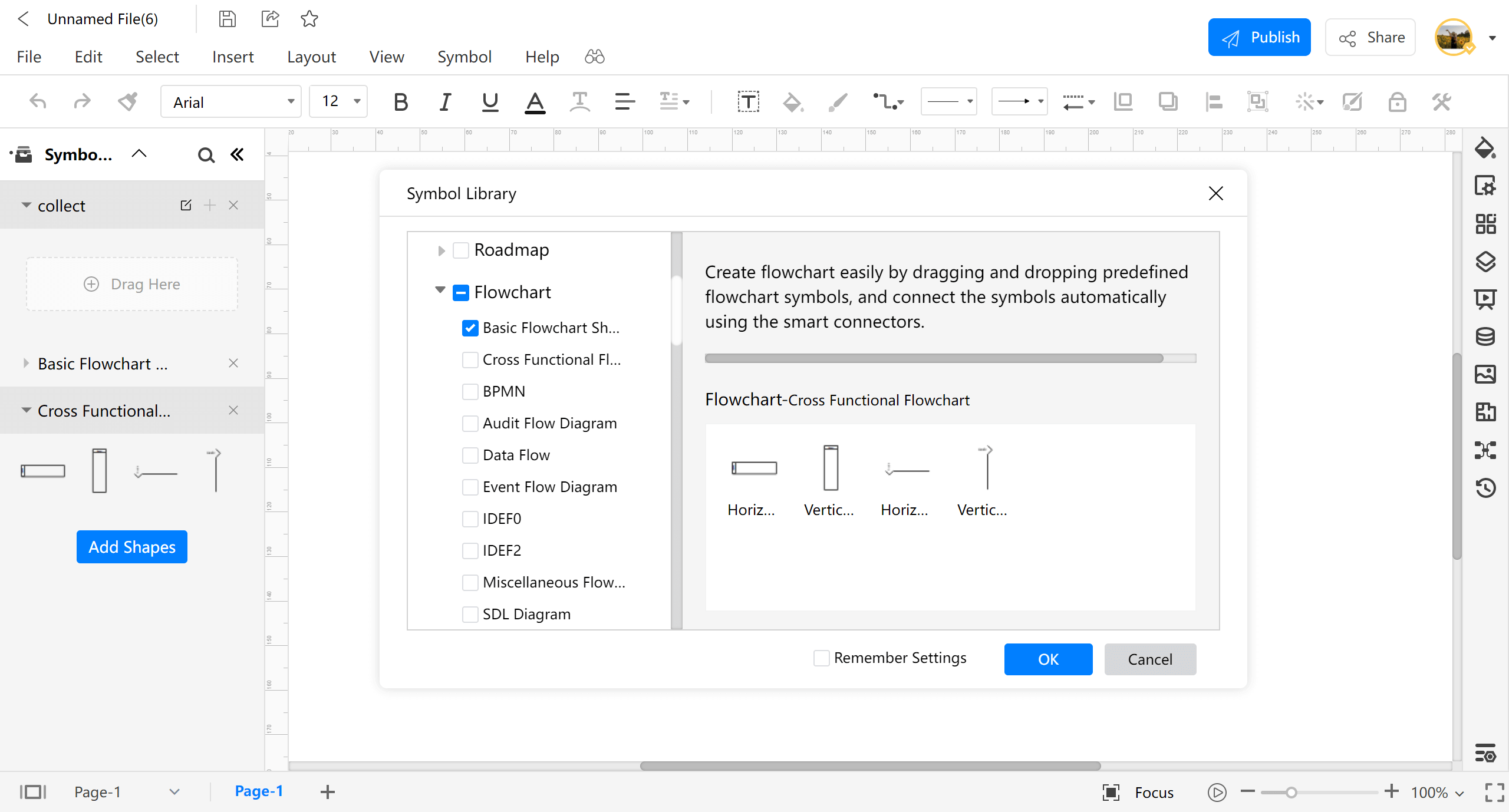
Step 2: Connect Your Symbols and Edit the Flowchart
You can edit your cross-functional flowchart from the editing options on the right. You can connect symbols by clicking on the boundary of the symbols and dragging the pointer to another symbol. Don't forget to write on the symbols for information while you just drop it to the flowchart.
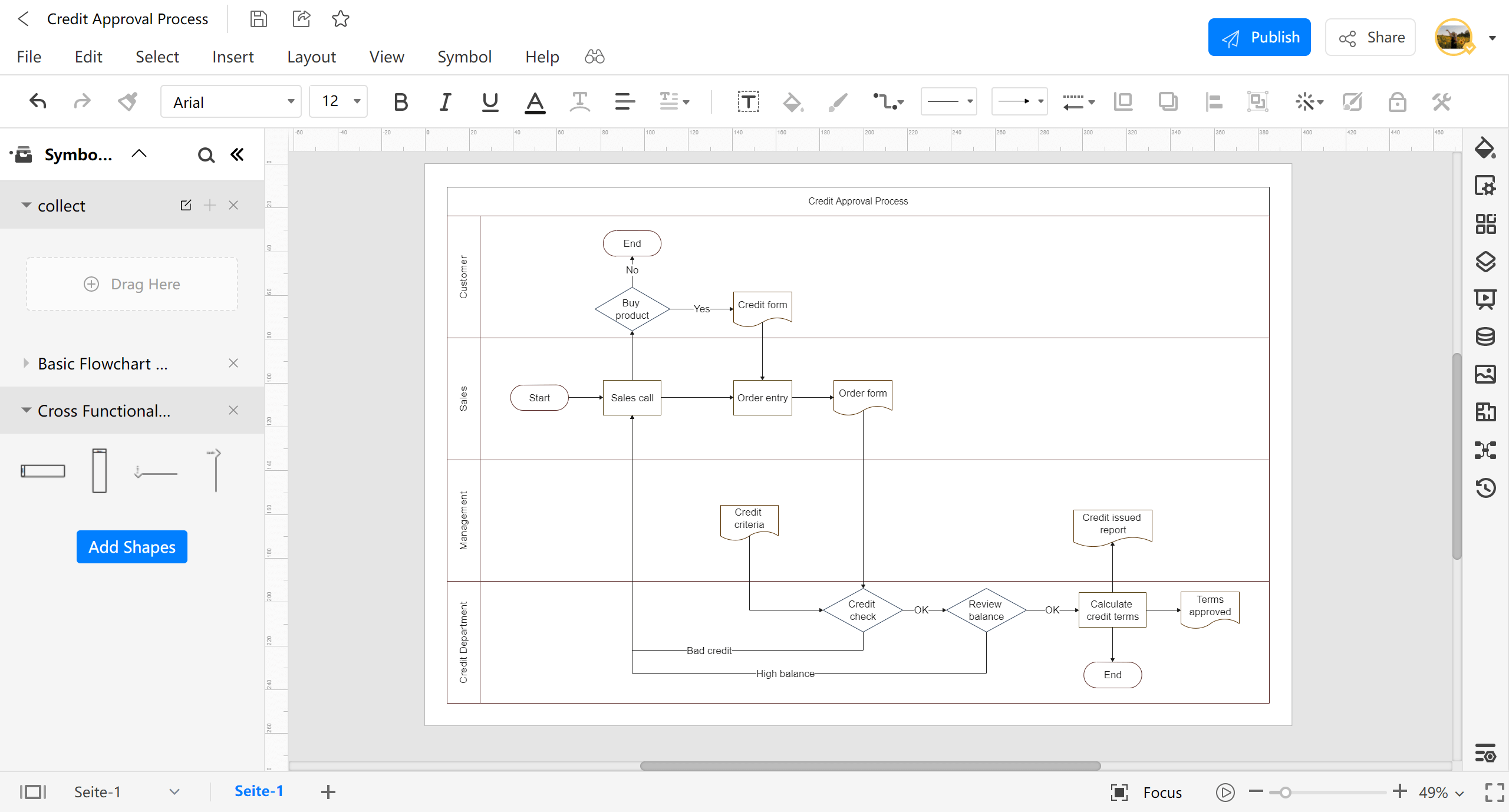
Step 3: Export a Document as a Visio File
If you are using the desktop version of EdrawMax. Navigate to Export & Send and then click on Visio. Click on Visio VSDX Format to export the document to the selected file format.
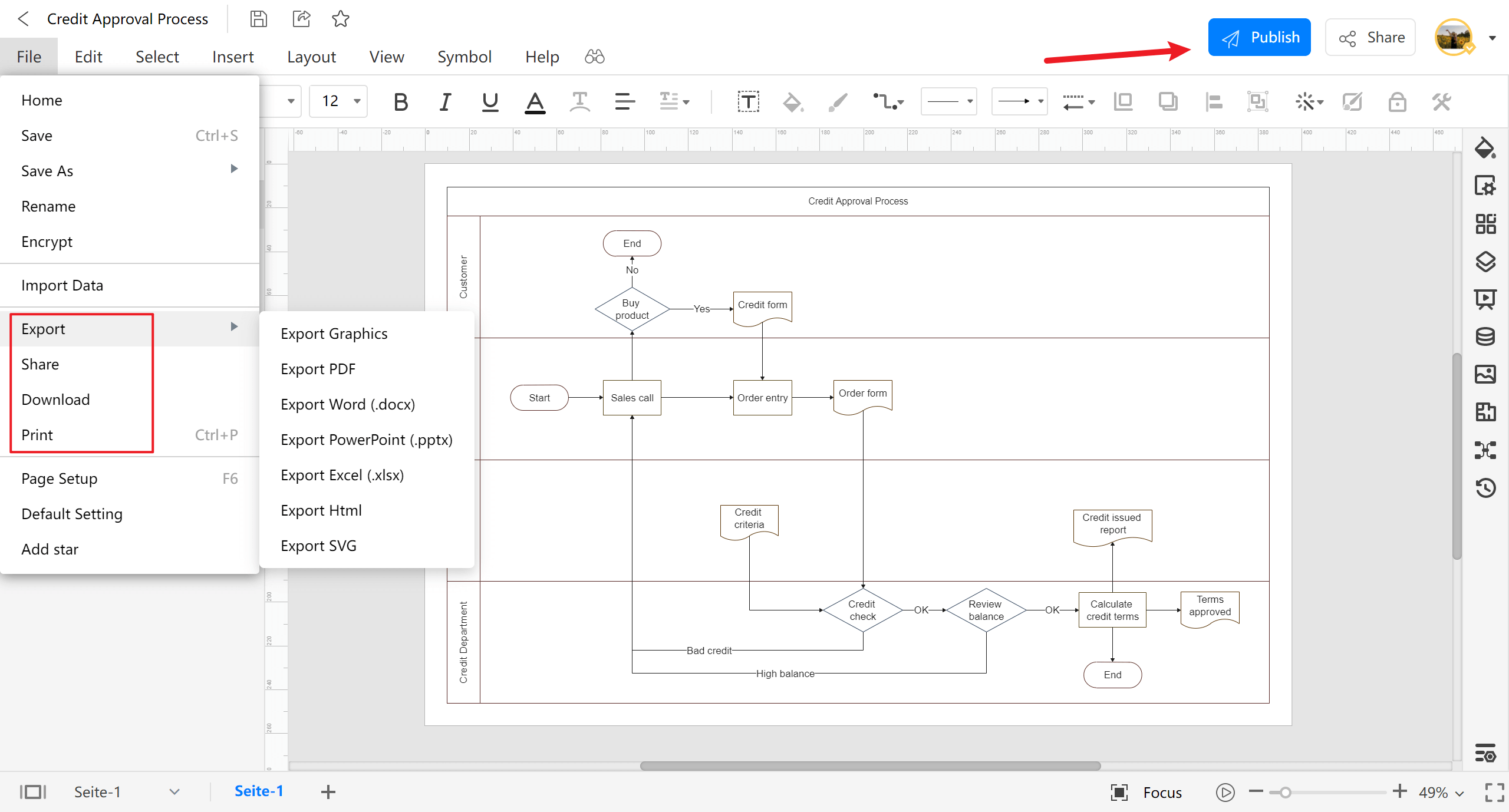
3. Cross-Functional Flowchart Visio Examples
Some cross-functional flowchart examples that you can edit or customize directly are below.
Example 1: Cross-Functional Flowchart
The pinned cross-functional flowchart diagram depicts how a customer service system process can be mapped on the flowchart. You can quickly get an idea of how the symbols or components are arranged. The process includes multiple phases like feedback from the users, customer interaction, creating the smart system, etc.
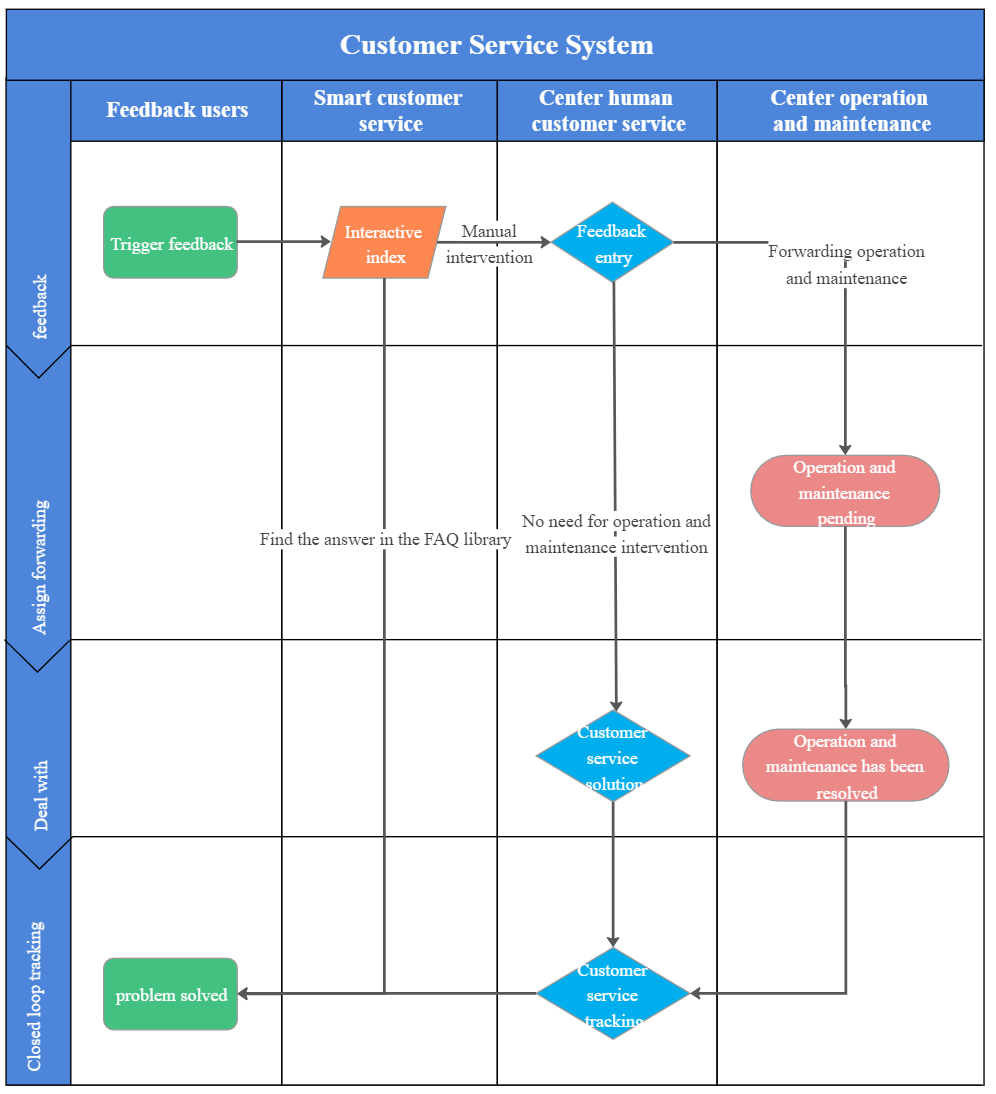
Example 2: Cross-Functional Diagram
It is the cross-functional diagram of electrical maintenance. The chart is arranged the same as the chart pinned above. You can see how the process varies from department to department. All the actions included in the process are connected and are changing phase to phase.
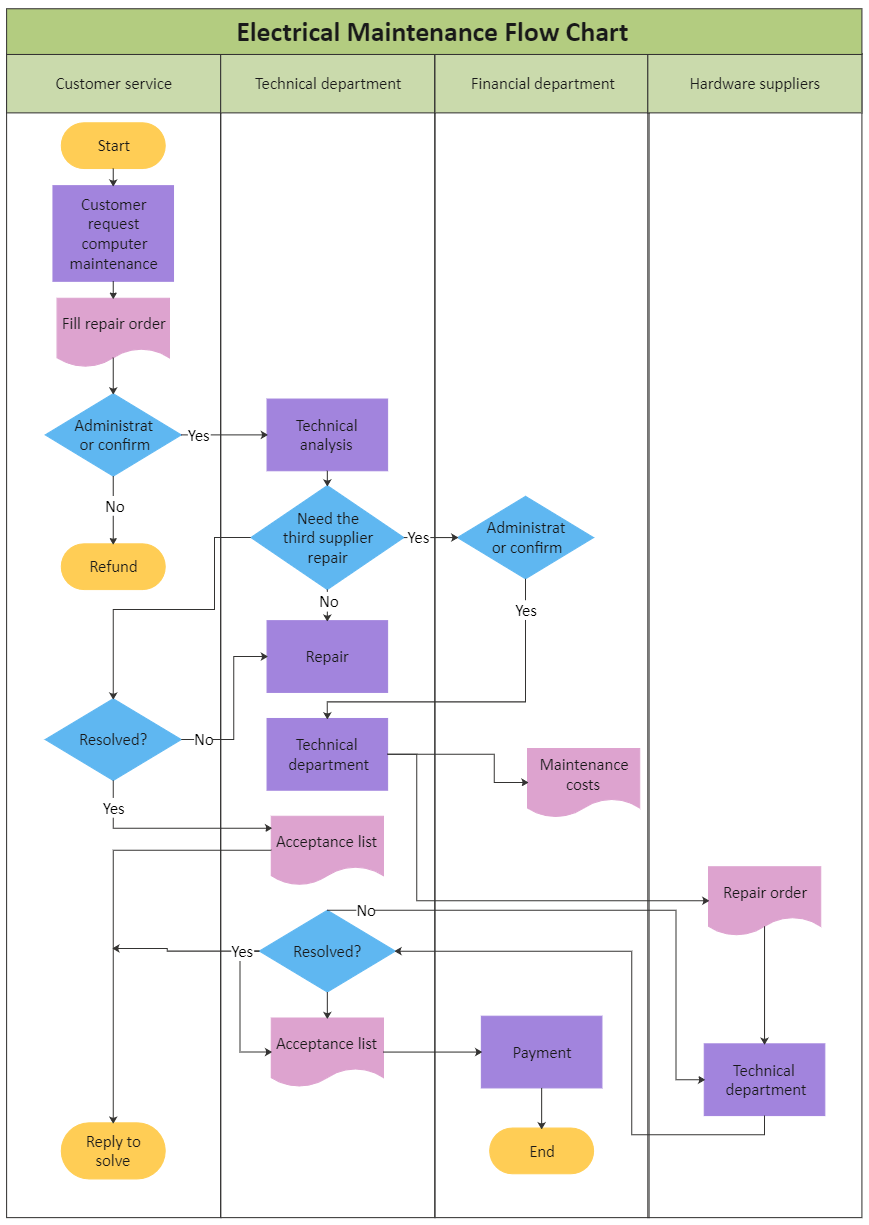
Example 3: Cross-Functional Process Map
The diagram shows the cross-functional process map. The purpose of the example is to give our readers an idea that any complex process can be mapped on a cross-functional flowchart to track the operation efficiently. The participants' assessment methods are included in this flowchart: theoretical and practical tests, learner participation in the classes, assignments, and planning activities at the beginning and end of two months.
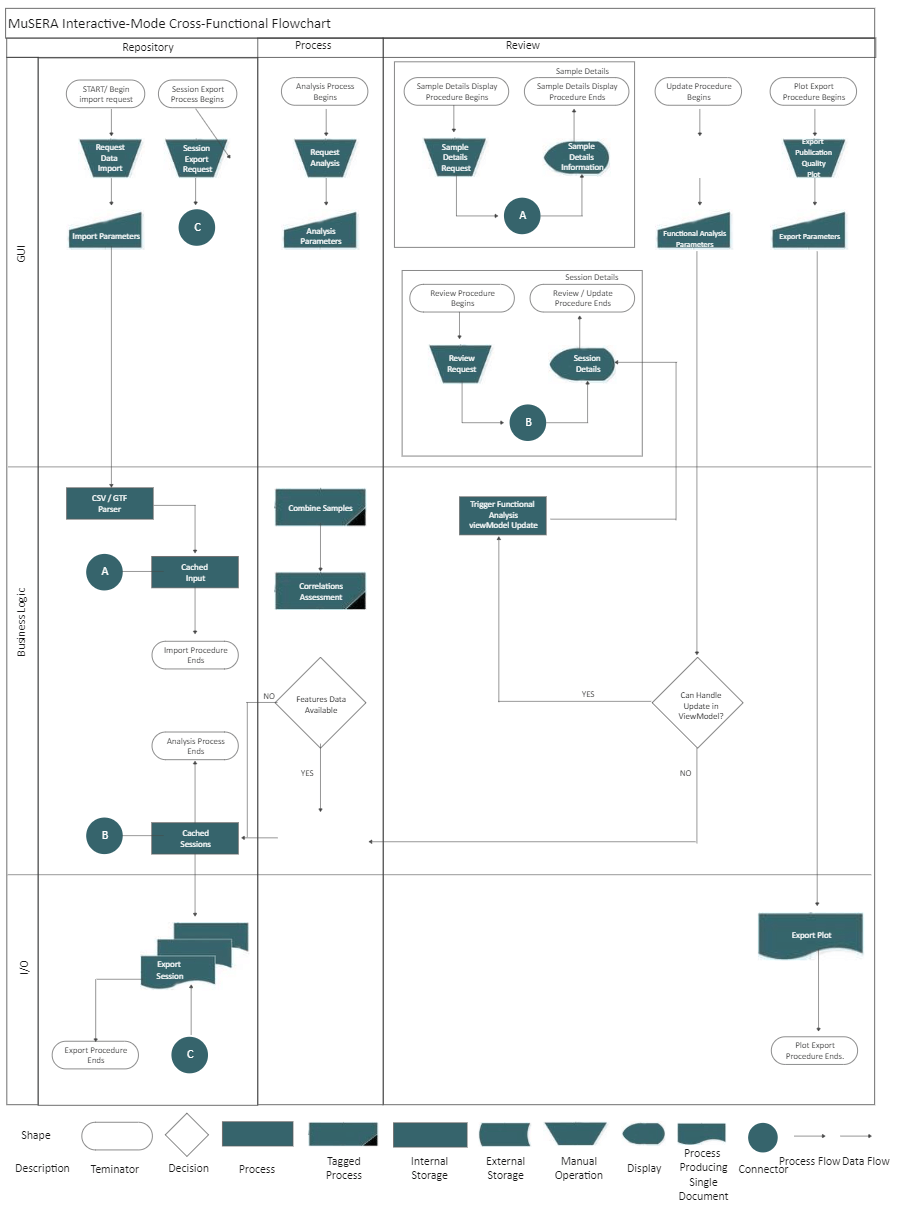
4. Online Cross-Functional Flowchart Maker
We recommend our readers innovate their process mapping using efficient tools like EdrawMax Online, the best diagram maker to suffice the project managers or other professionals to create the diagrams properly. EdrawMax is perfect for creating diagrams and charts because the application has more than five thousand symbols in the library available to a user on the left of the window.
We like EdrawMax because you can create your diagrams faster than Visio. You can edit, style those symbols, and connect them with the connector by simply dragging the pointer. Moreover, EdrawMax also has the template feature, allowing users to use hundreds of templates to boost their production. EdrawMax contains more tools and features you can explore by logging into EdrawMax's site.
5. Key Takeaways
Cross-functional flowcharts help you to map complex processes easily without any fuss. Some procedures also include multiple departments that are working cross-functionally. Tracking such methods is a critical and challenging task, and only cross-functional flowcharts can help you in this case. To make such complex diagrams, always motivate yourself to use innovative tools like EdrawMax, a bundle of hundreds of tools and features developed to help the users save their time.


