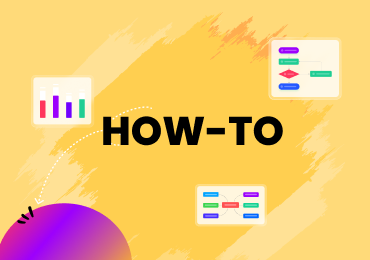Revolutionize Education: How ChatGPT is Empowering Teachers
1. Introduction
In recent months, the technological world has seen a sudden rise in Artificial Intelligence (AI). With the advancement in Machine Learning, AI has taken a different shape and is not limited to only tech people. But several AI tools are readily accessible to the common audience.
Teachers and educators can now log in to their OpenAI account and access ChatGPT to create projects or quizzes for the students.
In this comprehensive guide, we will help you understand the benefits for teachers when they use OpenAI's ChatGPT to create lesson plans and assessments for their students. We will then help you with the features of EdrawMax and show you how easily teachers can take the ChatGPT examples to create new project ideas within minutes.
2. What Is ChatGPT?
ChatGPT is a project developed by OpenAI, which uses natural language processing (NLP) techniques to generate human-like responses to different user-generated queries.
The team at OpenAI trained ChatGPT with a massive amount of textual data that helps it understand natur
3. How Does ChatGPT Work?
ChatGPT uses a technique called NLP that helps break down the input into multiple constituents, like words, phrases, and sentences.
- It then uses them along with the provided statistics and machine learning algorithm to understand the meaning of the input and generate the required response.
- ChatGPT is based on neural network architecture that excels at understanding long-range dependencies in languages. This architecture allows ChatGPT to generate contextually appropriate responses that sound human-generated.
Regarding education, there were previously some doubts among the experts about whether or not students or classrooms should incorporate ChatGPT. However, a recent survey conducted in the United States showed how ChatGPT capabilities are being embraced on all fronts.
A recent survey by Impact Research found that 22 percent of students use the chatbot to help them with assignments and create ideas for their extracurricular activities.
Simultaneously, over 40 percent of teachers have also used ChatGPT at least once weekly to create assessment reports or project ideas for their classes. Around 73 percent of teachers even accepted that students can now be productive learners after implementing ChatGPT.
4. How Can ChatGPT Help Teachers?
If proper guidance is provided, teachers and other educators can use ChatGPT for multiple scenarios, including creating lesson plans, arranging quizzes, providing frequently asked questions, and more.
If you are amongst those teachers who want to try ChatGPT but have no idea where to get started, we have compiled a list of scenarios where you can easily execute this technology and get faster results.
Scenario 1: Create a Lesson Plan by ChatGPT
A lesson plan is a teacher's guide, illustrating what students need to learn on that particular day. In addition, lesson plans include all the methods the teachers use to teach their peers and how they will assess their learning.
Creating lesson plans can be a tricky process for most teachers. As you might realize, it requires a lot of research and understanding and is also time-consuming. With ChatGPT, teachers can now easily create and share a lesson plan with their classroom.
For instance, log in to your ChatGPT account and ask ChatGPT to create a lesson plan for writing for K12 students. You will get the following result:
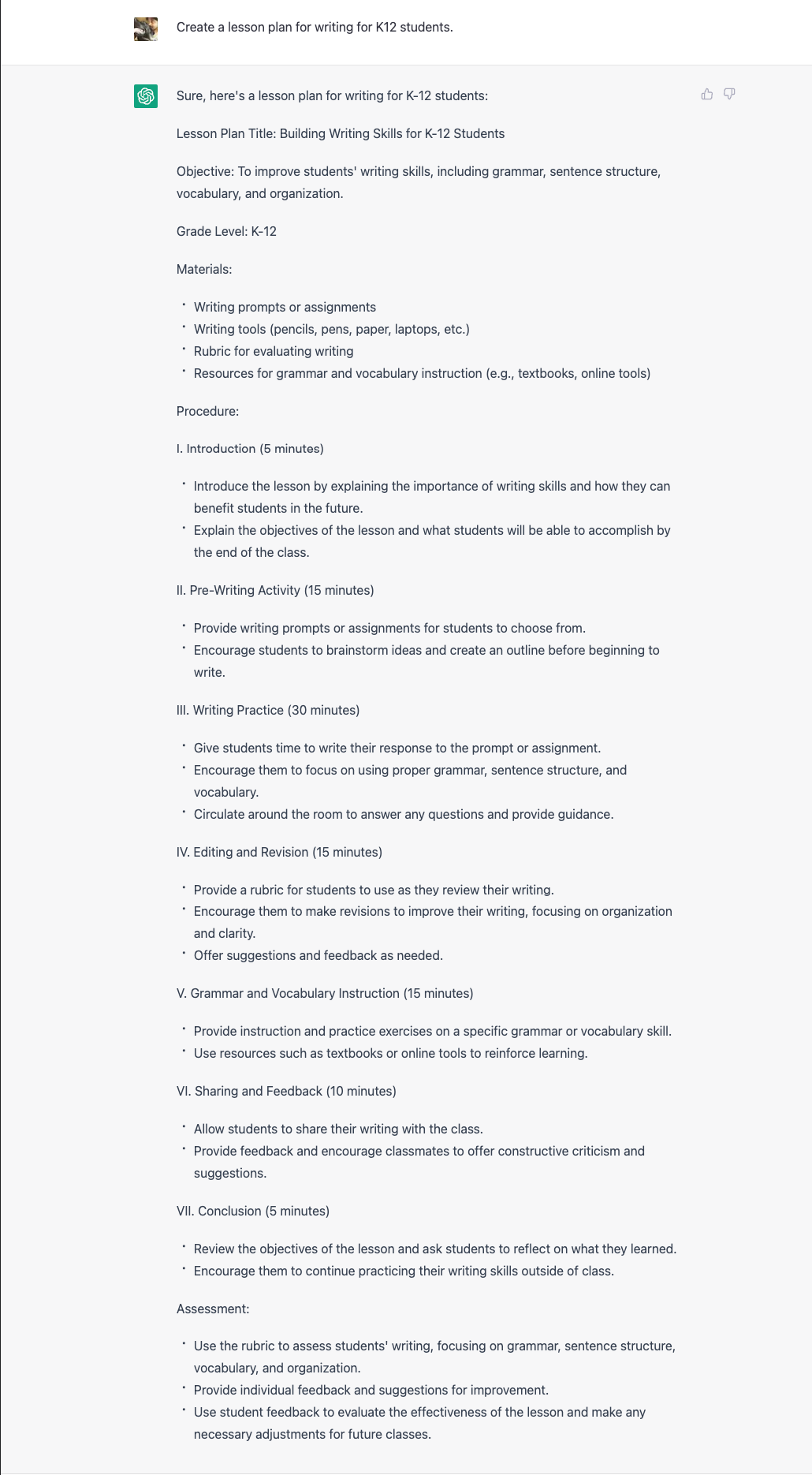
Once you have created a lesson plan using ChatGPT, it's time to visualize it using a Gantt Chart. Visualizing a lesson plan can have several benefits for teachers, including:
- Enhanced Clarity: Visualizing a lesson plan can help teachers clarify their objectives, teaching strategies, and assessment methods.
- Improved Communication: A visual lesson plan can serve as a tool for communication with colleagues, administrators, and parents.
- Increased Engagement: By incorporating visual aids such as diagrams, pictures, or videos, teachers can make their lessons more engaging and stimulating for students.
If you are considering an easy way to visualize the lesson plan, we recommend checking EdrawMax and following the below-mentioned steps to quickly create a lesson plan for your students.
- Step 1: Start With Blank Template
After logging into your EdrawMax account. Head to the "Project Management" diagram category on the left panel. Here you will see different project management types, like "Project Timeline," "Project Calendar," and more.
Click on "Gantt Charts" to visualize the lesson plan from scratch.
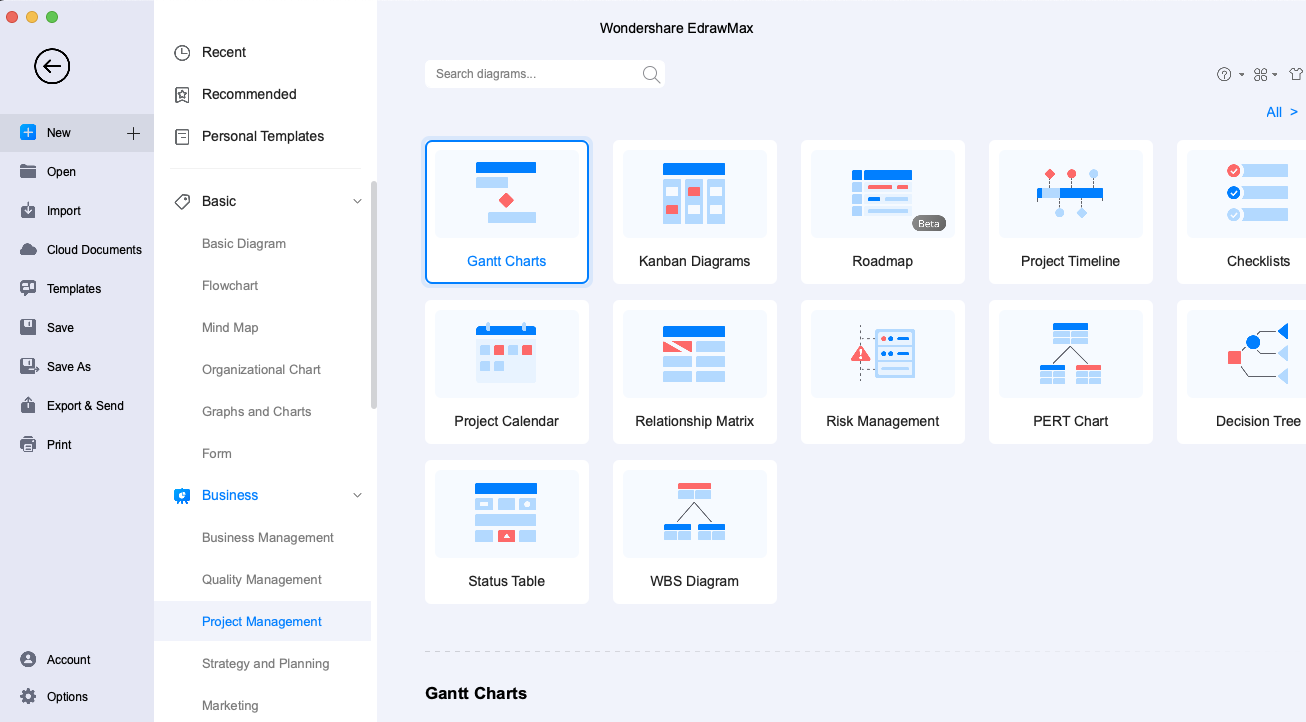
- Step 2: Adding Data Data
Step 2.1 - Templates
Head to the "Templates" section from the home page to access the user-generated templates. Search for "Gantt Charts" and find hundreds of Gantt Chart templates created by our registered users.
Click on any of the templates to import the content.
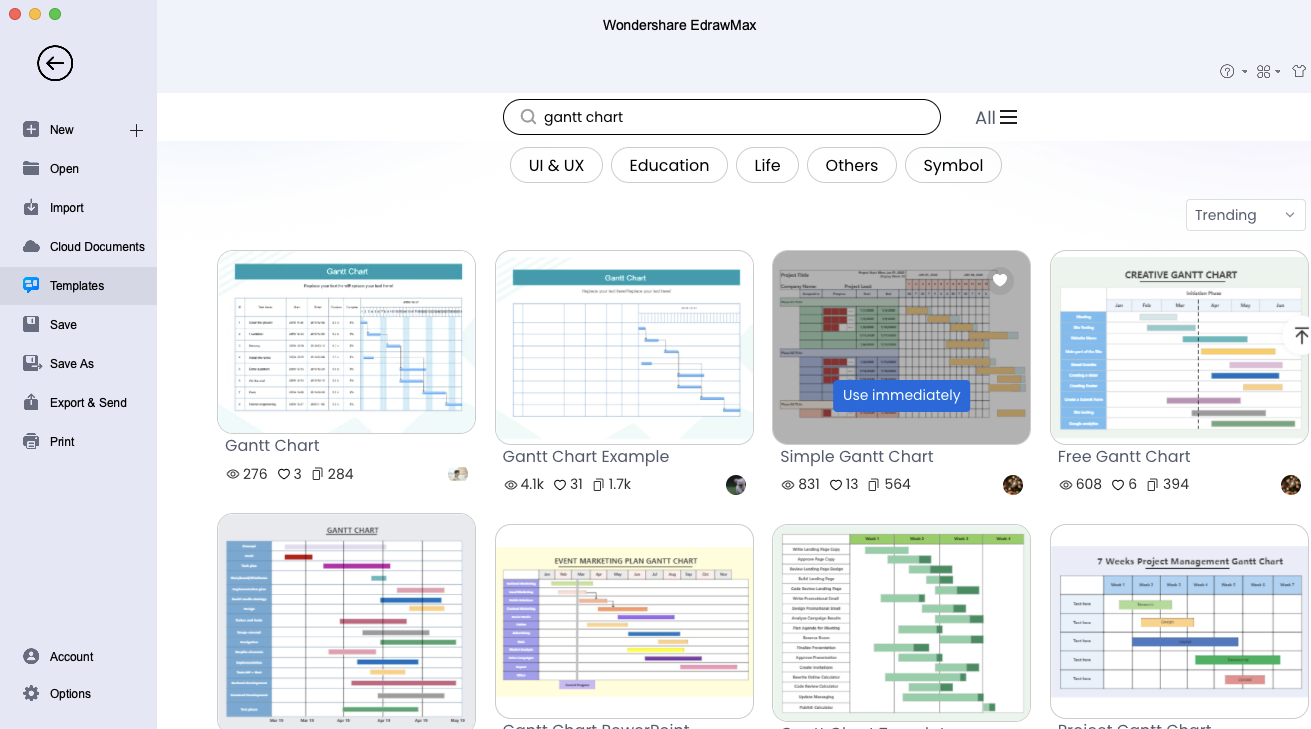
Step 2.2 - Adding Content
Now that you have imported the visual elements, you can start updating the content as per the data generated from ChatGPT. Add the "Task Name" and "Sub-Tasks" by clicking on the Gantt Chart.
Add the 'Tasks' and 'Subtasks' content per the data generated from ChatGPT.
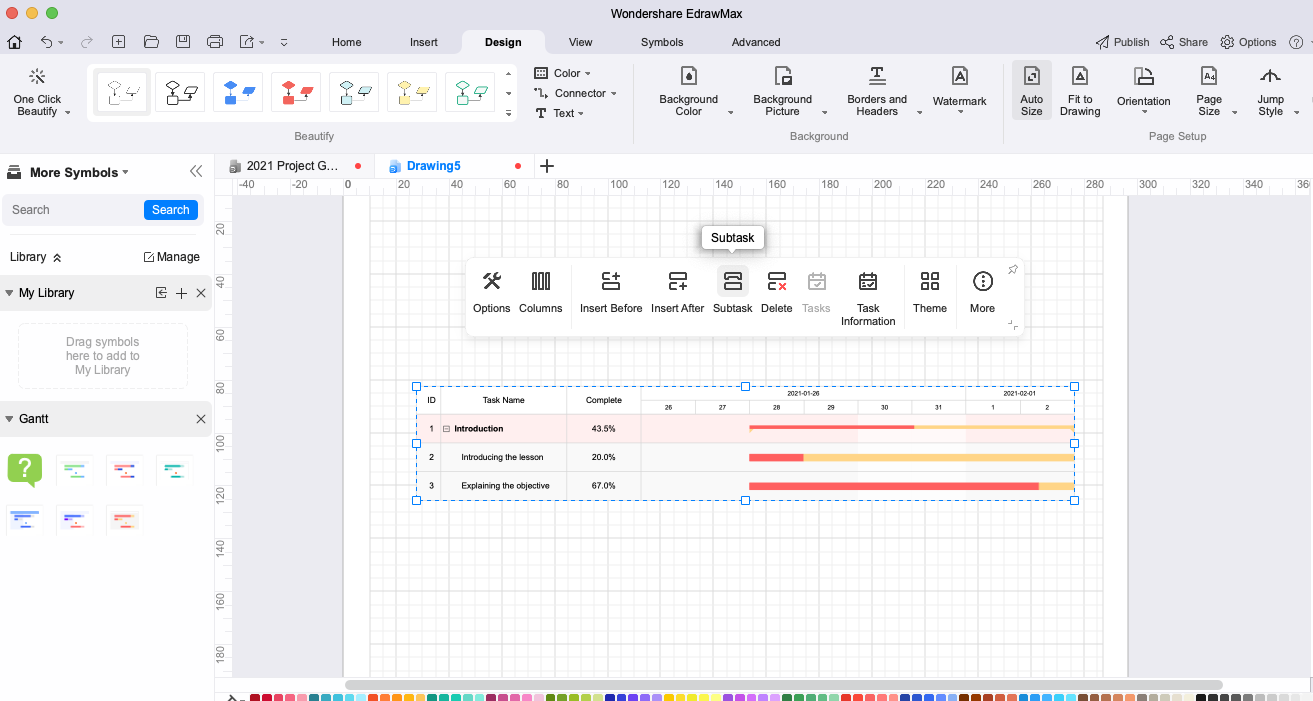
- Step 3: Customize
Click on the Gantt Chart, followed by clicking on "Theme," to choose from a wide range of color options. You can also modify the font and size of the lesson plan.
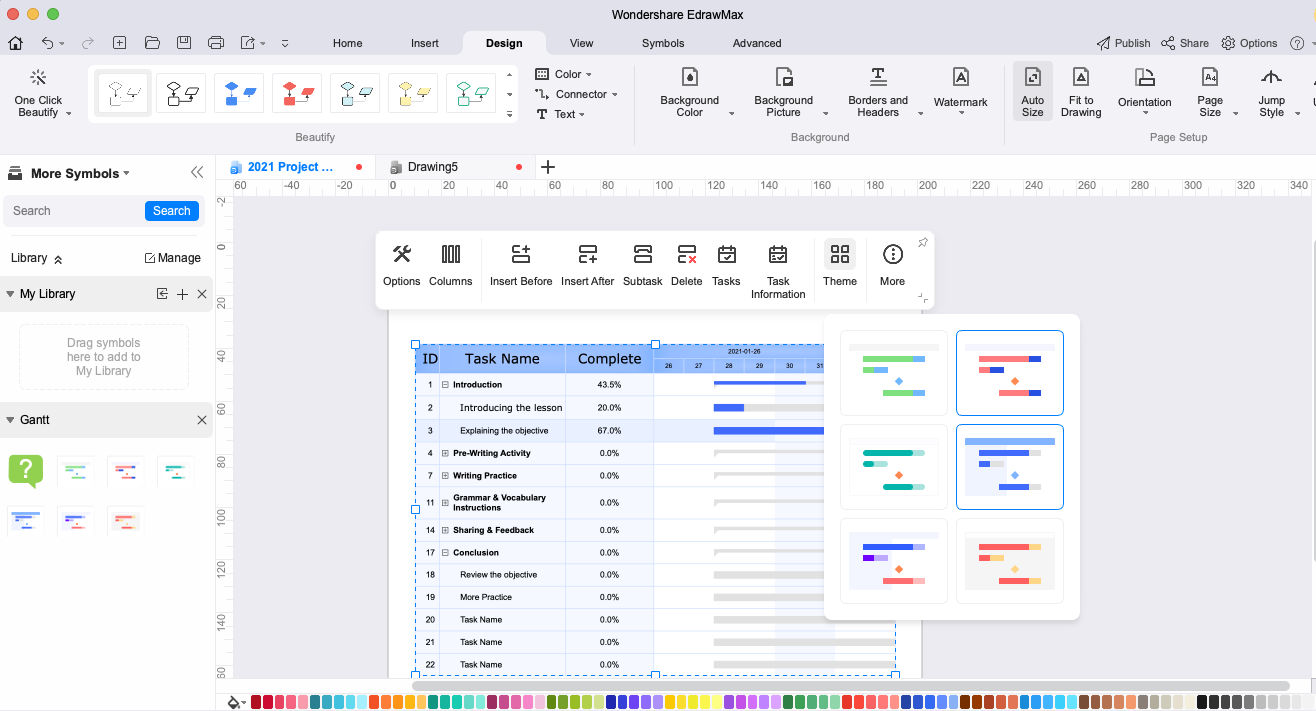
- Step 4: Modify Tasks
Once you have started sharing the lesson plan with the students, you can modify the content of the "Complete" section to visualize the completion stage. You can also add the "Priority" option to prioritize different tasks.
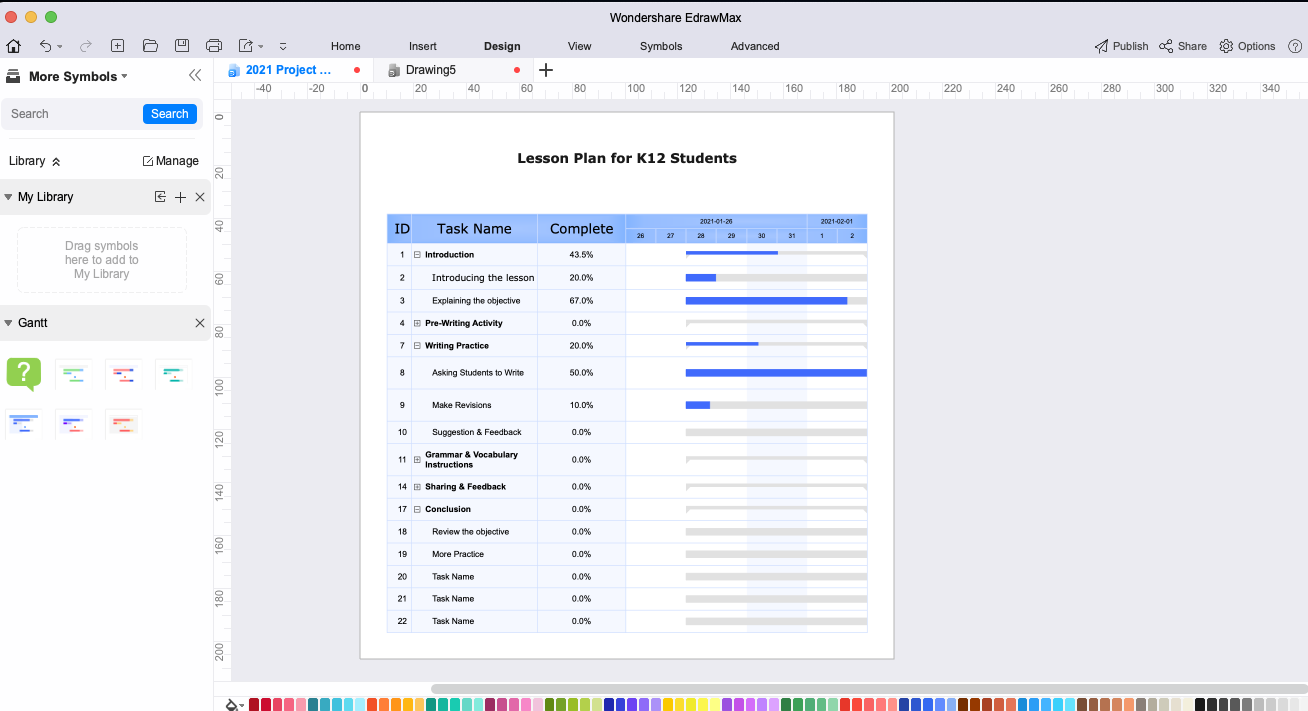
Scenario 2: Create Students' Assessment Table
Assessment tables are an important tool for teachers because they provide a clear and organized way to track students' progress and measure their learning outcomes. With ChatGPT, teachers can easily create the content for the student's assessment table.
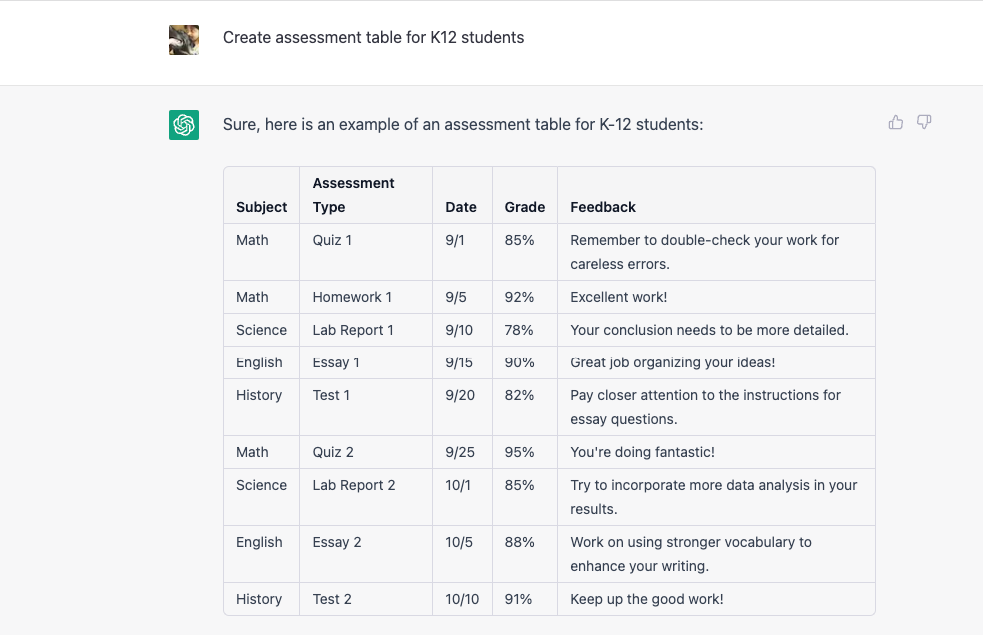
This assessment table includes columns for the subject, type of assessment (such as quiz, homework, lab report, essay, or test), the date of the assessment, the grade received, and any feedback provided by the teacher. Students can use this table to track their progress and identify areas where they may need to focus more attention or seek additional help.
Once you have gathered the data, you can hop on to EdrawMax to easily recreate an assessment table. Check out the following steps to optimize the ChatGPT example.
- Step 1: Use Shortcut
After logging in to your EdrawMax account, head to the "Basic" diagram type to open a blank canvas. If you are a Windows user, click "Ctrl + Alt + T" to instantly get an option to create a table. macOS users can click "Option + Command + T" for the same.
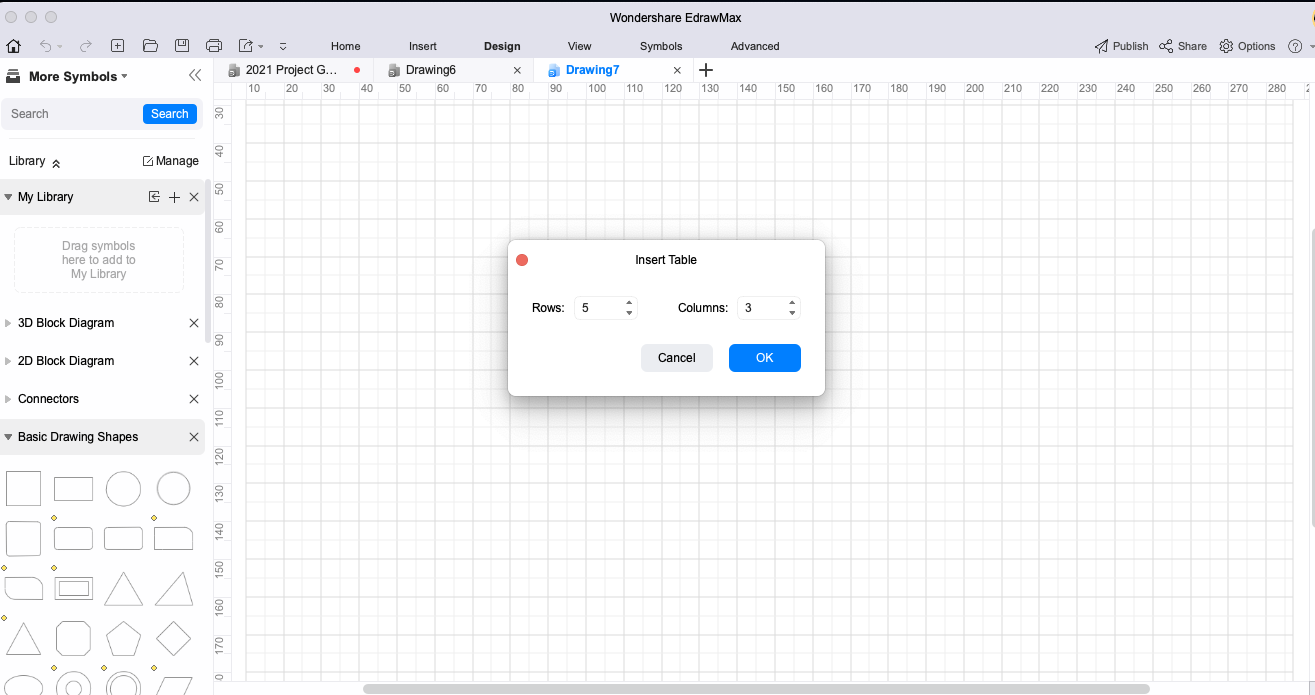
- Step 2: Insert Table
In the pop-up table window, update the Rows and Columns. As per the ChatGPT data, we will need five columns and ten rows.
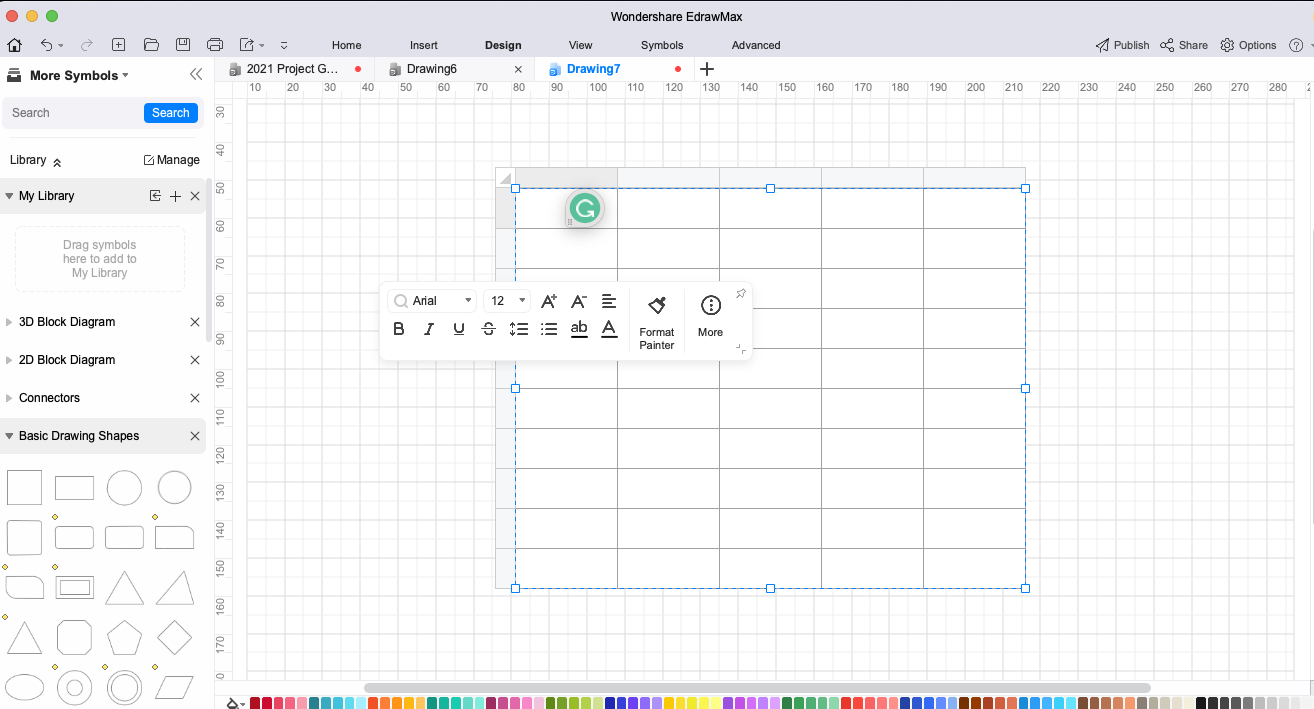
- Step 3: Update the Content
Start placing the content as per the ChatGPT example. Modify the Feedback column as per your requirements.
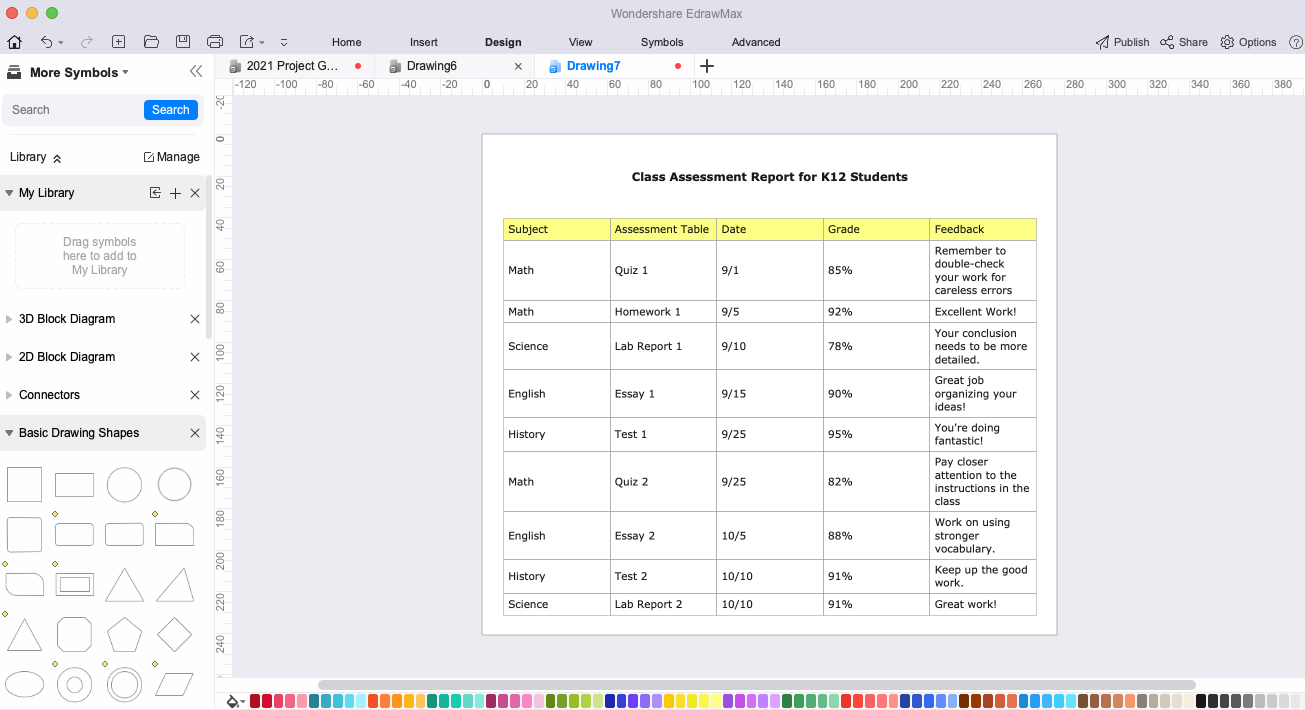
As you can see, using EdrawMax to create an assessment table serves multiple purposes, like:
- A teacher can modify the data as and when required.
- With built-in sharing options, teachers can mail the assessment copy directly to the parents.
- With the duplicate option, teachers can recreate the same table for different students, saving time and resources.
Scenario 3: Providing Answers to FAQs
Frequently Asked Questions, or FAQs, are important for teachers if they plan to create questions for their students. Teachers can use ChatGPT to ask the AI tool to generate FAQs for "Writing a Personal Essay." This way, teachers will have a long list of FAQs to share with their peers to get a response.
Check out the following example:
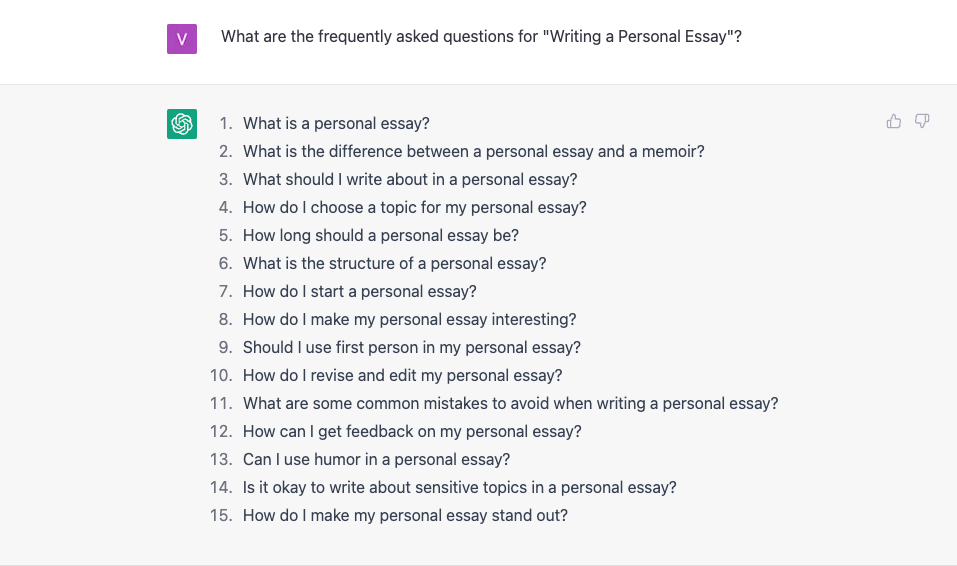
Scenario 4: Create Quizzes
Quizzes are yet another great way to engage with the students. However, creating quizzes might take a lot of time, but with the help of ChatGPT, teachers can instantly create quizzes for their classes.
For instance, teachers can ask ChatGPT to create a quiz for K12 students on Writing Essays, and the AI tool will instantly generate some amazing questions.
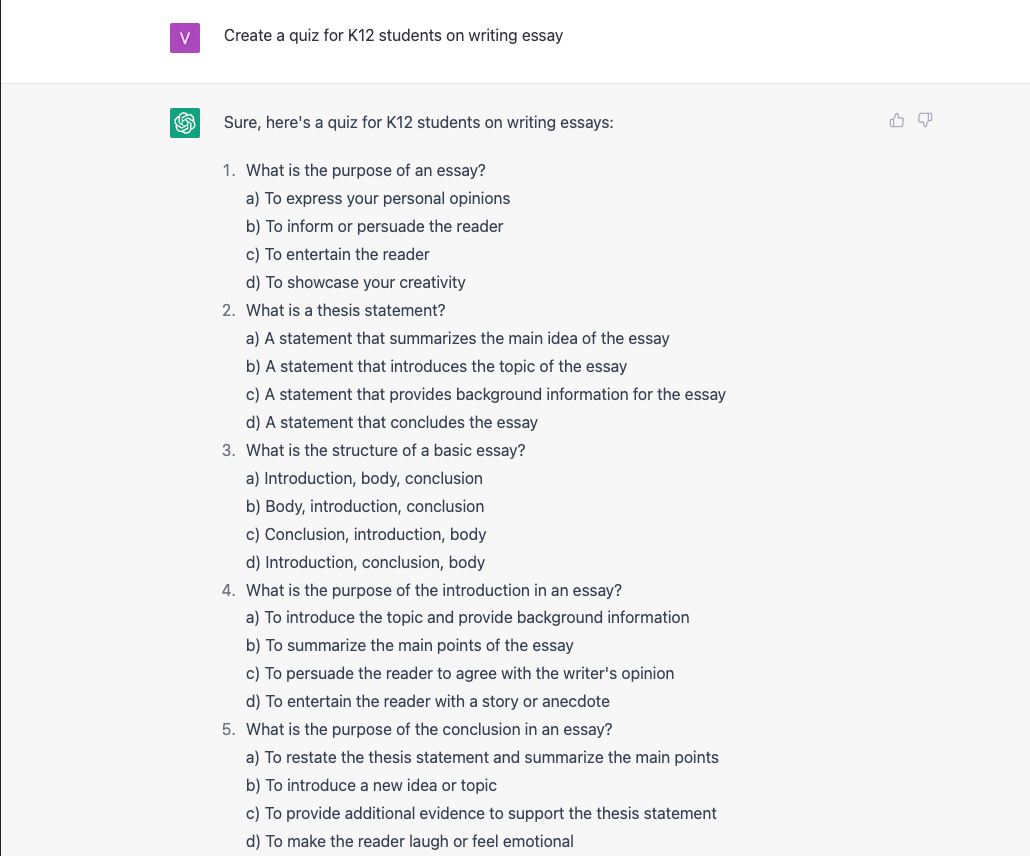
Scenario 5: ChatGPT gives teachers and educators more project ideas
Similarly to quizzes, generating new project assignment ideas can also be time-consuming. A teacher or an educator can use ChatGPT to instantly generate unique project ideas and dedicate their time to other, more significant work.
A teacher can ask ChatGPT to create a project idea for K12 students, and the AI tool will generate new ideas per the market trend.
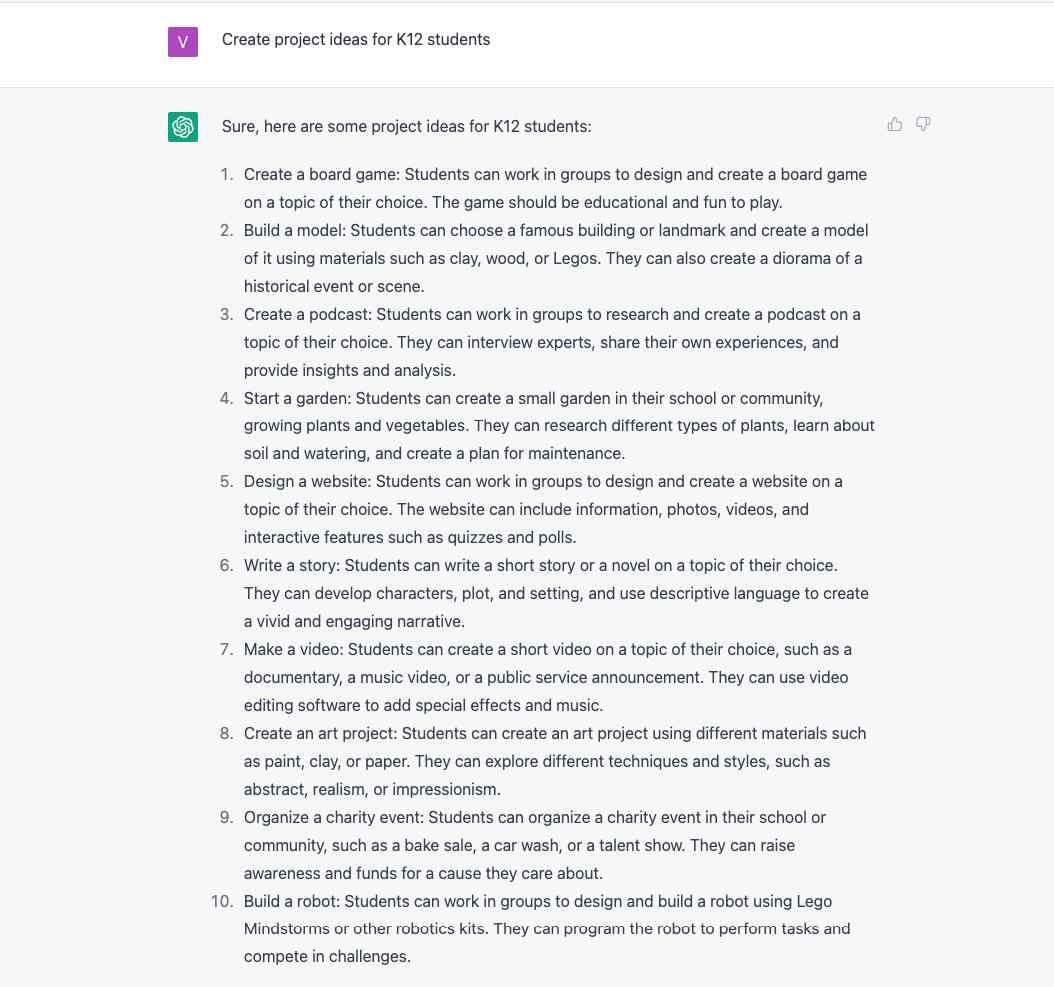
5. Benefits and Challenges of Using ChatGPT for Teachers
As discussed in the multiple scenarios, ChatGPT can be a great tool for teachers to generate new project ideas, help students by creating assessment tables, and more. Some of the other benefits of using ChatGPT are:
- Time-saving: Teachers can use ChatGPT to generate prompts, questions, and other lesson resources.
- Personalization: ChatGPT can be personalized to meet the specific needs of the teacher and the students.
- Accessibility: ChatGPT can be accessed from anywhere, at any time. Teachers can use it to generate ideas for their lesson plans from home, at school, or on the go.
- Creativity: ChatGPT can help teachers think outside the box and develop new and innovative ideas for their lesson plans.
- Engaging: ChatGPT can generate prompts and questions that are engaging and thought-provoking for students. This can help to keep them interested and motivated in the lesson.
That being said, there are certain challenges that teachers might face when they use ChatGPT, like:
- Dependence: Over-reliance on ChatGPT may lead to a lack of creativity and originality in lesson planning.
- Accuracy: ChatGPT may not always generate accurate or appropriate prompts or questions. Teachers must review and modify the generated content to ensure it aligns with their lesson objectives.
- Privacy: ChatGPT requires the input of personal data to generate prompts and questions. Teachers must ensure that the data is kept private and secure.
- Learning Curve: ChatGPT may require some time for teachers to learn how to use it effectively. Teachers may need to experiment with the tool to get the most out of it.
6. Best Practices for Using ChatGPT in Classroom
If you are planning to go ahead with ChatGPT to create project ideas, quizzes, and assessment tables, here are some best practices that you can follow for a better result:
- Set clear learning objectives: Before using ChatGPT, teachers should set clear lesson objectives. This will help them generate prompts and questions that are relevant and aligned with the lesson's goals.
- ChatGPT is only a tool: ChatGPT should be used as a tool to support and enhance lesson planning, not as a replacement for teacher expertise and creativity. Teachers should use their knowledge and experience to modify and adapt the generated content to suit the needs of their students.
- Review and edit generated content: ChatGPT may not always generate accurate or appropriate prompts or questions. Teachers should review and edit the generated content to ensure that it aligns with their lesson objectives and is suitable for their students.
7. Conclusion
As seen in this elaborate guide, ChatGPT is a great tool to assist teachers. It not only saves an enormous amount of time in creating lesson plans, assessment tables, quizzes, and more. As a teacher, you can create such content through ChatGPT and then use a visualization tool like EdrawMax to creatively present those ideas to your students and peers. With EdrawMax, teachers can easily create Gantt Charts and tables, which can later be shared with the students.