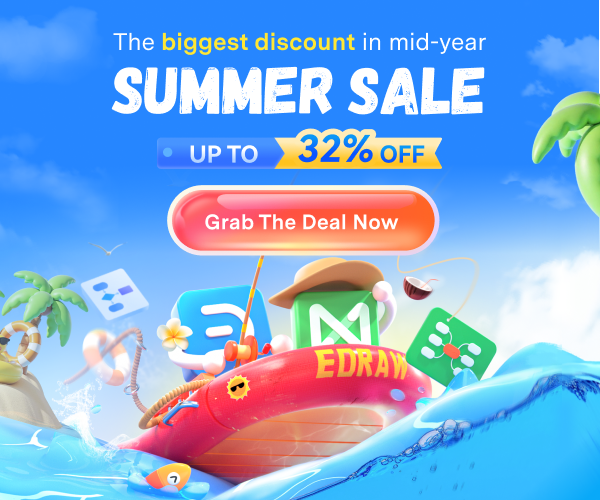How to Make a Flyer on Word
A flyer is a piece of attractive paper with infographics or text, which intended for the advertisement of a product, service, or company. It is distributed to a wide range of public at crowded places so that the message could be shared with more and more people. It is an old marketing method.
This article is a helping tutorial to teach you how to make a flyer in Word and also to introduce you to how to build a flyer in Edraw Max professionally. With Edraw Max, it is easy to create a flyer online free.
How to Make a Flyer in Word
The steps explained below are attached with screenshots to make it easy to learn how to create a flyer in Word. So, let's learn how to create a flyer in Word!
Step 1 – Open MS Word and Select the Insert Tab
Open Microsoft Word on your computer to start making a flyer in Word. Use the Insert tab to add pictures in your flyer. You can use stored pictures from your computer or find relevant copyrights free images from Google.
Add Header and Footer to your page. Now, from the Illustrations, open the Shapes and select the New Drawing Canvas.
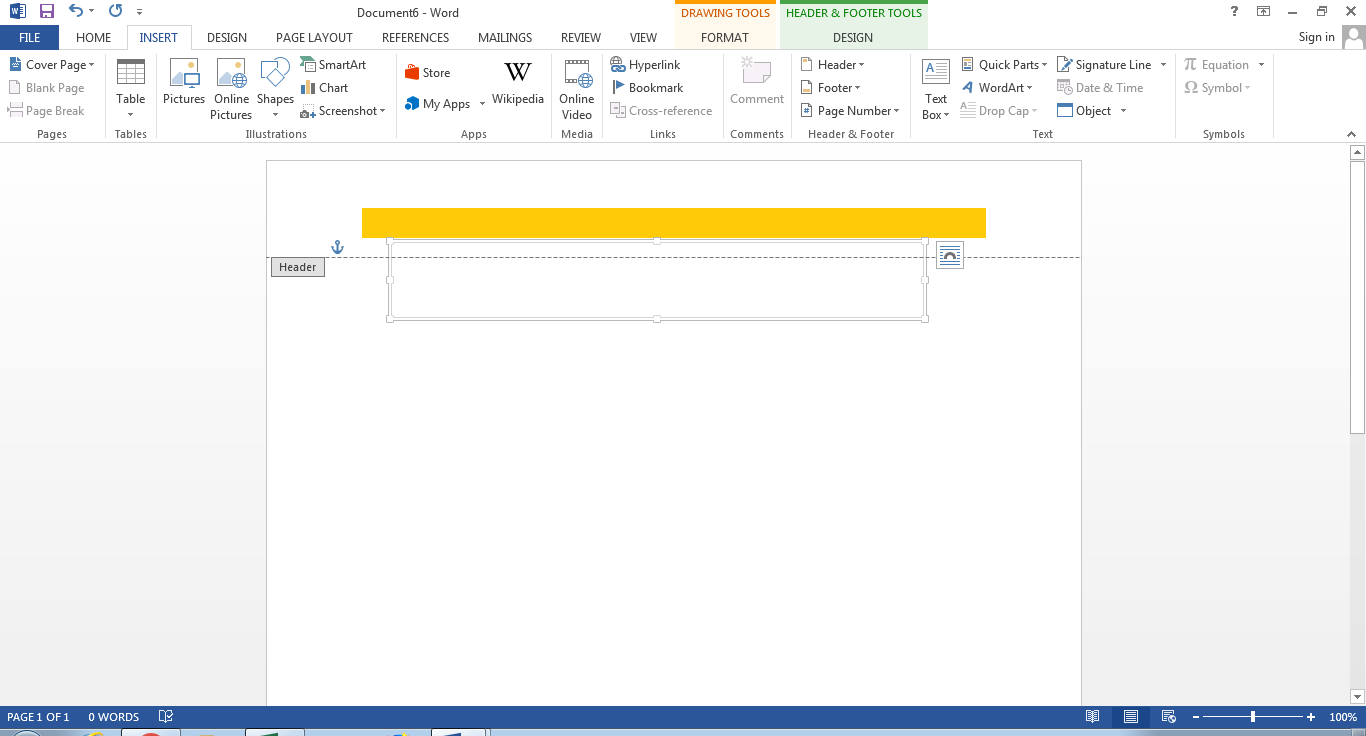
Step 2 – Edit your flyer
Add the logo and company name in the drawing canvas region. Change the color of the page from the Design. Now from the Insert tab, add the Text Box to the page and write the content or message that you want to convey with your flyer.
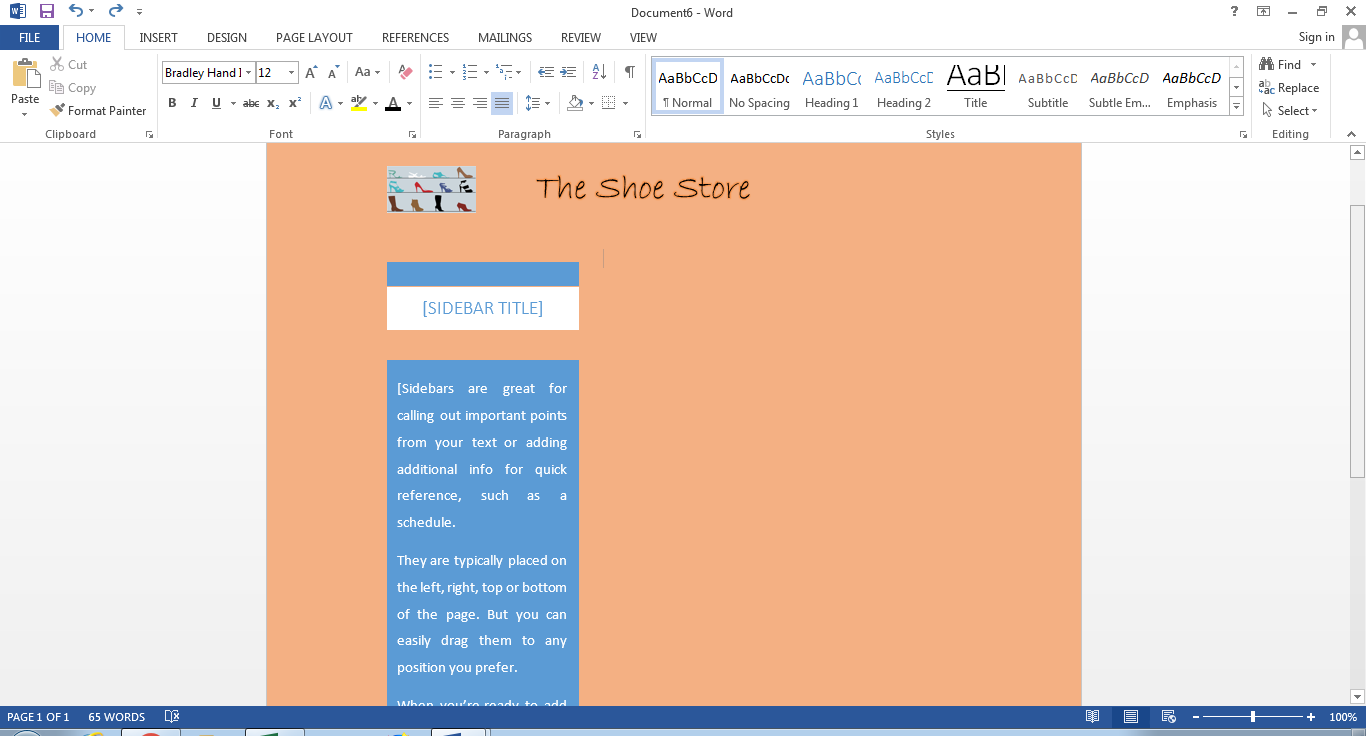
You can select the page color of your choice. Follow the above steps to learn how to make a flyer in Word.
How to Make a Flyer in Edraw Max
Microsoft Word can help to create a flyer in Word, but it would be a beginner level flyer. If you're up to something professional and need an attractive and beautiful looking flyer, then Edraw Max is the right choice to create a flyer online free.
With several ready to edit templates and a plethora of editing tools, you can jump-start making a professional and modern flyer—essential to attract consumers toward your product or service.
Follow the steps detailed below to build a flyer in Edraw Max.
Step 1 – Log in to your Edraw Max Online
Open the Edraw Max website on your computer to access the templates and editing platform. You’ll need to Log in to your account.
Step 2 – Go to the Graphic Design section
Even in this advanced age, paper flyers are still widely in use, and possibly we'll never get rid of them—such is their benefit.
Edraw Max enables to create professional designs with high productivity without compromising design quality. Every field has a dedicated section in Edraw Max, and you can build relevant charts, diagrams, and designs for your professional or educational purposes. Edraw Max has a specialized section for graphic design, which enables us to create a modern flyer in Edraw Max.
Access the Flyer menu from the Graphic Design section. You’ll find several free templates there. Choose any one of them that matches with your idea or blueprint.
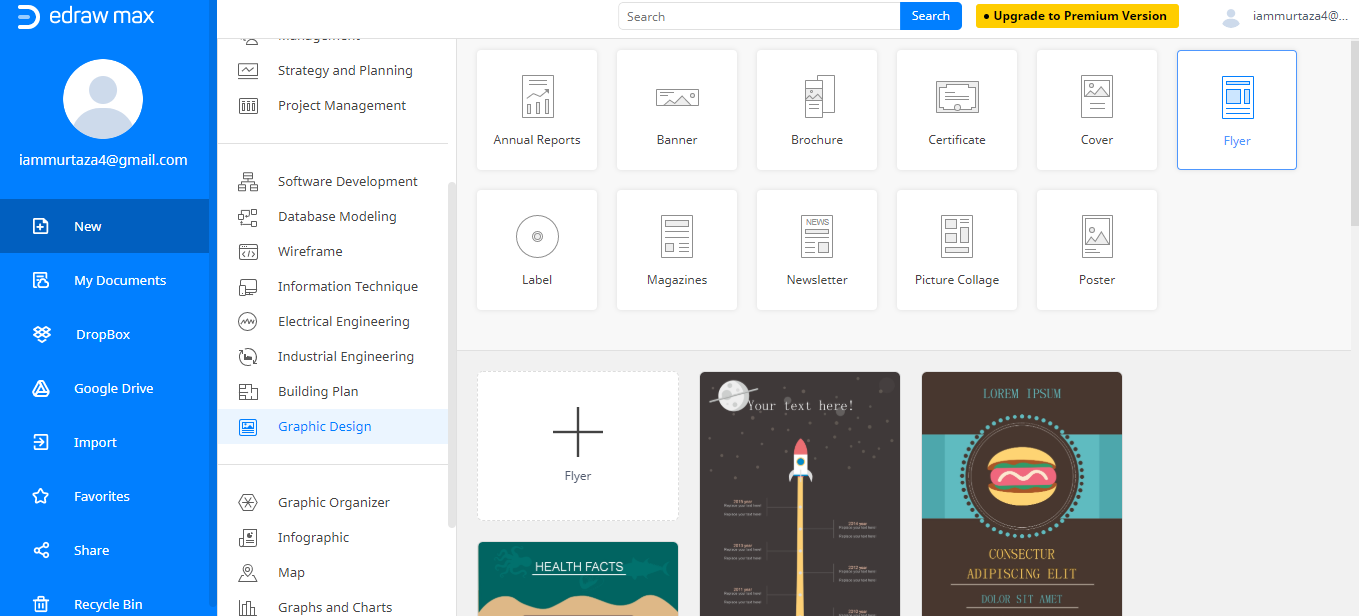
Step 3 – Edit your flyer
Edraw Max templates are easy to edit and update. When the template is opened in a new window, identify whether it serves your needs or not. You must know that every part of the template is editable and Edraw Max provides you editing features so you can’t only edit the template but also include anything if you need to.
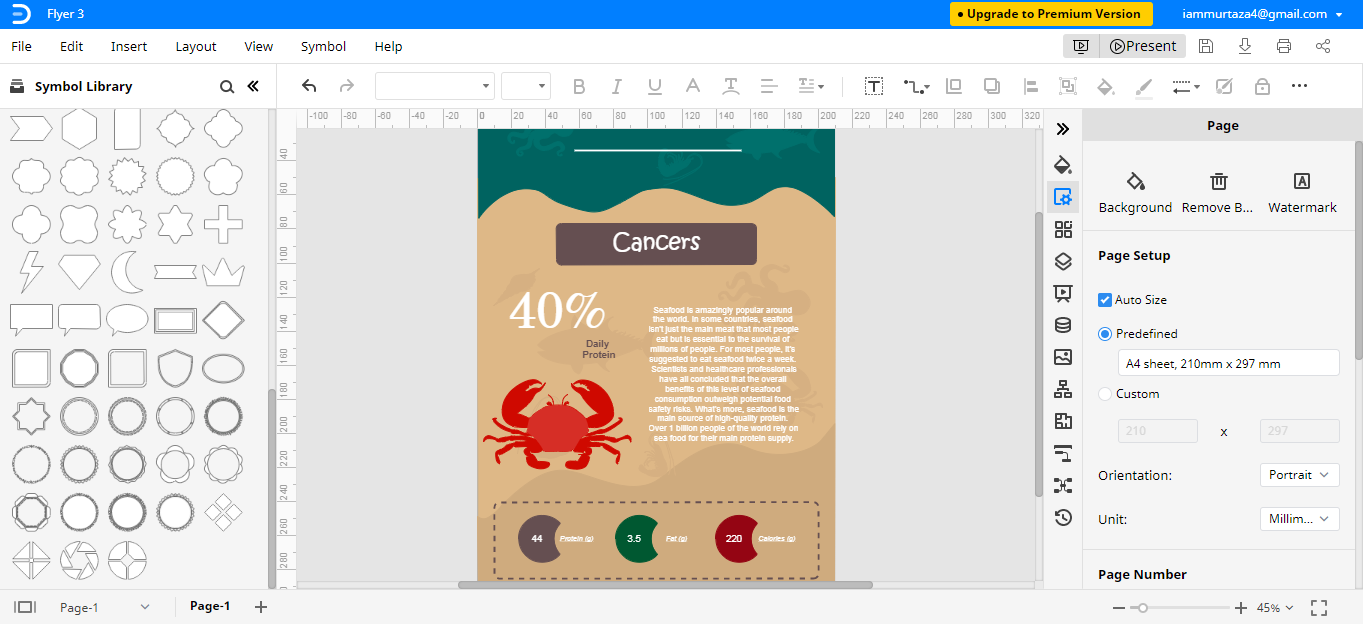
Step 4 – Add shapes from the Symbol Library
From changing the flyer size, layout, colors, content, to adding pictures or basic shapes—Edraw Max facilitates you to perform every change in the design & content.
You can add basic shapes from the Symbol Library and edit the content by clicking the placeholder text and typing whatever you need in your flyer.
How to Export an Edraw Chart as a Word File
Sometimes, you need to make some quick changes to the final product, but you can't access Edraw Max due to whatever reasons. That's why Edraw Max has an export feature that allows saving Edraw Max files in different formats. You can save the flyer in Word format. It will be easy to edit the flyer
From the File menu, go to Export and select Export word (.docx).
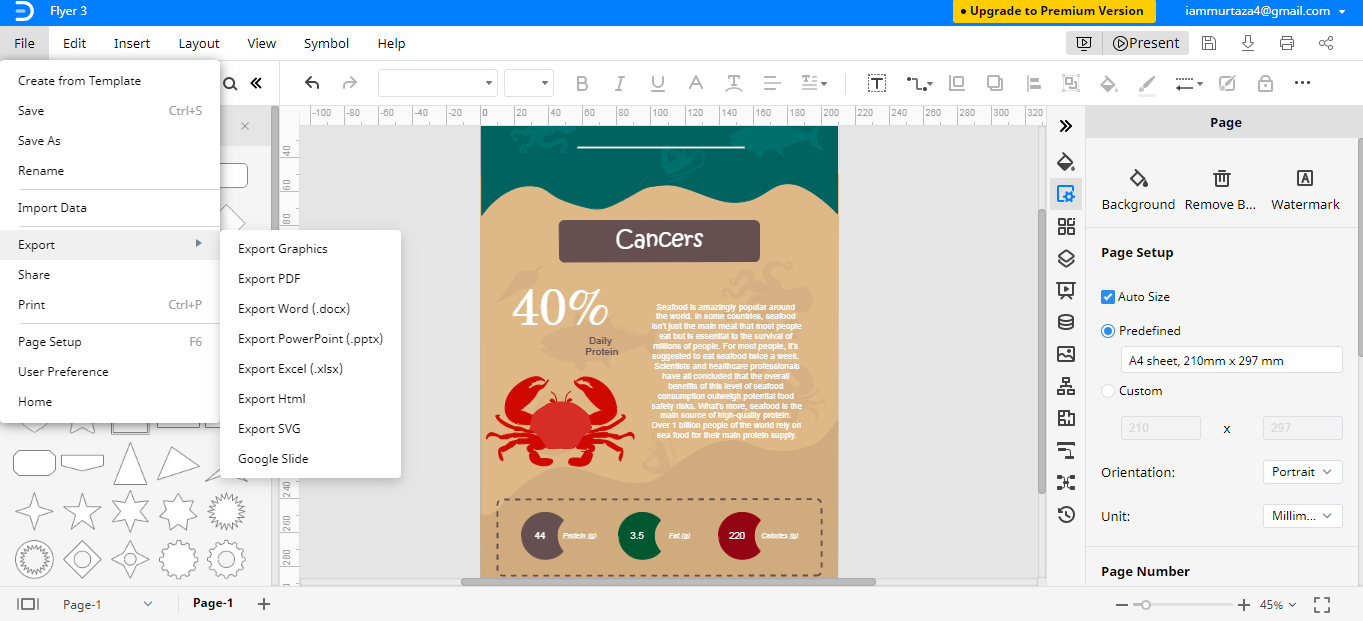
save-export-flyer
If you need to access the flyer design, but you don't have access to your device, it can be an issue. Edraw Max can save your files directly to your cloud storage like Google Drive and Dropbox. You'll be able to access your files from anywhere.
Microsoft Word is not a specialist software, but you make a flyer in Word. You can't expect it to create a high-class flyer. If you need a professional flyer, then you need to use Edraw Max. Edraw Max has several designing and building tools which are essential in creating a high-quality flyer. Edraw Max is a versatile graphics software that not only gives top results but also saves your efforts.