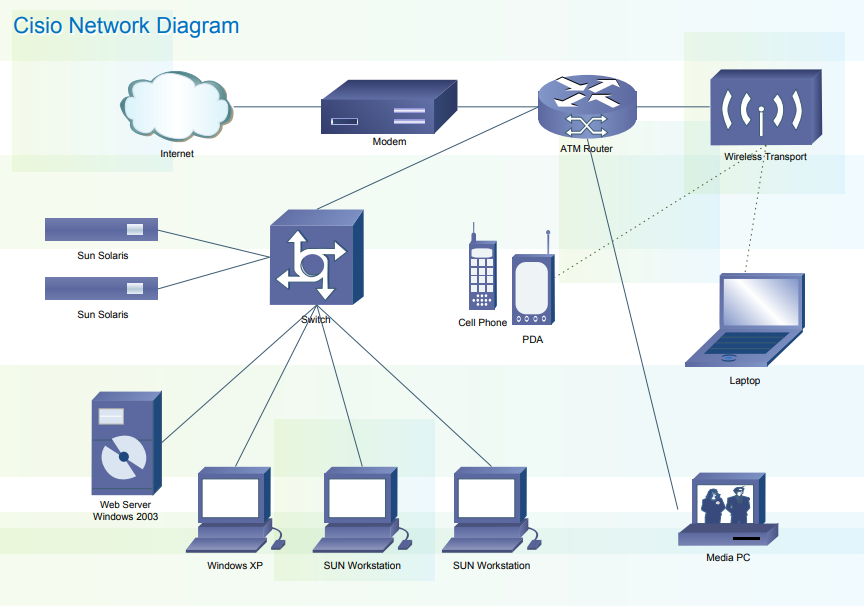How to Draw a Network Diagram
Create a Network Diagram on Edraw.AI Online Free Free Download Free Download Free Download Free DownloadWhat is a Network Diagram?
A network diagram is a visual way of presenting a task, process, or path. It graphically describes and displays the workflow in a series of steps, hence, creating a network. Network diagrams are commonly used to simplify complex and lengthy tasks, structures, and relationships. Many organizations use network tasks for project management, debugging, network structures, and many more. If you want to draw a network diagram, then use Edraw Max Online templates and tools.
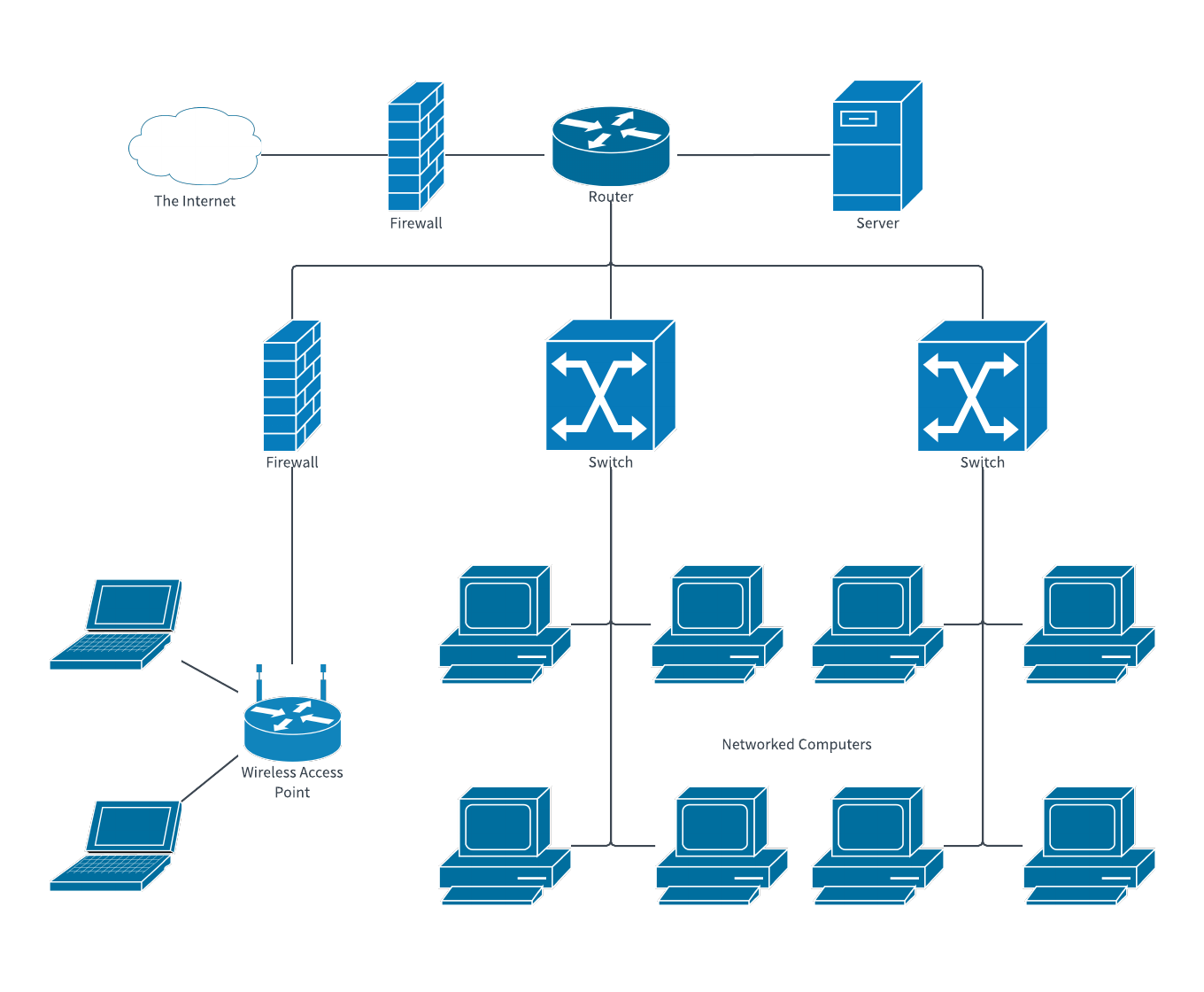
Image Source: pixabay.com
Edraw Max Online is a multi-purpose graphics tool that can be used to create different types of visual content, including network diagrams. Edraw works as a free network diagram tool that anyone from a beginner to an expert can use. Use this online software to draw a network diagram online in just a few simple steps.
What are the Uses of a Network Diagram?
Network diagrams are commonly used in many different industries and as part of many various projects. Here are some of the uses of a network diagram:
- It’s used in project management to represent the flow of work;
- It’s used by companies to manage their network data and the connection between different computers;
- It is used to introduce updates to a network system;
It is used to diagnose and report network problems within a company.
How to Draw a Network Diagram
Use the free network diagram tool and templates in Edraw Max to draw a network diagram online. Just follow this step-by-step tutorial.
Step 1 – Open Edraw Max Online
Visit https://www.edrawmax.com/online/ on your browser to launch Edraw Max Online. If you don’t have used Edraw Max before, you can sign up for a free account and use it for free.
Step 2 – Open Information Technique
On the navigation pane on the screen towards the left, scroll down to Information Techniques. Different types of visual data will appear, including Basic Network Diagram, Complex Network Diagram, and Logical Network diagram. Click on Basic Network Diagram. Free Edraw Max templates will appear. Now you will choose a free model or create one from scratch.
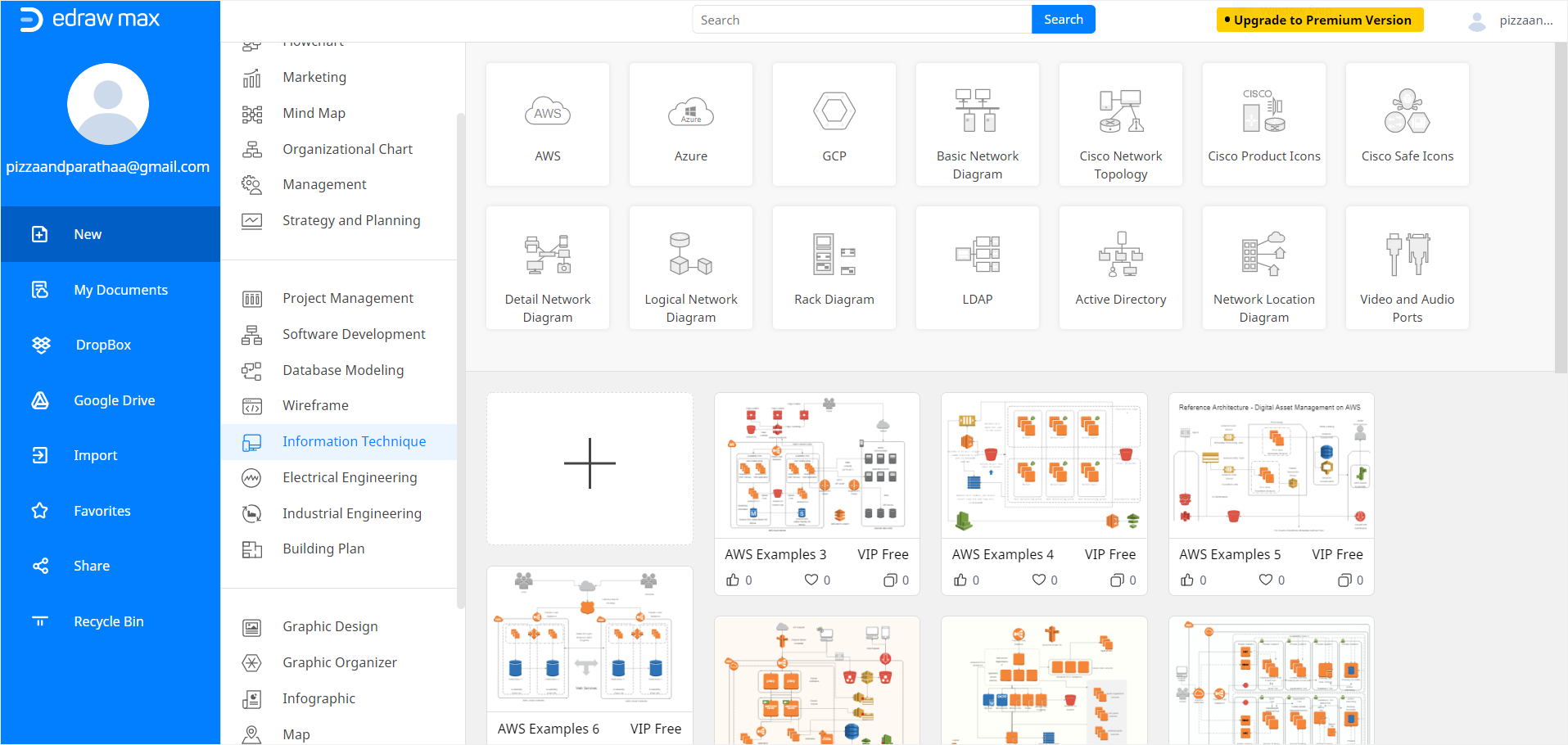
Step 3 – Create a Network Diagram
Once you click on a template, whether blank or predesigned, a new Edraw Online tab will open up in the browser. To create a network diagram using a template, edit and customize the template until you are happy with the results.
To start the network diagram from scratch, start creating your diagram on the blank sheet. To use symbols, drawing, and other visual tools, use the Symbol Library on the left side of the screen. You can search for more by clicking on the icon in the Symbol Library. Now scroll down to Network and Computer in the pop-up window, select Cisco Network or other options, and then click on OK.
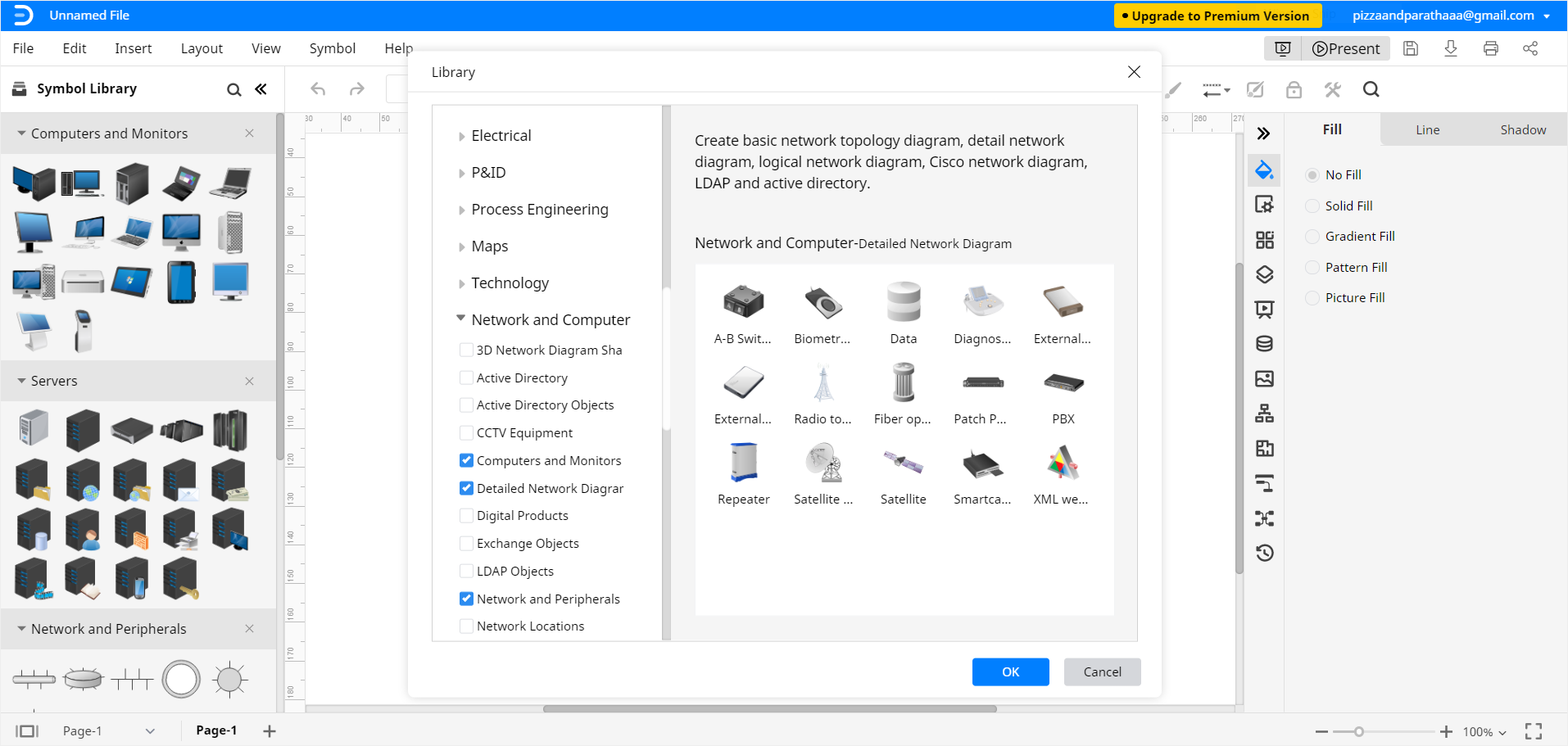
You can add some of the Network and Computer symbols on the library pane, display them on the drawing page and use them with connection lines to make network diagrams. To add any item on your drawing page, select it, drag it towards the page and then place it where you want it.
Step 4 – Customize your Network Diagram
Keep editing and formatting your network diagram according to your needs. Once you are satisfied with the final results, close the format tab and Symbol library (on the right and left side of the screen respectively) by clicking on << and >> symbol.
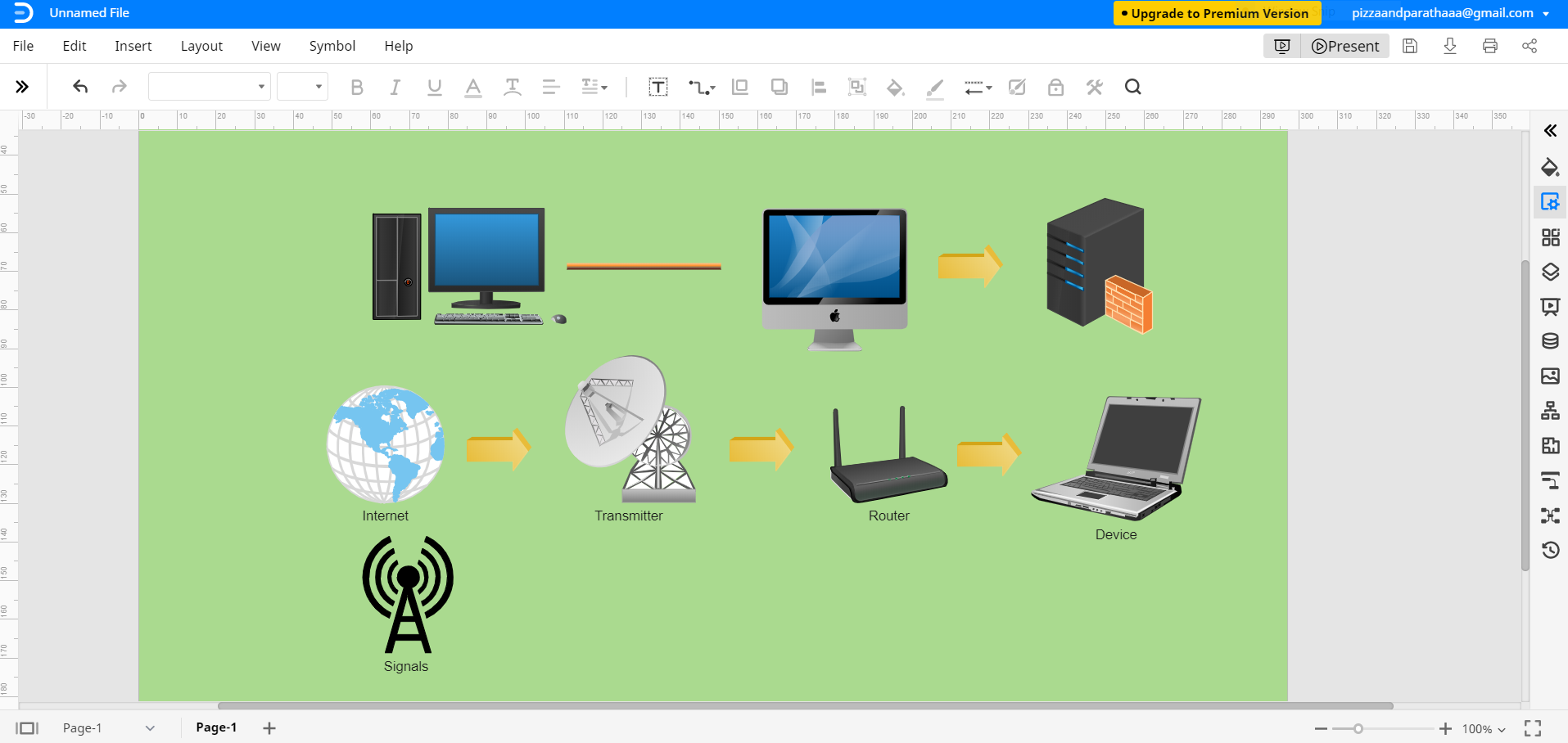
Step 5 – Save you File
Once you have completed the Network Diagram, you can save it for later edits and online sharing. Edraw Max Online lets you export Edraw documents in several commonly-used file types such as Excel, PDF, Graphics, PowerPoint, or Word. To save an Edraw file in another software, click on File and then go to Export. Now, select the file type you want to choose. You can also edit the document in the corresponding software after saving it and share it with others who use similar programs.
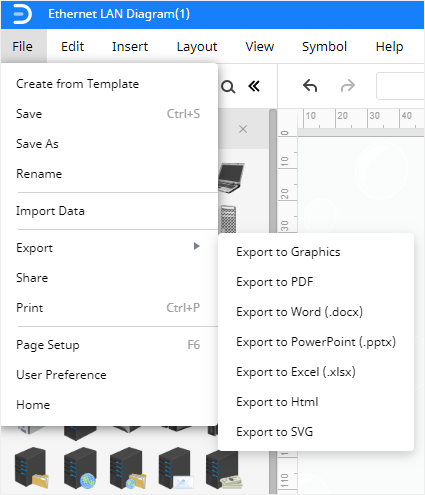
Edraw also allows you to save documents in Google Drive and Dropbox for cloud sharing and storage. Click on File and then Save as. A pop-up window will appear where you can save your Edraw Network Diagram in Dropbox or Google Drive.
Our guide on how to draw a network diagram in Edraw Max concludes here. For further elaboration and understanding, check out the video tutorial.
More Network Diagram Templates
Now you know how to create a basic network diagram using a pre-design free template. You can also use these free templates from Edraw Max to generate more network diagrams quickly and easily.
Data Center Network Template – Use this data center network diagram template to share information about the basics of network designs and engineering.
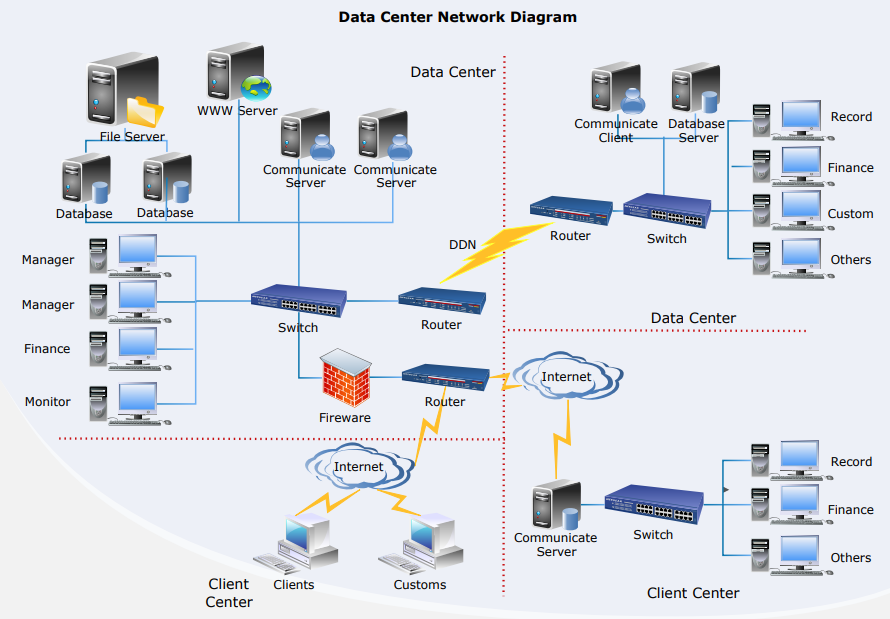
CCTV Network Template – Use this free CCTV network template to explain how CCTV works and customize it to whatever you like.
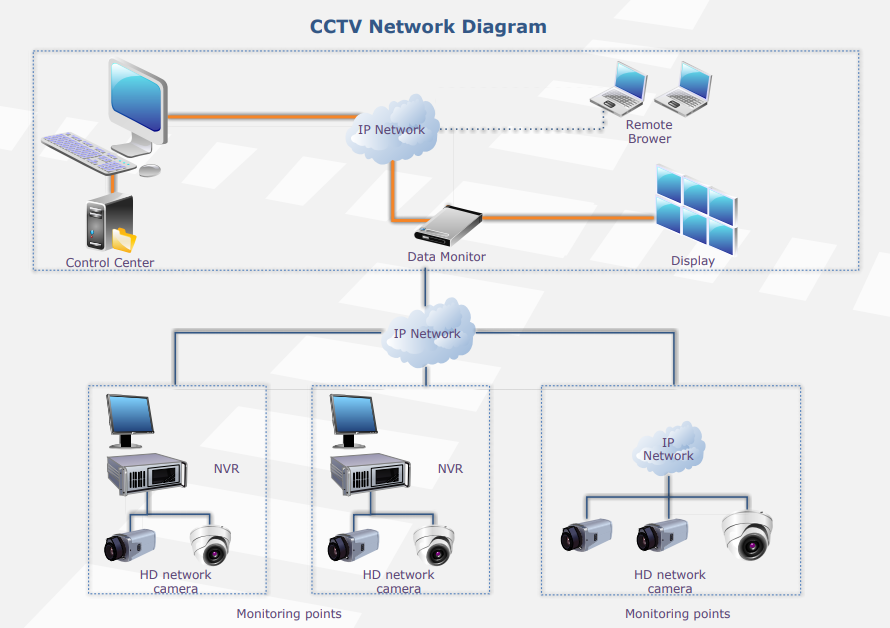
Cisco Network Diagram Template – Use this free customizable cisco network diagram template by Edraw to create an expert level Cisco diagram without any hassle.