How to Make a Poster in PowerPoint
A poster is a sheet of paper with graphics and text, which is used for the promotion of an event, product, or idea. Generally, it is printed on a large sheet of paper. A poster aims to grab the attention of the mass public. The essence of a poster is also to keep it attractive and informative.
It is easy to learn how to make a poster in PowerPoint. In this article, you'll learn the step-by-step process about how to make a poster in PowerPoint and EdrawMax as well.
How to Make A Poster in PowerPoint
Now, we know what a poster is and its importance. Let's go on to learn how to make a poster in PowerPoint! Gear up and follow the tutorial below!
Step 1:
Open MS PowerPoint on your computer.
Step 2:
After opening PowerPoint, if you want to make a poster presentation then make your presentation first. Otherwise, open a blank slide.
Now there are two ways to create a poster in PowerPoint—either you can use SmartArt Graphics and text options, or you can create a poster in PowerPoint with a template.
Here, we will be using a template to create a poster in PowerPoint.
Step 3:
Click on the File tab in the top left corner of the PowerPoint. After that, click the New tab. You can see the New menu in the image below.
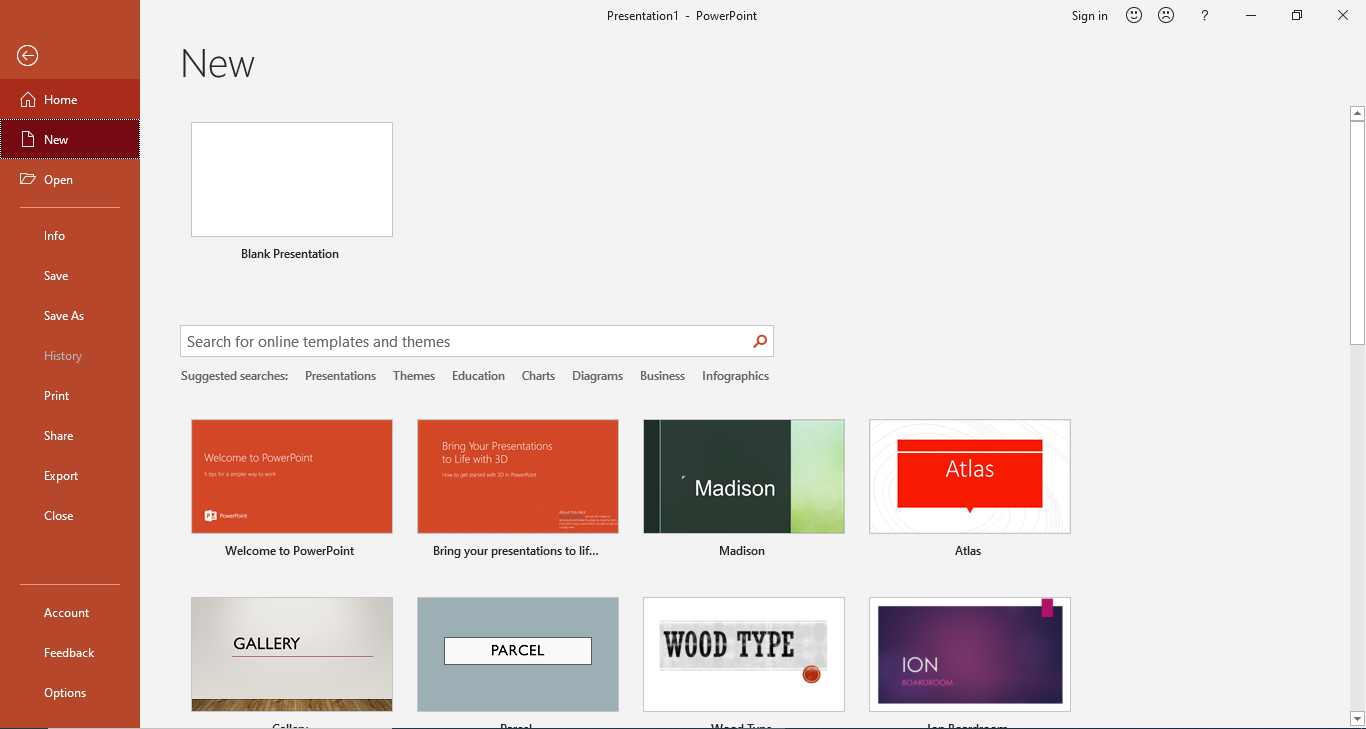
Step 4:
You can see in the New menu, and there are many categories of templates. To create a PowerPoint poster using a template, you'll need to find the template for a poster.
Now, type Poster in the search bar. A few templates will appear after a short search. To use a template, you'll need to download it first.
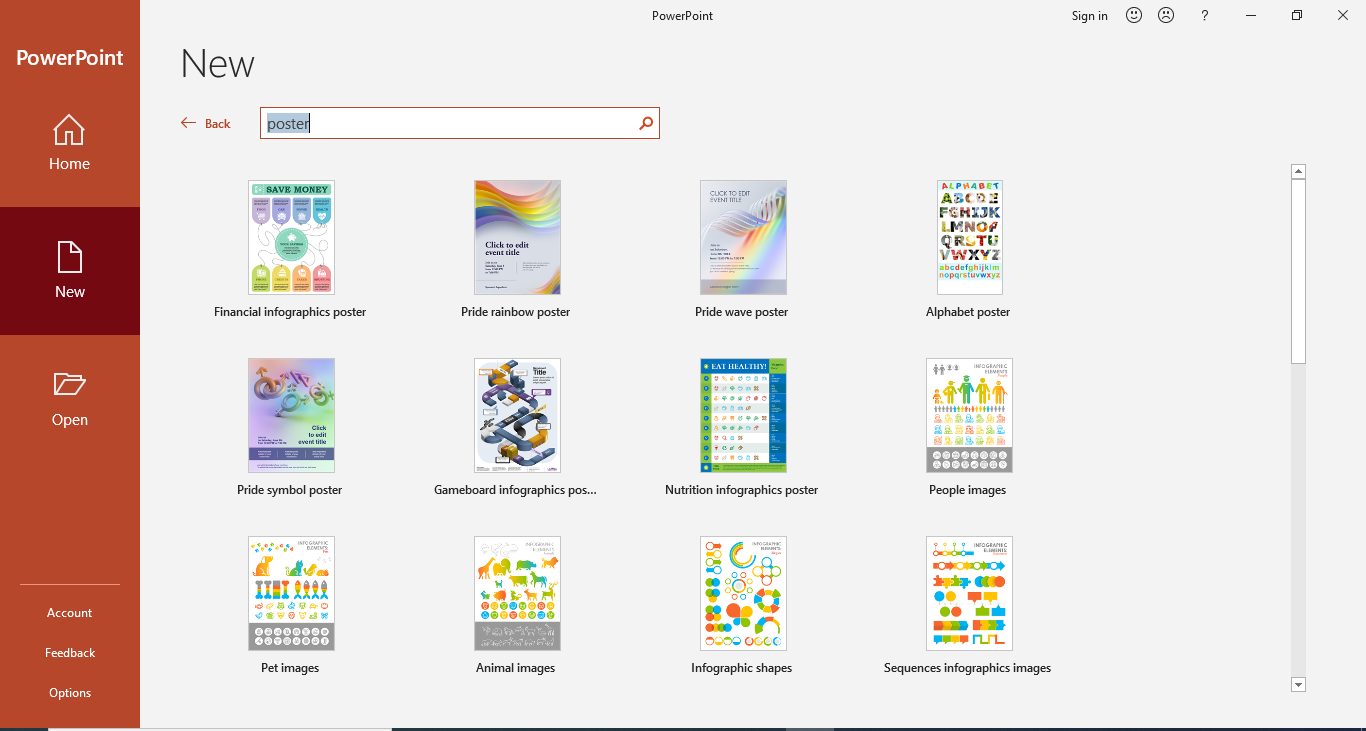
Step 5:
Select a template, and you'll see a dialogue box. Click the Create button under the template details in the dialogue box, and it will start downloading.
After the download process is completed, the template will revamp in a new window where you'll be able to edit the template. You can see the template open in a new window in the picture below.
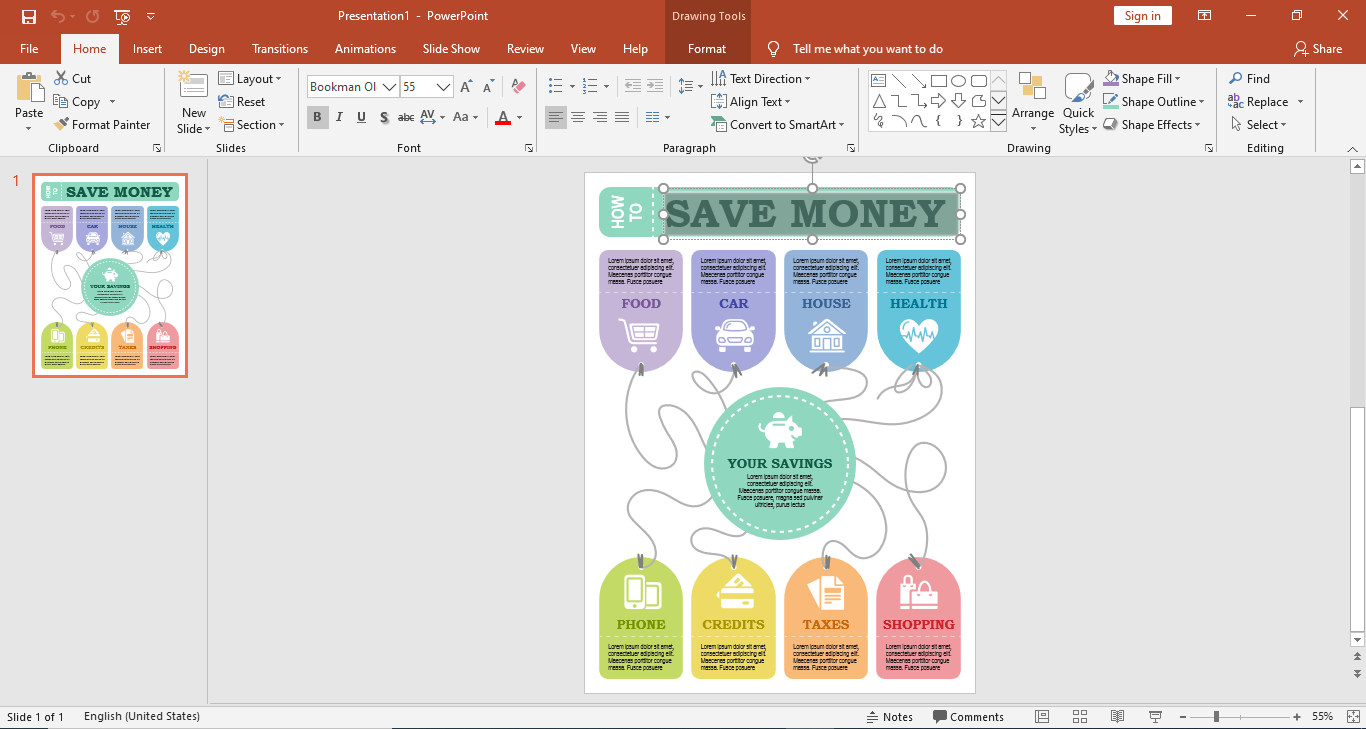
Step 6:
After the template is open in the new window, you can edit the content of the template and replace it with your content.
To edit the text, click the placeholder text in the template and remove the template text and type your content.
You can see the tables in the content of the template, if you want to edit those tables, double-click the table, and it will open in an editor. You can add more columns or rows to the table and insert the values you want to show in your poster. Likewise, you can also remove a table.
To add a picture in the poster, click the Insert tab, and then select the Picture tab. Then, choose an image from the dialogue box and click the Insert button.
How to Make A Poster in EdrawMax
Step 1:
First of all, you need to log in to your EdrawMax account. Then click the New tab. It will open the New menu.
Step 2:
You can create a poster using the Graphic Design section. Click on the Graphic Design tab from the New menu. From the Graphic Design menu, you’ll find the Poster tab.
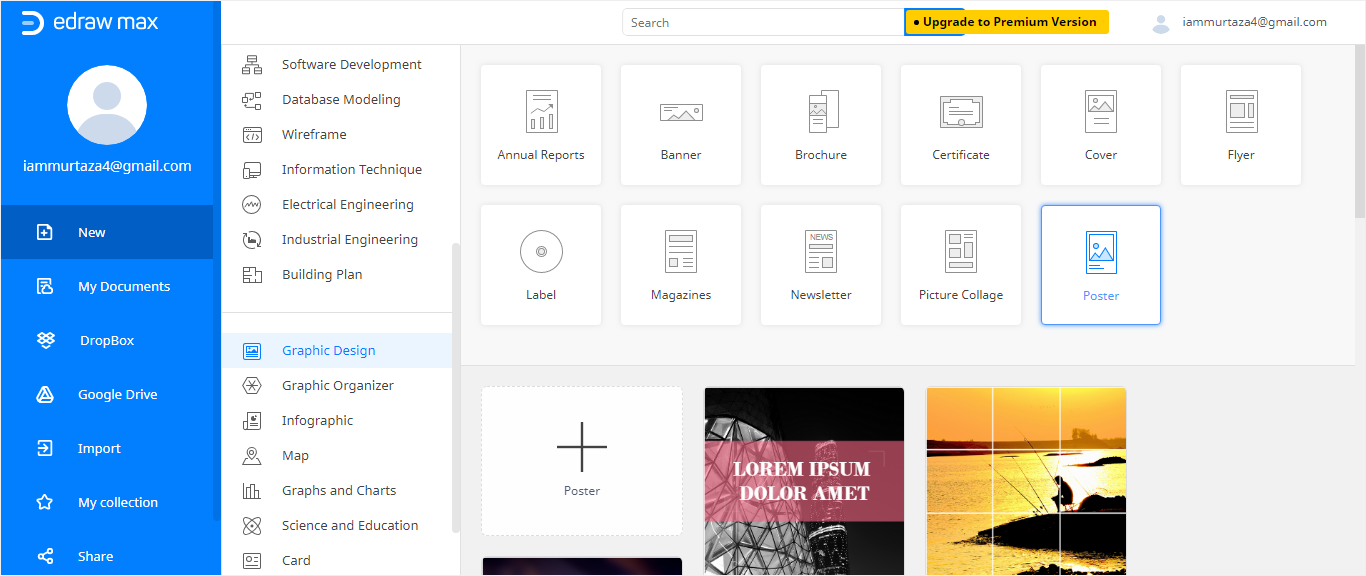
Step 3:
Click the Poster tab and you'll be directed to the poster templates and create a new section. Then, you can select any template or you can also choose to create a poster from scratch.
Step 4:
Choose any template from the collection of EdrawMax poster templates. Click on any template, and it will revamp in a new window in EdrawMax editor. From the editor, you will be able to edit the template and insert your poster content in it. From the editor, you can select the placeholder text in the template and add your content to the template.
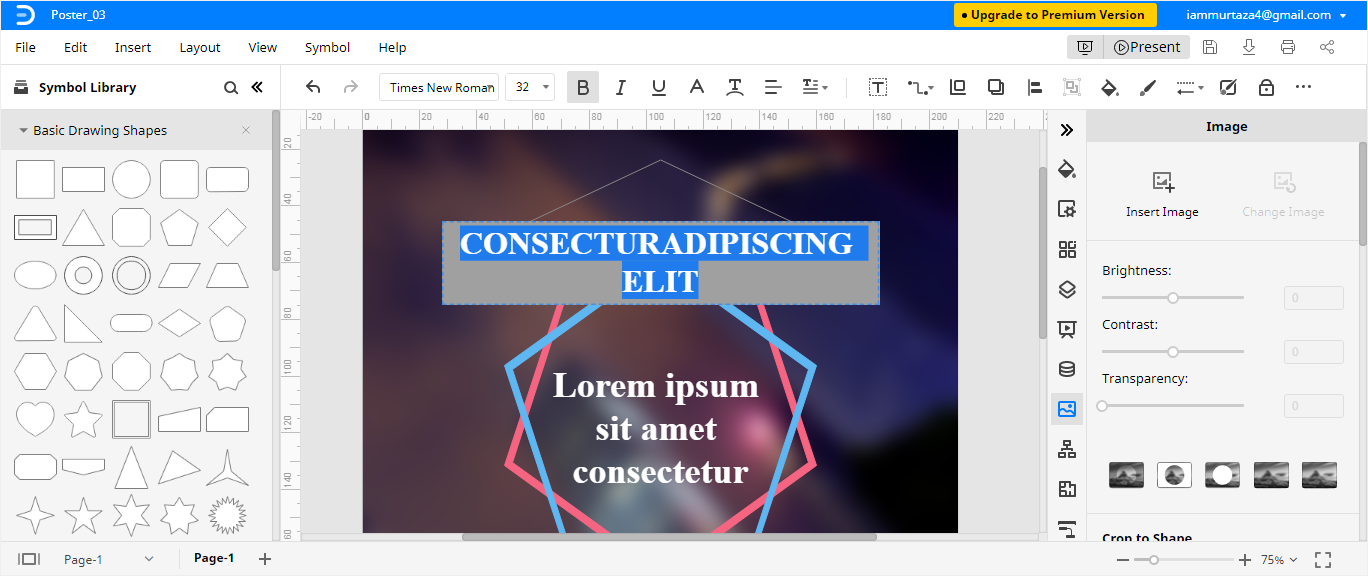
You can add symbols and change the image in any way you want. You can change background colors, insert symbols, graphs, watermarks, and you can also adjust the transparency of the poster according to your preferences. With EdrawMax Online, you can create any poster that you want!
You also have the option of adding different layers and then editing their properties separately.
How to Save An Edraw Poster as A PowerPoint File
After you have created your poster in EdrawMax, you can save it in different formats. If you want to save your poster in PowerPoint format, it is an easy process of two steps. Follow the below steps to save your poster as a PowerPoint file.
Step 1:
Select File then choose Export.
Step 2:
From the Export menu, select Export to PowerPoint (.pptx). That’s all you have to do! Your poster is now saved as a PowerPoint file on your computer!
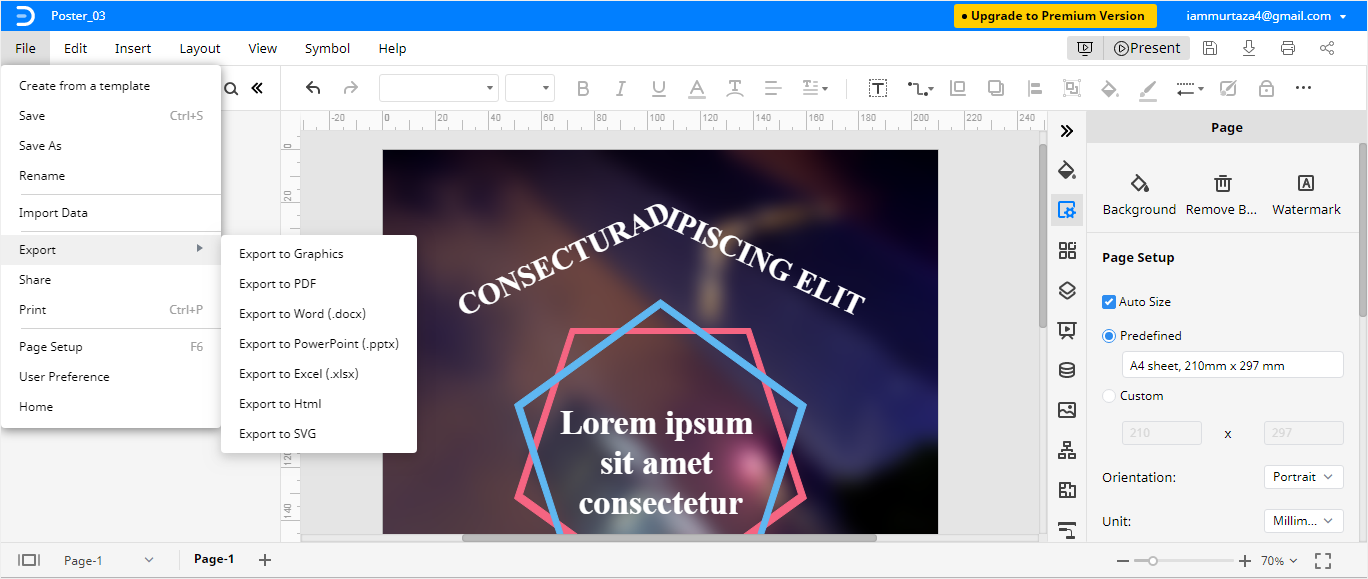
That’s all about how to make a poster in PowerPoint and EdrawMax!





