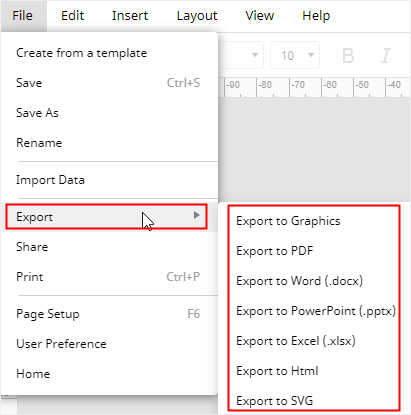How to Make a Venn Diagram in Google Slides
In this article, you will know how to create a Venn diagram in Google Slides and it can also be carried out in Google Docs, Google Sheets or Microsoft Office programs. Even a beginner can follow this tutorial and make a basic Venn diagram very quickly.
How to Make a Venn Diagram in Google Slides
You will find that the steps of making Venn diagrams in Google Slides are quite similar to those in Google Docs and Google Sheets. The difference is that Google Slides is more powerful in its drawing features.
Just follow the simple steps below:
- Enable Google Slides and open a new presentation file.
- Delete the original text boxes on the slide and make it become blank.
- Insert circles into the slide.
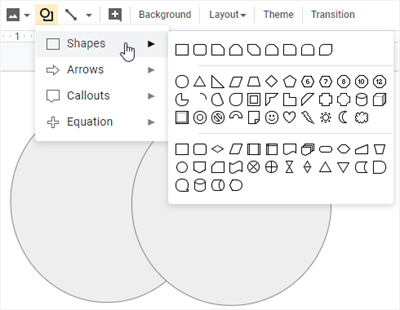
- Select the circles and adjust their fill colors and transparency to make the intersection visible.
- Add text boxes on the circles and input text or numbers.
- Save or download the document and this diagram is your Google Slides Venn diagram.

How to Make a Venn Diagram in EdrawMax
I hope you are clear on how to create a Venn diagram in Google Slides. And now, let’s move forward to EdrawMax. You are able to make professional Venn diagrams without hassle. The process will be simplified and efficient using EdrawMax.
Step 1: Use an inbuilt Venn Template
Open (EdrawMax Online) on your browser, navigate to Basic Diagram > Venn Diagram, and you can pick a Venn template that you want to use in the template gallery.
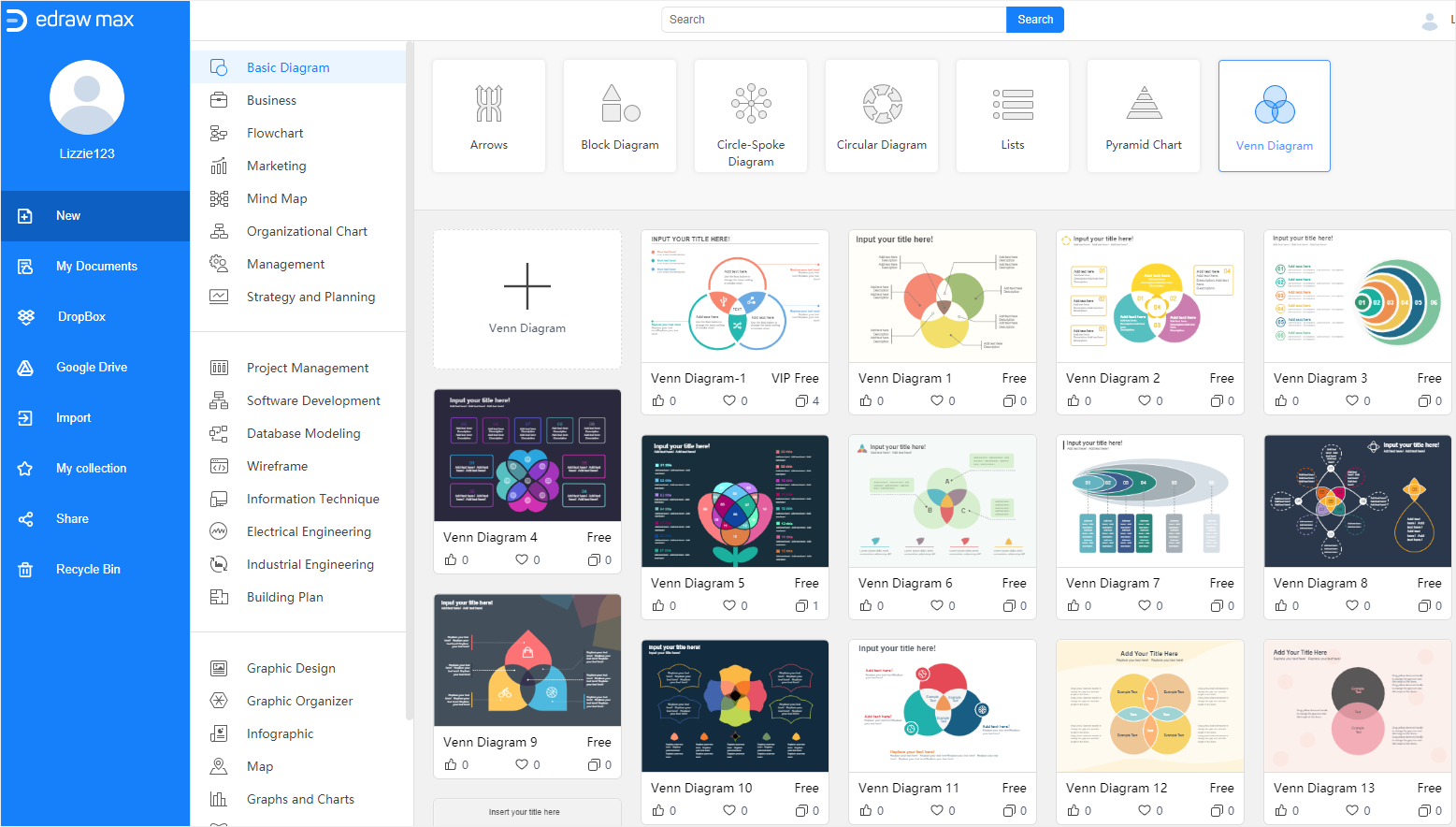
Click on its thumbnail and you will be able to view, modify and edit the template on a new webpage. These Venn templates are ideal for use in presentations and they can make it more eye-striking and vivid.
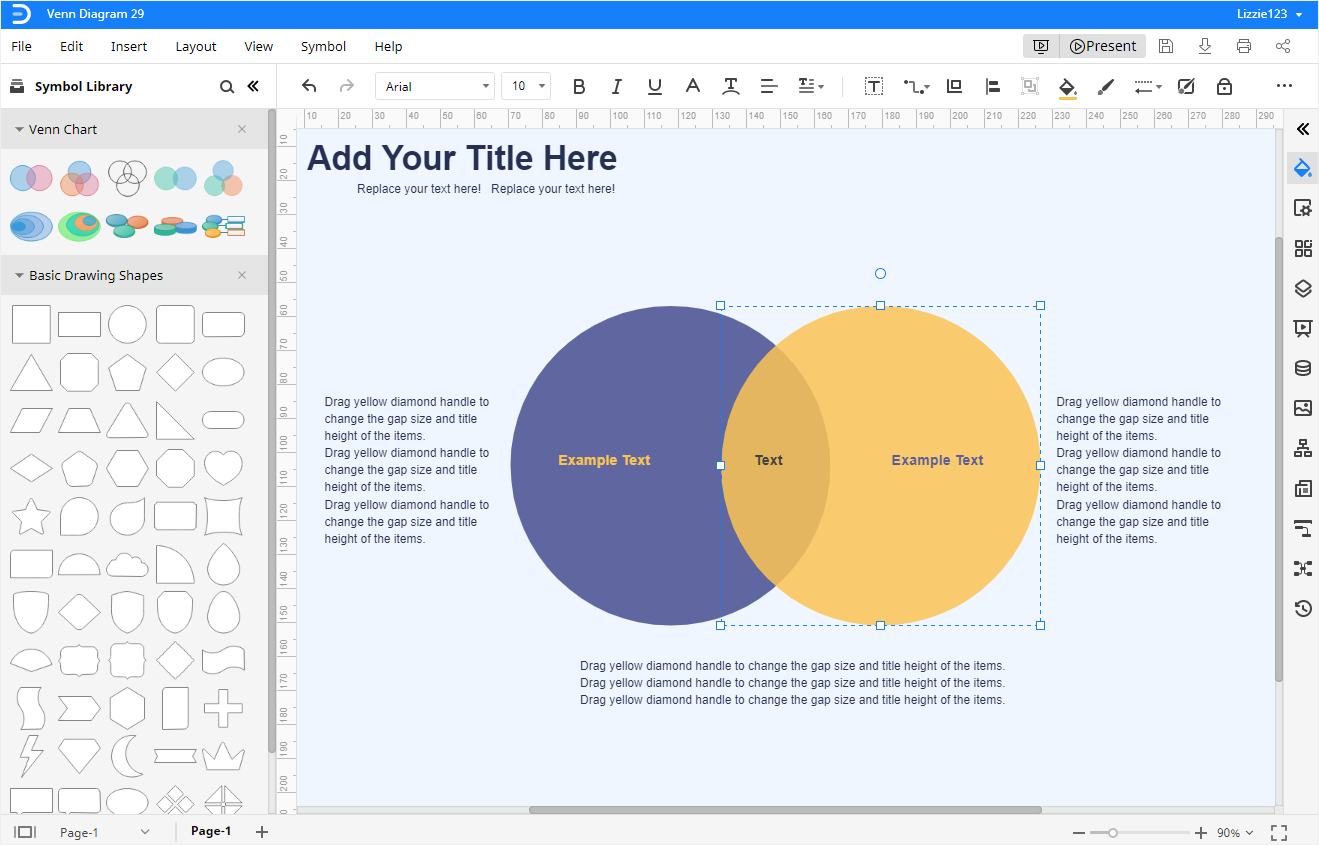
Step 2: Add Inbuilt Venn Shapes
EdrawMax also provides some common Venn shapes in the symbol library. Search Venn shapes and basic drawing shapes, then they will appear on the Library pane.
You can just drag and drop any desired shapes onto the drawing page, double-click on it and edit text.

Step 3: Customize Your Venn Diagram
You are able to change fill styles, line styles, shadow styles, background colors, diagram themes and apply quick styles to the whole diagram with Edraw formatting tools. You can find them on the Fill/Line/Shadow pane, Page Setup pane, Theme pane and the toolbars.
Keep in mind that you also need to increase fill transparency (first select Solid Fill) like the Venn diagram in Google Slides, so you are able to see the overlapping sections clearly.
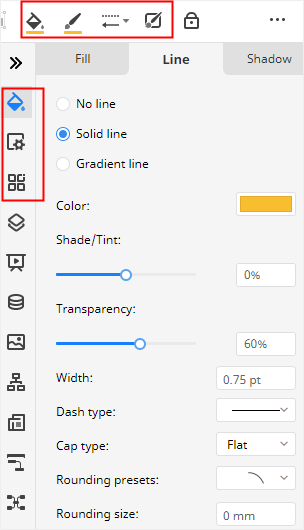
Step 4: Present Your Venn Diagram
When you create a Venn diagram online in Google Slides, you may present your Venn diagram to your audience. Here, in EdrawMax Online, you can click on Play button on the upper right button and make a presentation with your diagrams.

How to Export an Edraw Diagram in Common Formats
When you create a Venn diagram in Google Slides, you can download the document as a PowerPoint file. Similarly, EdrawMax can also export your diagrams in different file formats, including JPEG, PNG, DOCX, PPTX, and XLSX. Besides, you will find that these exported Edraw diagrams are editable and printable in MS Office programs. EdrawMax makes it as simple as possible to share diagrams with others.
Sign up for EdrawMax Online and try it free!