How to Quickly Make a Venn Diagram Online
Create a Venn Diagram Online Free Free Download Free Download Free Download Free DownloadWhat Is a Venn Diagram?
A Venn Diagram is a graphical illustration of mathematical or logical elements that represent the values in sets. Typically, a Venn Diagram comprises of two or more circles partially overlapping each other. Every circle in the diagram represents a category or set, and the portion where the circles’ overlap reflects the common factors of the categories.
In day-to-day life, Venn Diagrams are used to compare two or more entities. For instance, if you’re planning to buy a new car and want to choose one among three brands, a Venn Diagram can help you compare the features, security and safety measures, and other important benefits of the three cars at a single glance.
How to Make a Venn Diagram?
Although you can use the traditional method of using a pencil and paper to make a Venn Diagram, Edraw Max Online offers an easy solution to create one quickly. The steps below explain how you can draw a Venn Diagram using Edraw Max Online:
Open your favorite web browser, go to https://www.edrawmax.com/online/, and use your username and password to sign in to your Edraw Max Online account. If you haven’t created an account yet, do so and then sign in.
Make sure that the Basic Diagram category is selected in the middle pane of the Edraw Max Online portal. Click the Venn Diagrams from the upper section of the right window, and click the "+" button from the lower section to create a new Venn Diagram document with all the relevant symbols present and easily accessible from the Venn Chart library in the left.
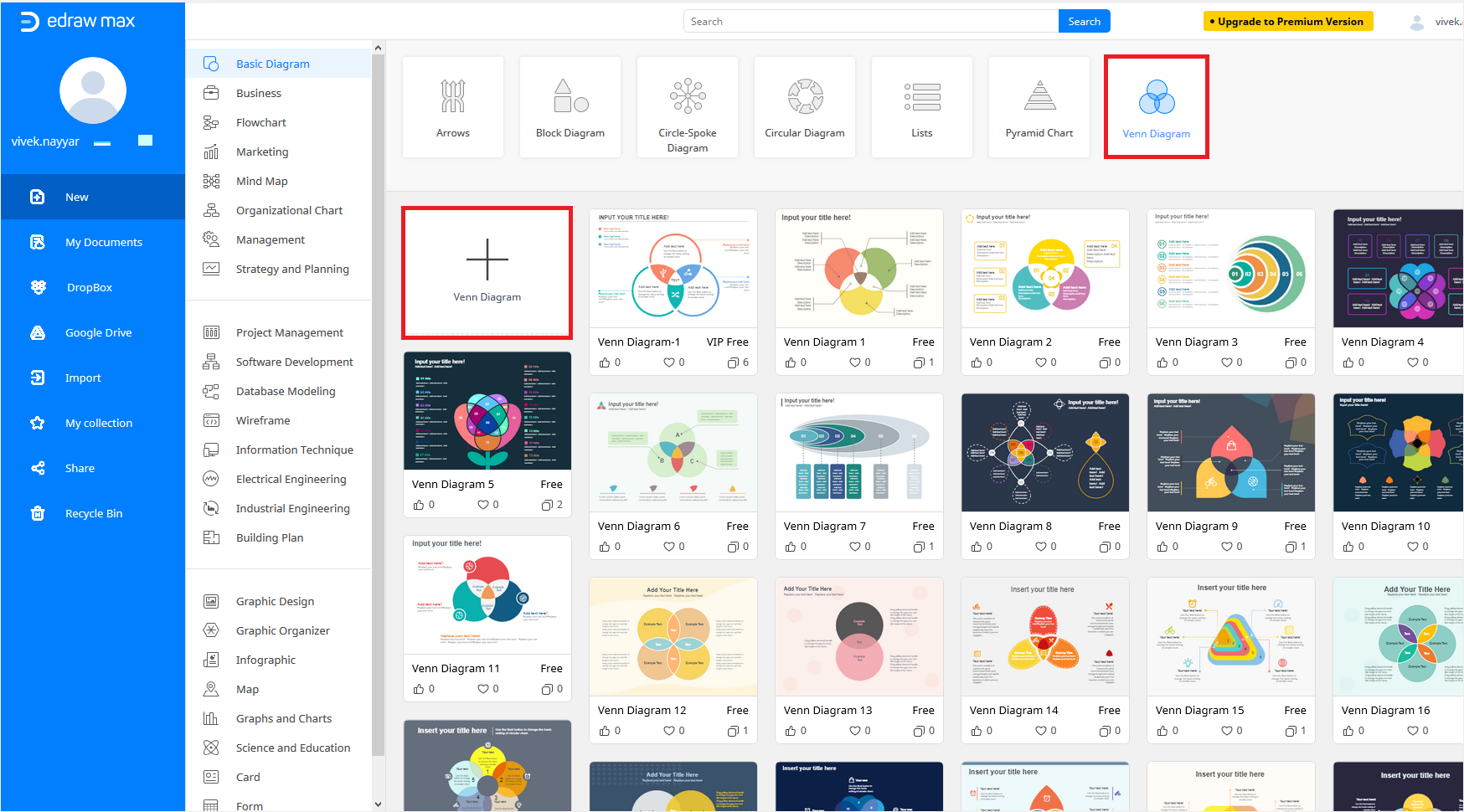
Alternatively, you can click any of the Venn Diagram templates available in the lower section of the right window to create a document that is pre-populated with all the necessary elements.
Note: If the Venn Chart library isn’t available in your document, you can add it manually by clicking Symbols Library from the top of the left pane, expanding the Graphs and Charts tree in the Library box that appears, checking the Venn Chart box, and clicking OK.
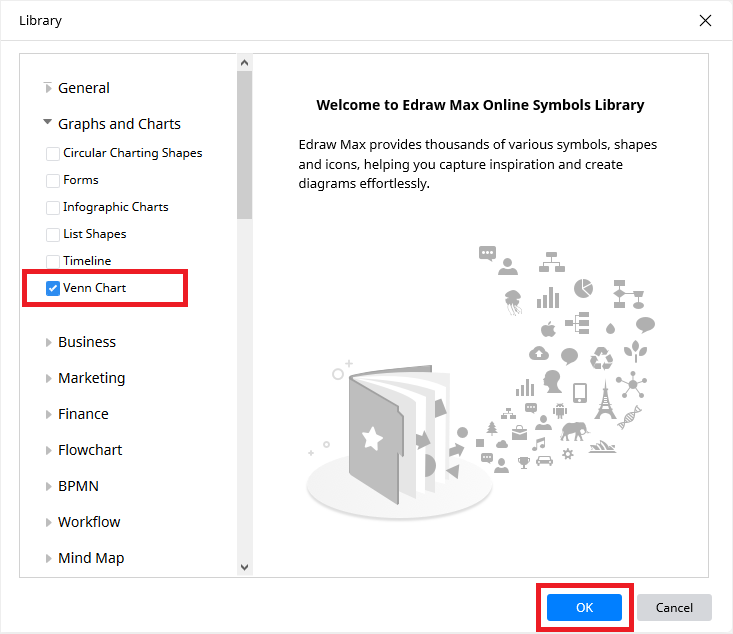
Assuming that you created a blank document, click and drag your preferred Venn Diagram from the Venn Chart library to the main window. Optionally drag the side handles to increase or decrease the size of the diagram for better visibility or to fit your screen respectively.
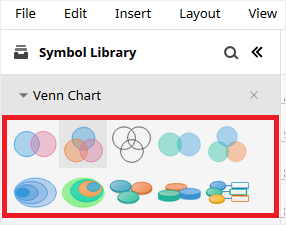
By default, all the elements in the Venn Diagram you add to your document are grouped so that they can be treated as a single entity. To edit any one element or change its position, you must right-click the diagram, and click Ungroup from the context menu.

After ungrouping, you can click and drag any one element to change its position, or use the side handles to resize it as an individual object.
You can also double-click the text placeholder, and type your preferred information as needed.
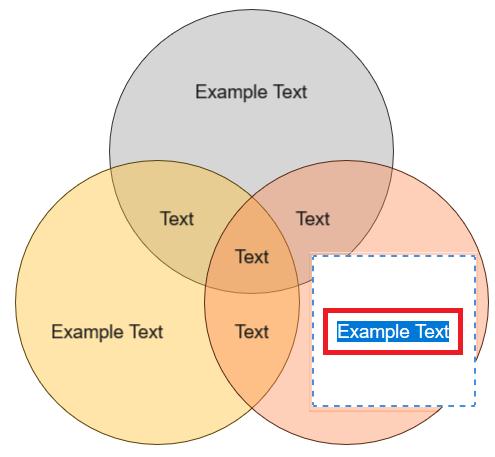
Repeat the above process for each element and text placeholder of the diagram to fully personalize it according to your requirement.
Once you are done modifying the Venn Diagram, press Ctrl + A keys to select all the elements, right-click any of the selected objects, and click Group from the context menu to regroup the diagram to be treated as a single entity again.
More Editable Venn Diagram Examples
If you don’t want to create a Venn Diagram from a blank document and don’t like any of the available templates in the lower section of the Venn Diagrams window either, there are many others that can be downloaded and used for free.
Some of the best free Venn Diagram templates are:
3-Set Green Venn Diagram Template
– A free Venn Diagram template in eye-soothing green color used as universal sets, and colorful intersections to draw the viewers’ focus on.
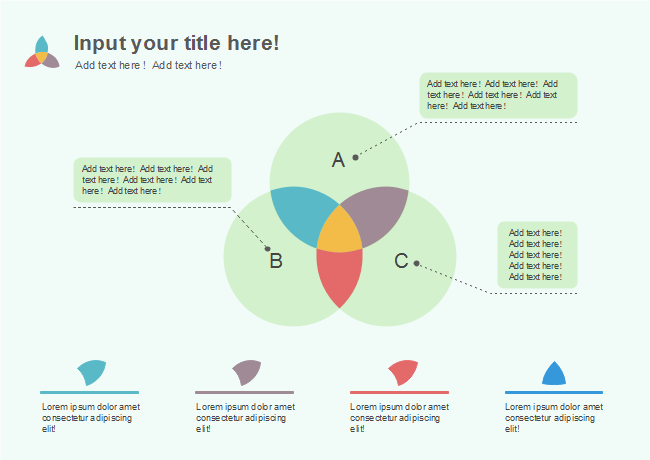
3-Set Gradient Triangle Venn Diagram Template
– This free diamond-shaped Venn Diagram template is a bit different from those drawn traditionally, i.e. have circles. Since the diagram is fully editable, along with the texts, its colors, size, and position of the elements can be modified as needed.
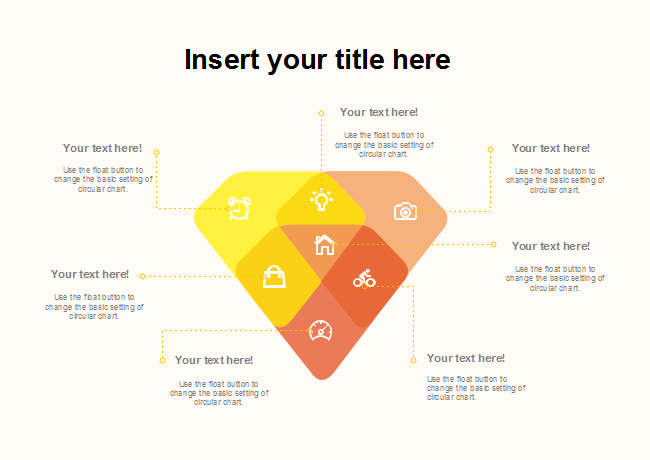
2-Set Horizontal Venn Diagram Template
– A simple Venn Diagram that can reflect the values at a single glance. It doesn’t have any fancy shapes or complex charts, and that is what makes this free diagram easily readable.
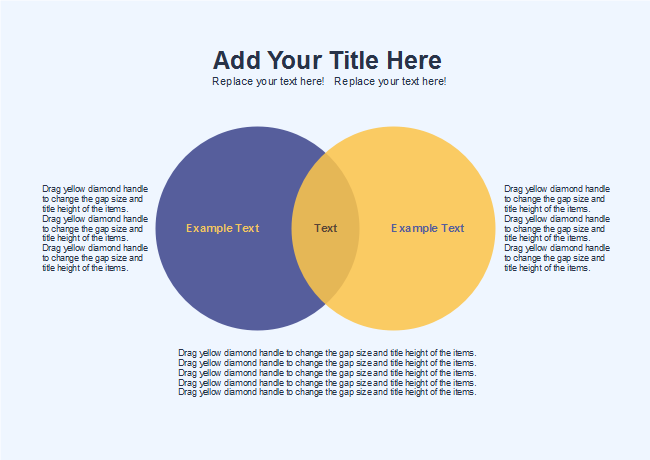
4-Set Symmetrical Venn Diagram Template
– Yet another free Venn Diagram template with a unique design to reflect relationships between four entities. With a dark background and light-colored objects, this diagram makes the information visible to the viewers.
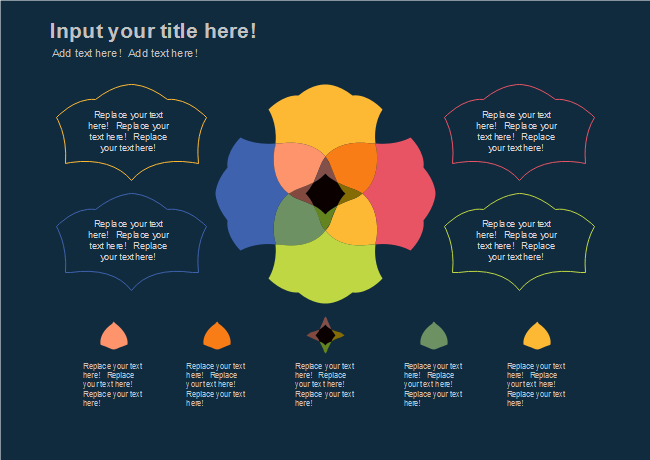
Venn Diagrams clearly show information for better comparison and/or analytical purposes. Even though drawing these diagrams manually on a piece of paper is easy, why to take the pain when things can be made even simpler with Edraw Max Online? Right?





