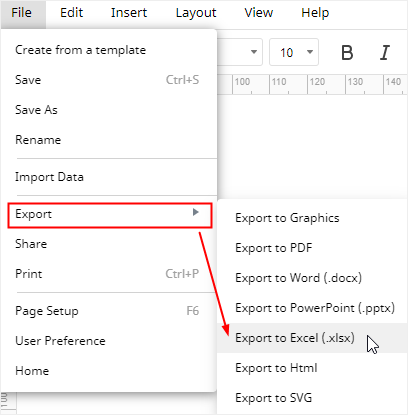How to Create a Timeline in Excel
Today, in this article, you’ll learn how to create a timeline in Excel with an inbuilt timeline template. In other sections of this page, you will know how to find a timeline template in Excel and how to customize your Excel timeline.
How to Create a Timeline in Excel
Using a SmartArt Graphic of Timeline
Step 1 Find Timeline Graphic
Enable Excel, go to Insert tab, click SmartArt button on the Illustration group, and then the Choose a SmartArt Graphic window will open.
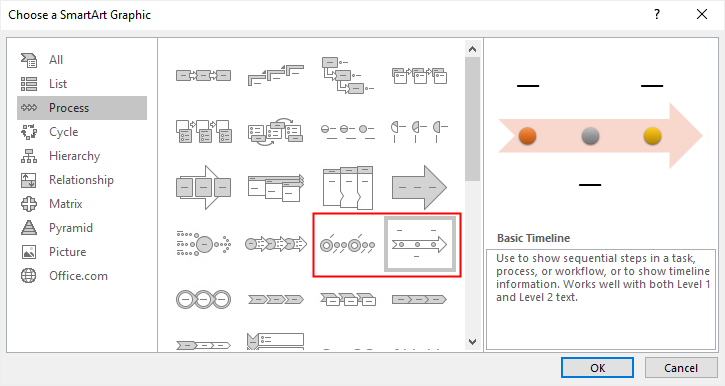
Click here to find more free Timeline templates > >
Step 2 Insert Timeline Graphic
Select “Process” in the category list and there are two kind of timeline layouts in the SmartArt graphics window, which are Basic Timeline and Circle Accent Timeline.
Step 3 Edit Text
Here I select Basic Timeline and click OK on the dialog box. The basic timeline is inserted on the worksheet.
Click [Text] on the graphic or click the arrow icon to open Text Pane, and then type or paste your text in the SmartArt graphic.
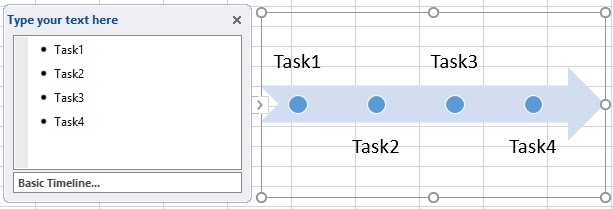
Step 4 Add or Delete Shapes
To add a new shape after Task3 (or before it), you need to
- Select the circle that represents Task3;
- Click Add Shape button under the Design tab;
- Select Add Shape After on the drop-down menu.
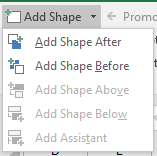
Therefore, a new circle will be added after the circle of Task3.
To delete the shape of Task3, open Text Pane and delete the text box of Task3, thus the circle of Task3 will disappear from the arrow.
Step 5 Move a Task on the Timeline
To move the task on the timeline, you can
- Click the task that you want to move;
- Go to the Design tab, click Move Up or Move Down button on the Create Graphic group.
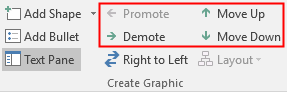
Step 6 Customize the Timeline
To change the layout of the timeline, you can select the graphic, go to Design tab of SmartArt Tools, find Layouts group and open the drop-down menu of the layout style.
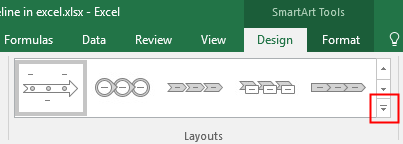
Then, you can pick one of the timeline or process-related SmartArt graphics, click the thumbnail and the graphic on the worksheet will be changed instantly.
To change the colors of the timeline, you can select the graphic, find Change Colors button on the Design tab and choose the desired color combination in the menu.
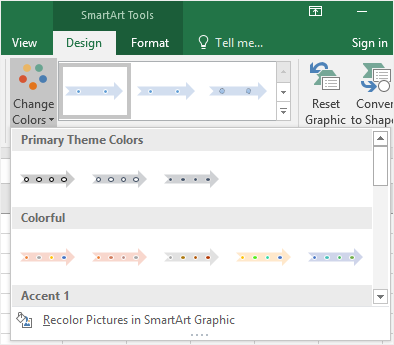
Using an inbuilt Timeline Template
The other way to make a timeline in Excel is to use the inbuilt timeline template and draw your own timeline based on it.
Enable Excel, click File tab on the ribbon, click New on the left side pane and type “Timeline” in the search box. Then, you can double-click and select one of the pre-made timeline templates in Excel as the basic structure of your own timeline.
When you select and add a timeline template on the worksheet, you can change its style and customize it to make your own timeline.
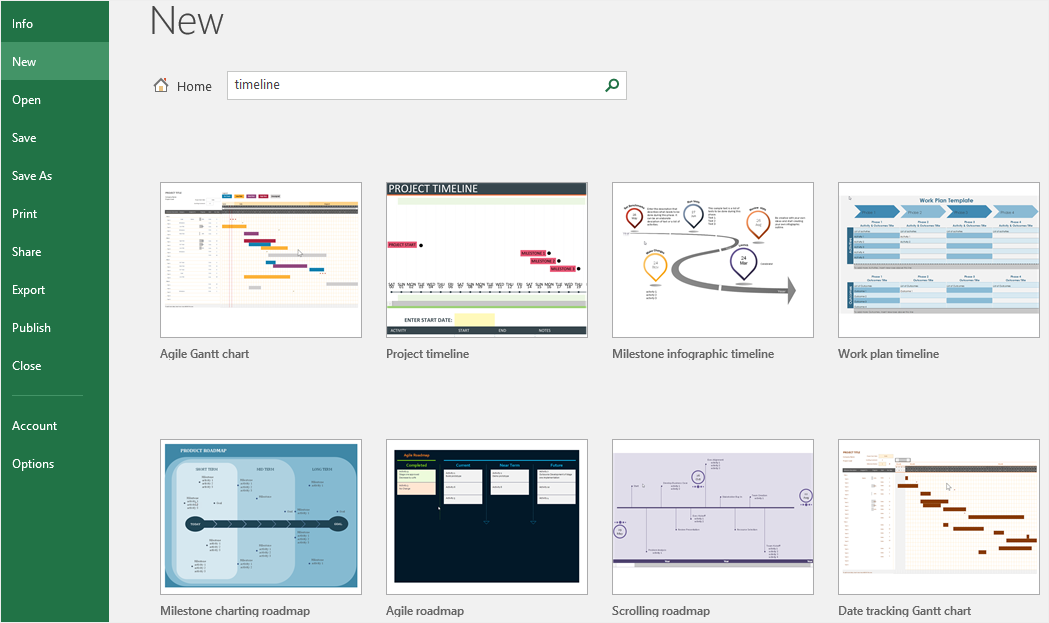
How to Create a Timeline in Edraw Max
Step 1 Select a Timeline Template
Enable Edraw Max, select Timeline under the category of “Business”, then you will see many delicate and wonderful timeline templates. You can choose one of these templates to make your own timeline.
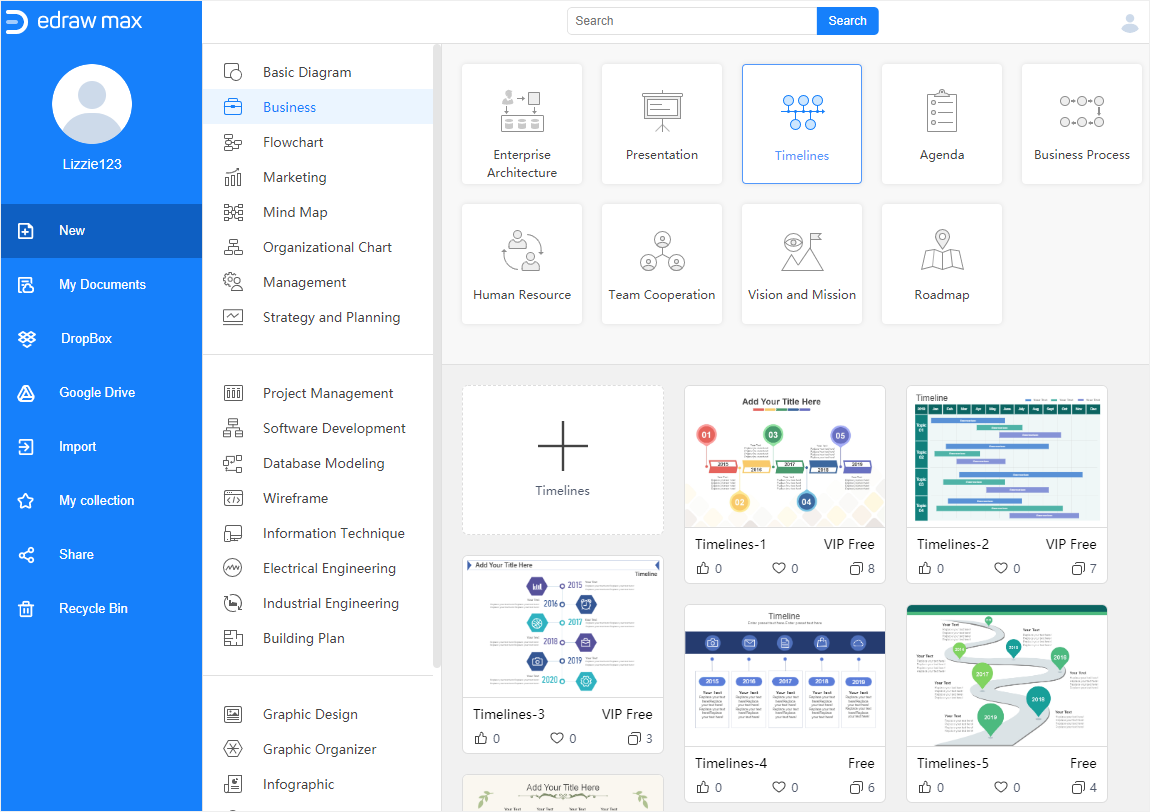
If you want to see more great and free timeline templates, you can visit Edraw Template and find your favorite template.
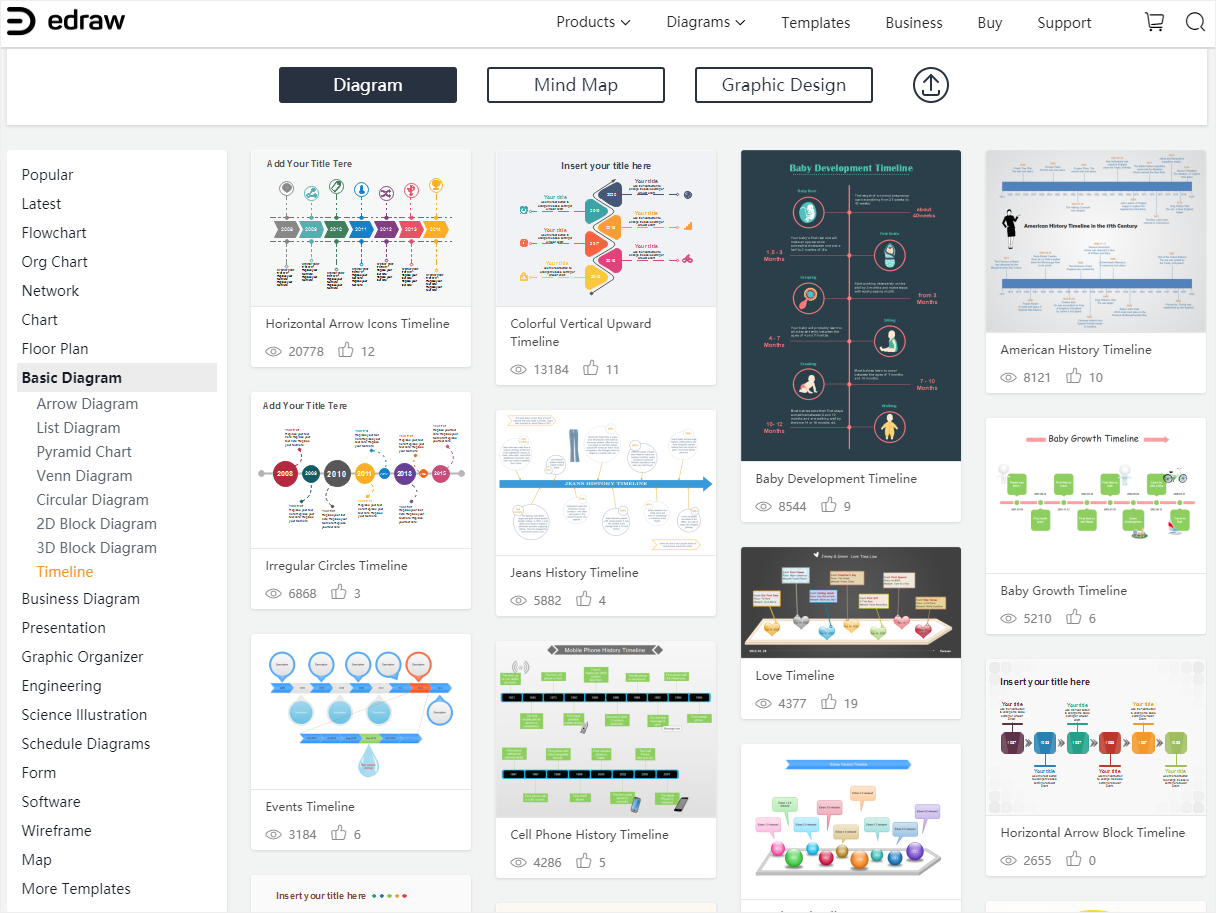
Click here to find more free Timeline templates > >
Step 2 Make Your Own Timeline
Double-click on the timeline template in the Home page of Edraw Max, then you can enter into the main interface and start to make your own timeline on the basis of the template.
Here is the template that I selected and I decide to make an upward timeline.
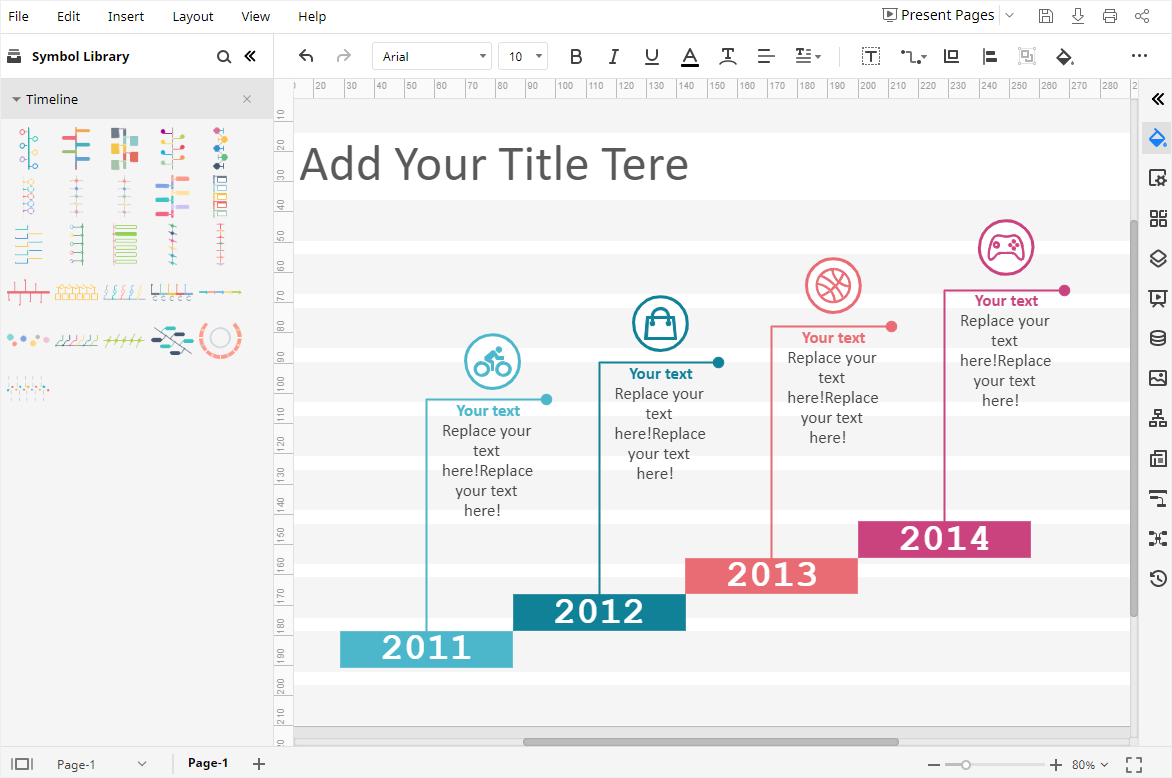
When you open the template, the symbols and shapes of timelines will show up on the left Library pane. So, you can use them to make new timelines or modify the current one.
Double-click on the textboxes and type text in them.
Step 3: Format Your Timeline
To make some changes on the timeline, like changing icons or adding callouts, you can click the icon ![]() next to Symbol Library to open Library window. Then select Icons and Callouts shapes under General category and click OK.
next to Symbol Library to open Library window. Then select Icons and Callouts shapes under General category and click OK.
After that, you will see the shapes and symbols of Icons and Callouts appear on the Library pane. Now, you can add callouts or change icons on the timeline. Here is what I created with Edraw Max.
Step 4: Change Colors of the Timeline
If you want to change the colors of the part in the timeline, you need to select the shape or symbol, then click the Style icon ![]() to open the Fill/Line/Shadow pane.
to open the Fill/Line/Shadow pane.
On the Fill pane, you can choose to change Solid Fill into Gradient Fill, Pattern Fill or No Fill; besides, you are able to change the color of the selected shape by picking a color from the drop-down color menu.
You can change the line colors and shadow effects in the Line and Shadow pane in the same ways.
In addition, when you want to change the theme of the whole timeline, you can open the Theme pane, pick the desired theme scheme, theme color, connector style (if you have drawn) and font style. Once you choose one of the inbuilt theme, the style of the whole timeline will be changed.
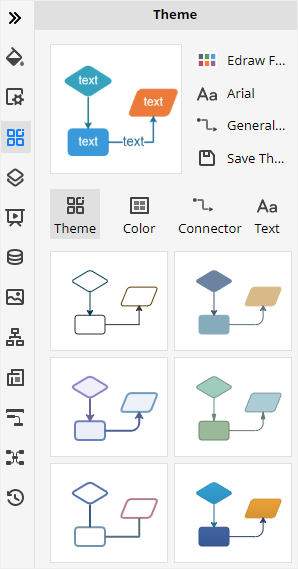
How to Save an Edraw Max Timeline as Excel File
When you have drawn your own timeline in Edraw Max, you can save the document by pressing Ctrl + S or clicking the Save button on the upper right corner of the main interface.
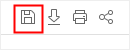
What’s more, you are able to export the timeline as an Excel file (.xlsx) or other files of common formats. Go to File tab, click Export > Export to Excel, and then Edraw Max will automatically export and save your timeline in your computer as an Excel file.
Therefore, it will be much easier and more convenient for you to share and transfer your timelines with anyone else, even if he or she hasn’t used Edraw Max before. Besides, Edraw Max supports users to insert watermarks on their diagrams or charts, which will, to certain degree, protect their creations and designs made by Edraw Max.