Quick Guide for EdrawMax Online
Looking for some help? Here you can get quick answers and step-by-step instructions on how to use EdrawMax Online.
EdrawMax Online Guide
-
Get Started with EdrawMax Online
-
Basic Shape Operations
-
Basic Elements
-
Format
-
Insert Object
-
Page Setting
-
Document
-
How to Create an Organizational Chart
-
How to Create a Floor Plan
-
How to Create a Gantt Chart
-
How to Customize Smart Shapes
-
EdrawMax App Guide
-
Video Tutorial
Edit Task Information
To edit task information, you can
- Select the task;
- Go to Gantt Chart Pane and find the part of Task Information;
- Modify the options to change the information of the selected task.
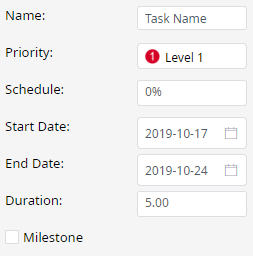
There are a series of options in Task Information.
- Name: to edit task name in the box.
- Priority: to change the task priority from Level 1 to Level 8.
- Progress: to change the percentage of the task completeness.
- Start Date: to change the start date of the task.
- End Date: to change the end date of the task.
- Duration: to change the duration of the task.
- Milestone: to set or cancel the milestone of the task.
Actually, you can directly edit some of the task information in the Gantt chart by double-clicking on the cells, including Task Name, Start Date, Finish Date, Priority, etc.
Besides, you can change the number of task progress manually:
- If the percentage is 0, click on the task bar, put the cursor on the left margin; when the cursor become a two-way arrow with a percentage symbol, press the right mouse button and move to the position you want.
- If the percentage is not 0, click the right margin of the complete bar, press the right mouse button and move to the position you want.
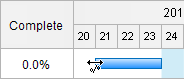 |
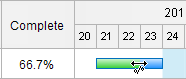 |

