Quick Guide for EdrawMax Online
Looking for some help? Here you can get quick answers and step-by-step instructions on how to use EdrawMax Online.
EdrawMax Online Guide
-
Get Started with EdrawMax Online
-
Basic Shape Operations
-
Basic Elements
-
Format
-
Insert Object
-
Page Setting
-
Document
-
How to Create an Organizational Chart
-
How to Create a Floor Plan
-
How to Create a Gantt Chart
-
How to Customize Smart Shapes
-
EdrawMax App Guide
-
Video Tutorial
Basic Task Operations
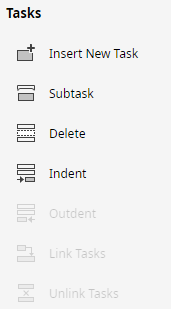
To insert a new task in the Gantt chart, you can
- Select the task;
- Click Insert New Task on Gantt Chart pane;
- The new task will be inserted above the selected task
To delete a task, you can
- Select the task and click Delete on Gantt Chart pane;
- Select the task and click Delete or Backspace key.
To add a subtask, you can
- Select the task for which you need to insert a new subtask and click Subtask on Gantt Chart pane;
- Select the task that you want to turn into a subtask, click Indent on Gantt Chart pane and the selected task will become the subtask of the above task.

To indent a task, you can
- Select the task;
- Click Indent on Gantt Chart pane.
To outdent a task, you can
- Select the task;
- Click Outdent on Gantt Chart pane.
Linking tasks in a Gantt chart is to show their relationship (also known as a task dependency). If you link two tasks together, when you make changes to the predecessor, it will also affect the successor.
To link tasks, you can
- Select one task as the predecessor and the other as the successor;
- Click on the blue task bar of the predecessor and the cursor will become a four-head arrow;
- Press the right mouse button and move the cursor to the task bar of the successor;
- Release the mouse to finish the linking operation.
When you move the cursor to link the successor, the red rectangle outline will show on the predecessor’s task bar and the linking line is a dash line.

Or you can
- Select task rows together (select one task row, then press Ctrl and select the others);
- Click Link Tasks on Gantt Chart pane;
- The above tasks will become the predecessors, the following tasks will be the successors.
To unlink tasks, you can
- Select the task;
- Click Unlink Tasks on Gantt Chart pane.
Note: If you select one task, all the links of the task will be canceled. If you select multiple tasks, the links between the selected tasks will be canceled.

