Quick Guide for EdrawMax Online
Looking for some help? Here you can get quick answers and step-by-step instructions on how to use EdrawMax Online.
EdrawMax Online Guide
-
Get Started with EdrawMax Online
-
Basic Shape Operations
-
Basic Elements
-
Format
-
Insert Object
-
Page Setting
-
Document
-
How to Create an Organizational Chart
-
How to Create a Floor Plan
-
How to Create a Gantt Chart
-
How to Customize Smart Shapes
-
EdrawMax App Guide
-
Video Tutorial
Select Shape
When you want to make changes on shapes, you need to select them on the drawing page at first.
To select an individual shape: move the cursor over the shape, and click to select the shape when the cursor turns into a four-headed arrow.
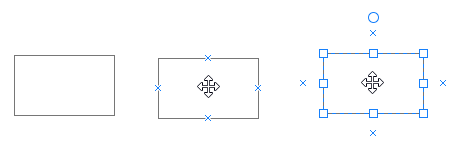
To select multiple shapes, you can achieve it via the following 3 ways:
- Select one shape, then press Shift or Ctrl and click other shapes.
- Place the cursor on the blank area of the drawing page, and drag it to create a selection box and embrace the multiple shapes.
- Right-click the blank area of the drawing page, and choose Select All Shapes or Select by Type > Shape in the context menu. If you just want to select some shapes, not all shapes, please don’t use this feature.
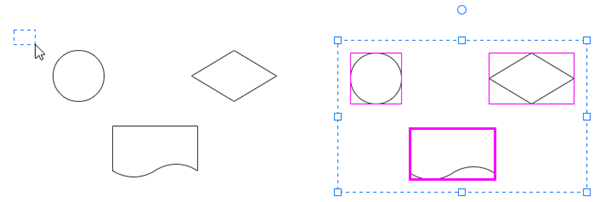
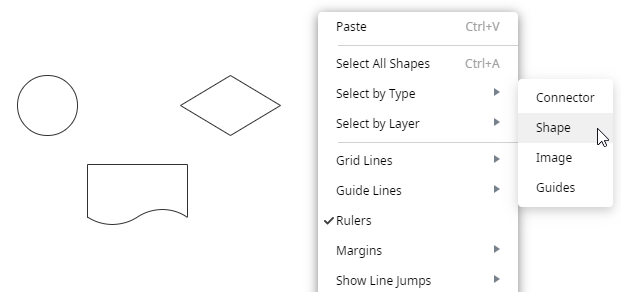
If you accidentally select extra shapes, you can
- Click any blank area on the drawing page to deselect all shapes.
- Press Shift or Ctrl key and click the extra shape to deselect it.
The reference shape in the selection box has a thick magenta border and you can press Tab to switch it.

